View or delete pdf review comments – Adobe Flash Professional CS3 User Manual
Page 134
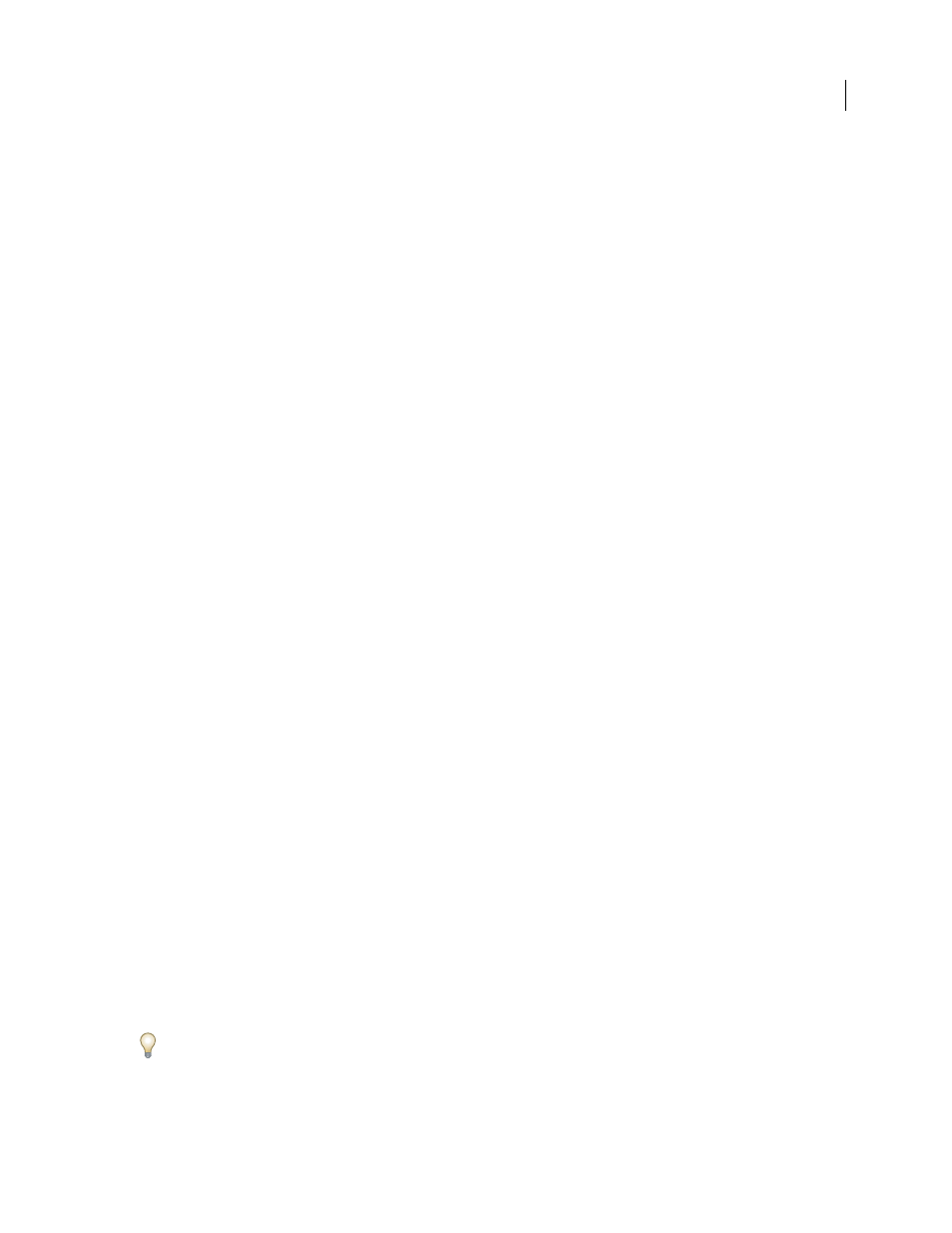
FLASH CS3
User Guide
128
•
To let reviewers see each other’s comments, select Open under Review Mode. Select Private if you want reviewers
to see only their own comments.
•
To add or edit a description of the review, type the information in the Description box.
•
To add or remove reviewers, select or deselect the reviewers’ names in the Reviewers section (click the check box
next to the Reviewers column heading to select or deselect all reviewers).
4
Click Next.
5
To send an e-mail invitation to reviewers, select Send E-Mail Invitation, and then modify Mail Subject and Mail
Message as desired. In the E-Mail Recipients section, choose reviewers that you wish to invite by e-mail.
6
Click Save Review. If you chose to invite reviewers by e-mail, Version Cue starts your e-mail program and displays
an e-mail message addressed to the reviewers. This e-mail includes a direct link to the document being reviewed.
Confirm the contents of the review e-mail, and send it.
Set viewing options in the Document List
•
To display only PDF documents in a specific project, choose that project from the Project menu.
•
To limit the number of documents displayed, choose an option from the List Entries menu (use the arrows to the
right of the List Entries menu to view additional files).
•
To limit the list according to document name, enter part of a document name in the Document Name field and
press Enter (Windows) or Return (Mac OS). (To view all files again, delete the text in the Document Name field
and press Enter or Return.)
•
To sort the list by the entries in a column, click the column heading. (Click the heading again to reverse the sort
order.)
View or delete PDF review comments
Review comments include, in addition to the text of the comment itself, information about who created the comment
and when, what type of comment was created, and what page of the document the comment appears on. You can use
any of the Acrobat commenting tools in a Version Cue PDF review.
Version Cue stores review comments on the Version Cue Server. You can view comments in Version Cue Server
Administration or directly in the PDF document. To view all review comments directly in the document, you must
access the document either by using the link from the review invitation or by opening the review document from
Version Cue Server Administration. (If you open the review document from the Open dialog box in Acrobat or from
Bridge, the review comments aren’t visible.)
For more information about Acrobat commenting tools, search for “commenting” in Acrobat Help.
1
Locate the review.
2
Click the PDF document in the Document List.
3
Do one of the following:
•
To view all review comments directly in the PDF document, click the version name.
•
To view review comments in Version Cue Server Administration, select the version in the Document History list
and click View Comments.
To view any of the comments in the context of the PDF document, select a comment and then click Open In Acrobat.