Specify target paths – Adobe Flash Professional CS3 User Manual
Page 80
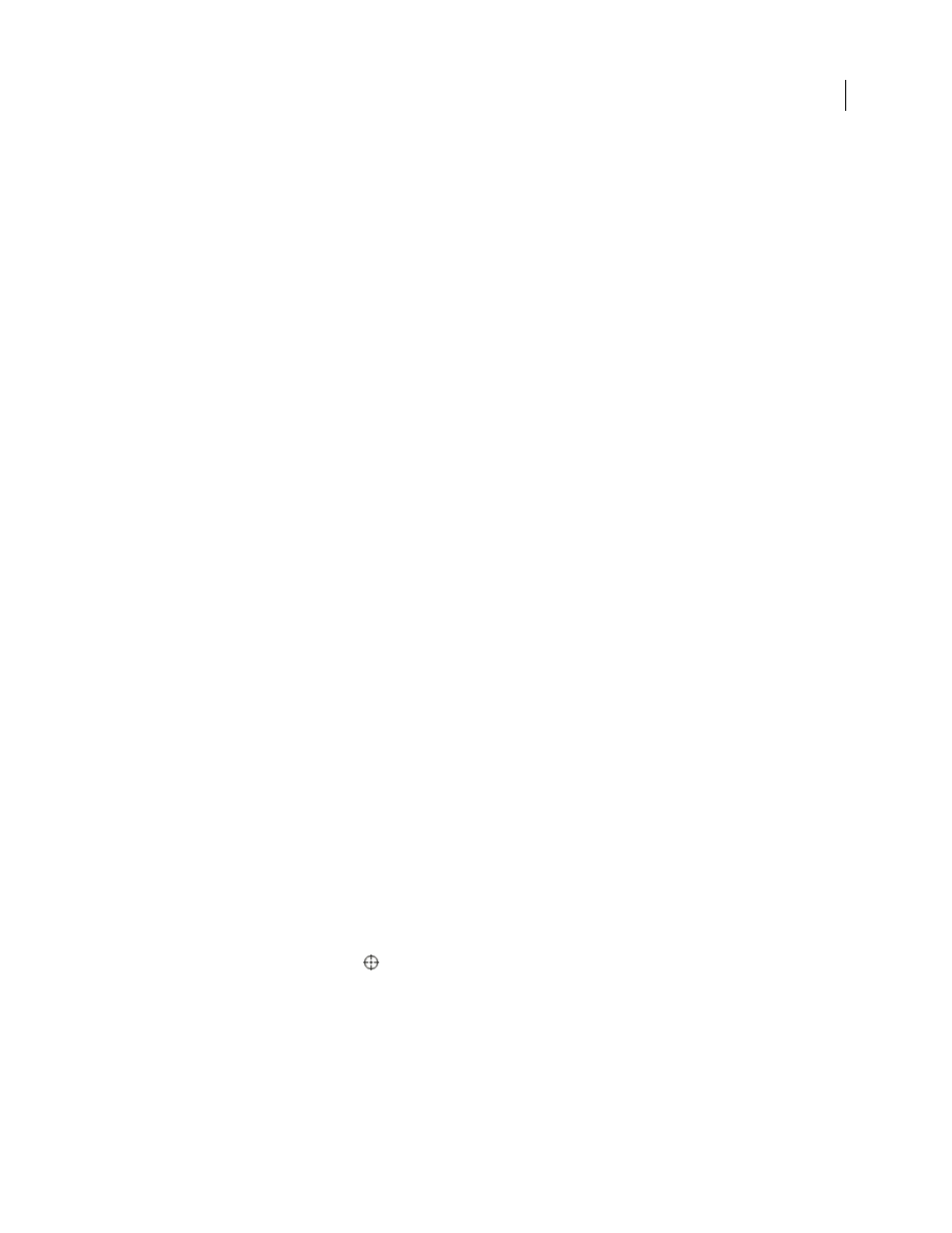
FLASH CS3
User Guide
74
_level0
westCoast
california
sanfrancisco
bakersfield
oregon
portland
ashland
washington
olympia
ellensburg
As on a web server, each timeline in Flash can be addressed in two ways: with an absolute path or with a relative path.
The absolute path of an instance is always a full path from a level name, regardless of which timeline calls the action;
for example, the absolute path to the instance
california
is
_level0.westCoast.california
. A relative path is
different when called from different locations; for example, the relative path to
california
from
sanfrancisco
is
_parent
, but from
portland
, it’s
_parent._parent.california
.
See also
“Structuring FLA files” on page 465
“Organizing ActionScript in an application” on page 467
Specify target paths
To control a movie clip, loaded SWF file, or button, you must specify a target path. You can specify it manually, or
by using the Insert Target Path dialog box, or by creating an expression that evaluates to a target path. To specify a
target path for a movie clip or button, you must assign an instance name to the movie clip or button. A loaded
document doesn’t require an instance name, because you use its level number as an instance name (for example,
_level5
).
Assign an instance name to a movie clip or button
1
Select a movie clip or button on the Stage.
2
Enter an instance name in the Property inspector.
Specify a target path using the Insert Target Path dialog box
1
Select the movie clip, frame, or button instance to which you want to assign the action.
This becomes the controlling Timeline.
2
In the Actions panel (Window > Actions), go to the Actions toolbox on the left, and select an action or method
that requires a target path.
3
Click the parameter box or location in the script where you want to insert the target path.
4
Click the Insert Target Path button
above the Script pane.
5
Select Absolute or Relative for the target path mode.
6
Select a movie clip in the Insert Target Path display list, and click OK.
Specify a target path manually
1
Select the movie clip, frame, or button instance to which you want to assign the action.