Adobe Flash Professional CS3 User Manual
Page 65
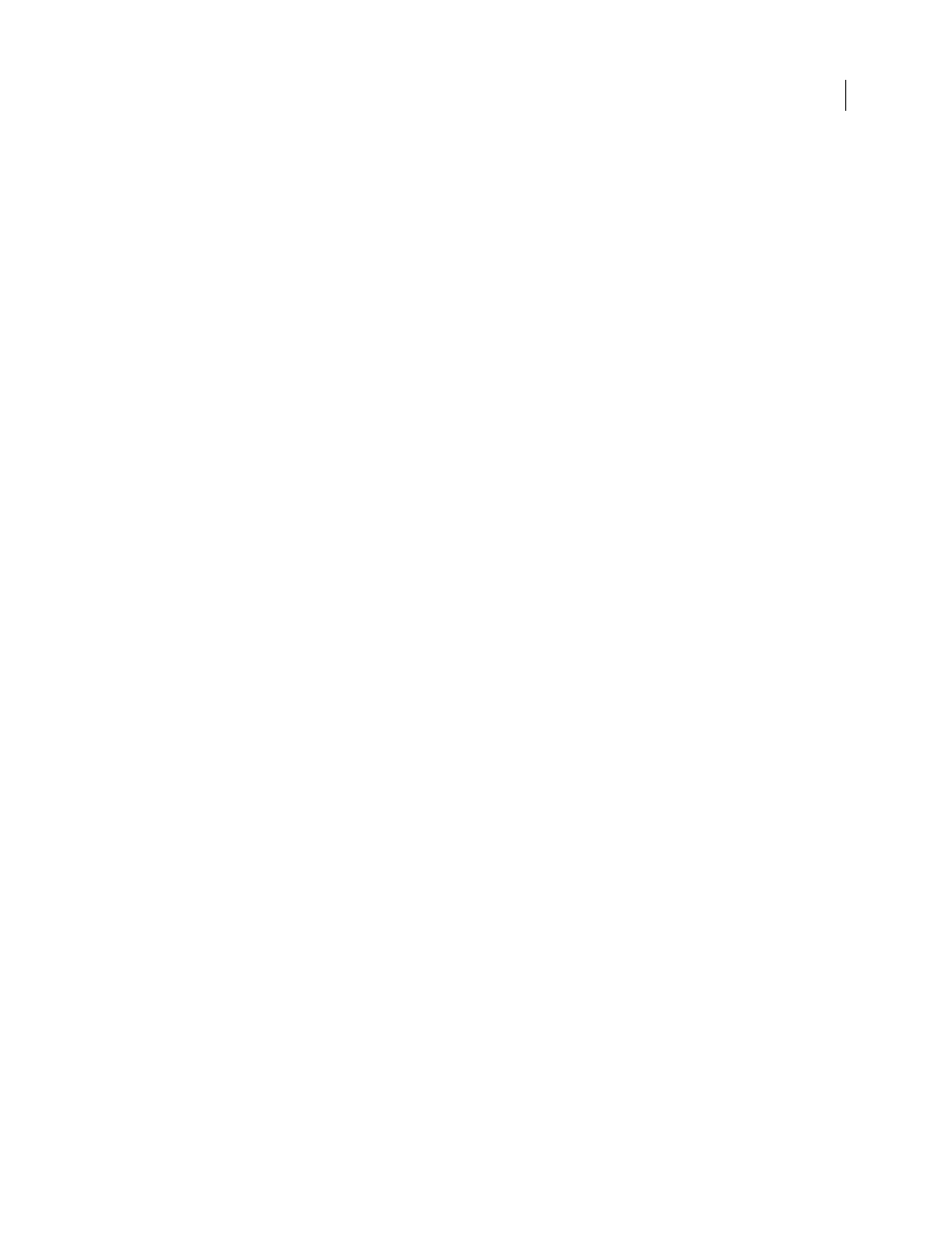
FLASH CS3
User Guide
59
•
Raster Resolution: 72 ppi
8
Fill the blank AI file with content in Illustrator.
9
When you finish, select File > Save For Web & Devices.
10
In the Save for Web & Devices dialog, select the desired format and change other export settings as desired.
11
Click Device Central.
A temporary file with the export settings specified is displayed in the Device Central Emulator tab. To continue
testing, double-click the name of a different device in the Device Sets or Available Devices lists.
12
If, after previewing the file in Device Central, you need to make changes to the file, go back to Illustrator.
13
On the Illustrator Save for Web & Devices dialog, make adjustments such as selecting a different format or
quality for export.
14
To test the file again with the new export settings, click the Device Central button.
15
When you are satisfied with the results, click Save in the Illustrator Save for Web & Devices dialog.
Note: To simply open Device Central from Illustrator (instead of creating and testing a file), select File > Device Central.
For a tutorial about creating content with Illustrator and Device Central, see
Preview a movie on a virtual mobile device using Adobe Premiere Pro
Using Adobe Device Central, you can preview movies formatted for mobile devices in emulations of those devices.
This option is available for most of the H.264 formats listed in the Adobe Media Encoder.
1
On Windows computers, make sure QuickTime is installed.
2
Start Adobe Premiere Pro.
3
Open the file to preview.
4
Select the file in the project area or Timeline.
5
Choose File > Export > Adobe Media Encoder.
6
In the Export Settings area of the Export Settings Window, select H.264 from the Format drop-down menu.
7
Select a mobile preset (e.g., 3GPP).
Open in Device Central should be checked by default.
8
Click OK.
9
Name and save the file.
The file is rendered.
10
A temporary file is displayed in the Device Central Emulator tab. To continue testing, double-click the name of
a different device in the Device Sets or Available Devices lists.
Preview a movie on a virtual mobile device using After Effects
Using Adobe Device Central, you can preview movies formatted for mobile devices in emulations of those devices.
This option is available for most of the H.264 formats listed in the Adobe Media Encoder.
1
Start After Effects.
2
In the Project panel, select the composition to preview.