Use version control with projects – Adobe Flash Professional CS3 User Manual
Page 70
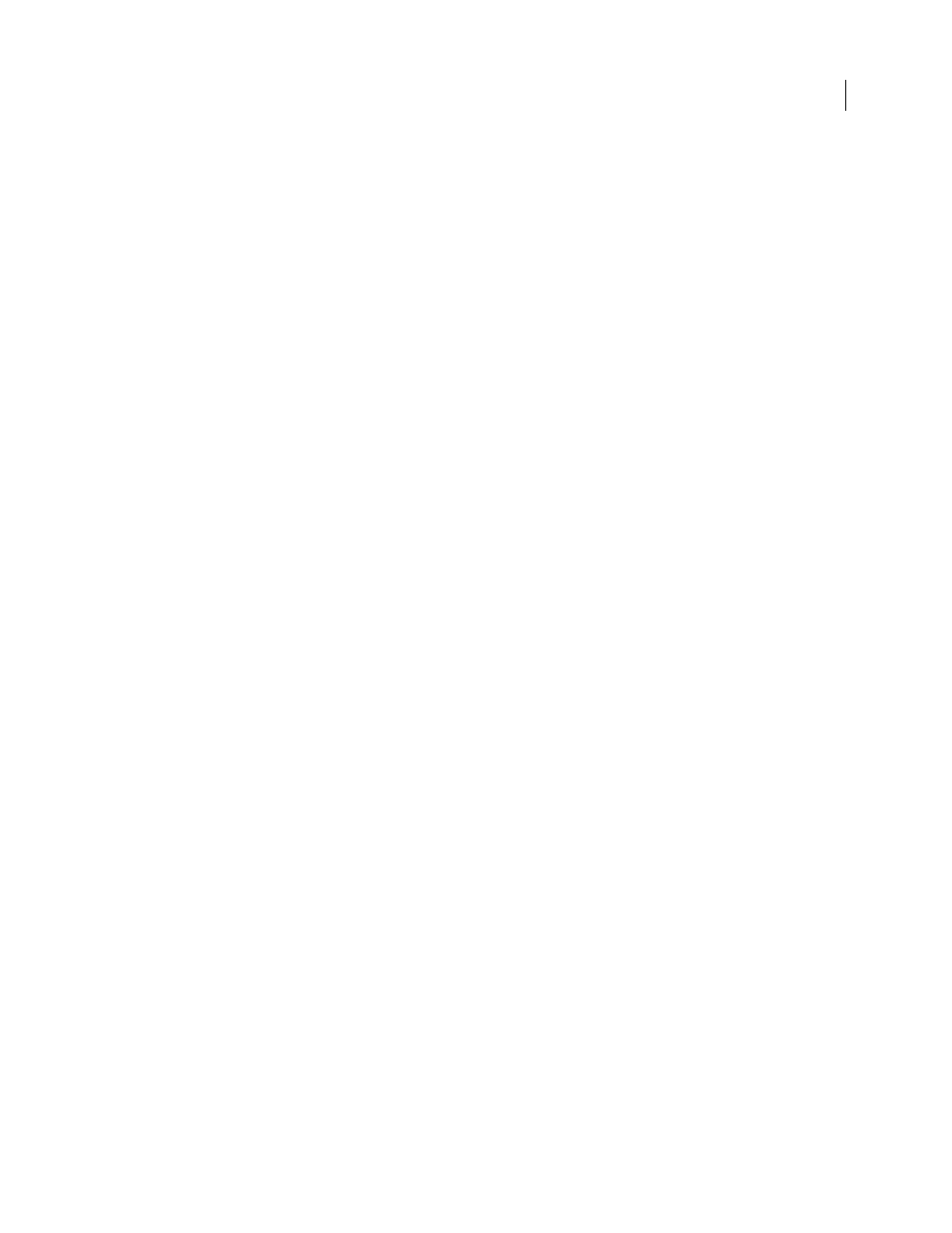
FLASH CS3
User Guide
64
Note: By default, a project is given the same name as the first file added to the project. To rename a project, you must
use the Rename menu item. Renaming the FLP file for a project does not rename the project.
Find a missing file in a project
A file that is part of a project can appear to be missing if it is moved from its original location relative to the other
files in the project.
1
Select the filename (designated by a Missing File icon) in the Project panel.
2
Select Find Missing File from the Project pop-up menu, or right-click (Windows) or Control-click (Macintosh)
and select Find Missing File from the context menu.
3
Navigate to the file and click OK.
Use version control with projects
Version control lets you ensure that each author working in a project file is always using the latest version of a file,
and that multiple authors do not overwrite each other’s work.
To use version-control features, you must define a site for the project. You can specify a local, network, or FTP
connection, or you can specify custom plug-ins for version-control systems.
On Windows, you can use Flash projects with SourceSafe.
Define a site for version control
1
Create a new project and add files.
2
Select File > Edit Sites.
3
In the Edit Sites dialog box, click New.
4
In the Site Definition dialog box, enter the site name, the local root path, and the e-mail address and name of the user.
5
To specify a local, network, or FTP connection, select Local/Network or FTP from the Connection menu. Enter
the location information for the Local/Network path or for the FTP connection and skip the next step.
6
(Windows only) To specify a Visual SourceSafe database, select SourceSafe Database from the Connection menu.
a
In the Database Path box, click Browse to browse for the VSS database you want, or enter the full file path. The
file you select becomes the srcsafe.ini file used to initialize SourceSafe.
b
In the Project box, enter the project within the VSS database that you want to use as the remote site’s root directory.
c
In the Username and Password boxes, enter your login user name and password for the selected database. If you
don’t know your user name and password, check with your system administrator.
d
Click OK to return to the Site Definition dialog box.
Note: You must have Microsoft Visual SourceSafe Client version 6 installed.
7
In the Project panel (Window > Project), select Settings from the Project pop-up menu or context menu.
8
In the Project Settings dialog box, select the site definition from the Site menu in the Version Control section.
Click OK.
9
In the Project pop-up menu, select Check In. Flash checks all files in the current project into the site.
Edit a file with version control applied
1
Open the project that contains the file.