About new layers, Distribute objects to layers, Add a motion tween to instances, groups, or type – Adobe Flash Professional CS3 User Manual
Page 248
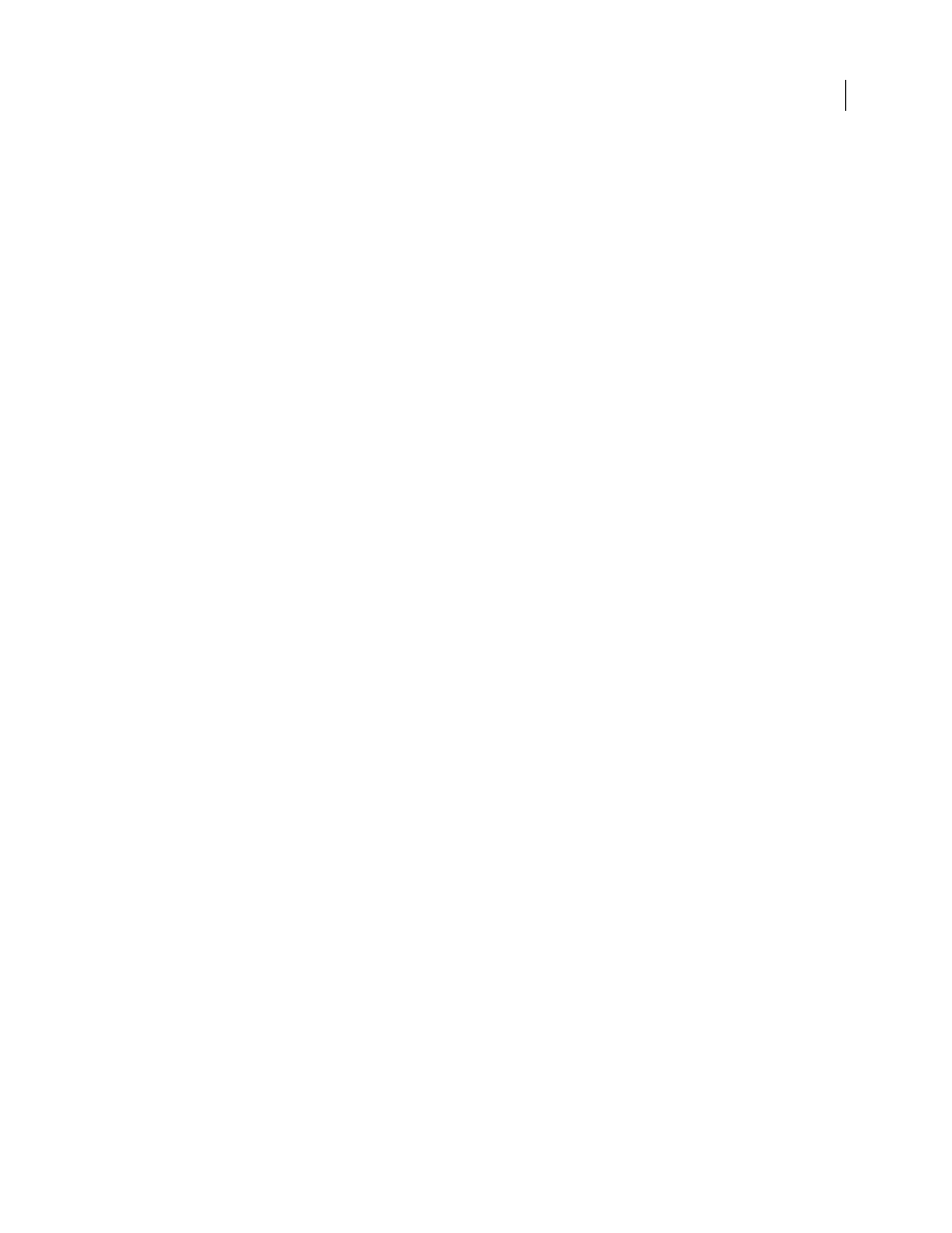
FLASH CS3
User Guide
242
About new layers
New layers created during the Distribute To Layers operation are named according to the name of the element that
each contains:
•
A new layer containing a library asset (such as a symbol, bitmap, or video clip) receives the same name as the asset.
•
A new layer containing a named instance receives the name of the instance.
•
A new layer containing a character from a broken-apart text block is named with the character.
•
A new layer containing a graphic object (which has no name) is named Layer1 (or Layer2, and so on), because
graphic objects do not have names.
Flash inserts new layers below any selected layers. The new layers are arranged top to bottom, in the order that the
selected elements were originally created. The layers in broken-apart text are arranged in the order of the characters,
whether left-to-right, right-to-left, or top-to-bottom. For example, if you break apart the text FLASH and distribute
it to layers, the new layers, named F, L, A, S, and H, are arranged top to bottom, immediately below the layer that
initially contained the text.
Distribute objects to layers
1
Select the objects to distribute to layers. The objects can be in a single layer, or in several layers, including noncon-
tiguous layers.
2
Do one of the following:
•
Select Modify > Timeline > Distribute To Layers.
•
Right-click (Windows) or Control-click (Macintosh) one of the selected objects, and select Distribute To Layers.
See also
“Tweened animation” on page 240
Add a motion tween to instances, groups, or type
To tween the changes in properties of instances, groups, and type, use motion tweening. Flash can tween position,
size, rotation, and skew of instances, groups, and type. Additionally, Flash can tween the color of instances and type,
creating gradual color shifts or making an instance fade in or out. To tween the color of groups or type, make them
into symbols. To animate individual characters in a block of text separately, place each character in a separate text
block.
If you apply a motion tween and then change the number of frames between the two keyframes, or move the group
or symbol in either keyframe, Flash automatically tweens the frames again.
For a video tutorial about motion tweens, see
For a text tutorial about motion tweens, see Create a Timeline Animation on the Flash Tutorials page at
.
For samples of animation, see the Flash Samples page at
e following
samples are available:
•
Animated Drop Shadow: Download and decompress the Samples zip file and navigate to the Graphics\Animat-
edDropShadow folder to access the sample.
•
Animation and Gradients: Download and decompress the Samples zip file and navigate to the Graphics\Anima-
tionAndGradients folder to access the sample.