Adobe Flash Professional CS3 User Manual
Page 501
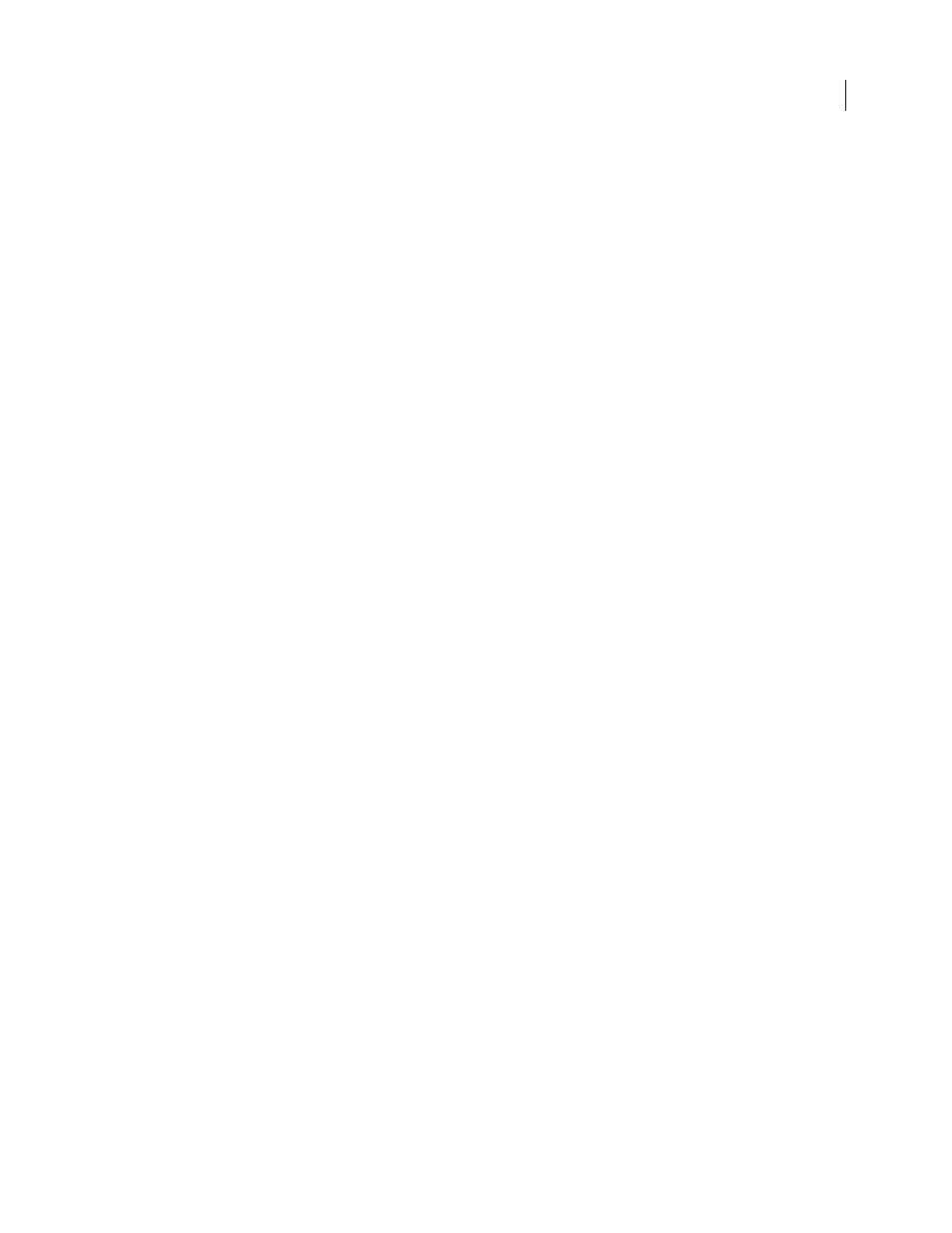
FLASH CS3
User Guide
495
Flash Lite developers face additional challenges because performance on mobile devices varies greatly. If content
must be published to many different devices, developers sometimes have to author for the lowest common denom-
inator.
Optimizing mobile content requires making trade-offs. For example, one technique may make the content look
better, while another results in better performance. As you evaluate these trade-offs, you will be going back and forth
repeatedly between testing in the emulator and testing on the target device. You must see your content on the actual
device to evaluate the trueness of colors, text readability, physical interactions, UI responsiveness, and other aspects
of the real mobile experience.
For more tips and techniques for creating content for mobile phones and devices, see
.
Flash Lite guidelines for animation in mobile devices
When creating animated content for a mobile devices, keep device CPU limitations in mind. Following these guide-
lines can help prevent Flash Lite content from running slowly:
•
When creating a new Flash Lite file, check that the document is set up correctly. Although Flash files scale
smoothly, performance can suffer if the file is not running at its native Stage size and has to scale in the player. Try
to set the document Stage size to match the resolution of the target device. Also set the Flash Player to the correct
version of Flash Lite and select an appropriate device profile in Device Central.
•
Flash Lite can render vector graphics at low, medium, and high quality. The higher the rendering quality, the more
smoothly and accurately Flash Lite renders vector graphics and the greater the demand on the device’s CPU. To
provide complex animation, experiment with changing the player’s quality setting and then thoroughly test the
SWF file. To control the rendering quality of a SWF file, use the
_quality
property or the
SetQuality
command.
Valid values for the
_quality
property are
LOW
,
MEDIUM
, and
HIGH
.
•
Limit the number of simultaneous tweens. Reduce the number of tweens, or sequence the animation so that one
begins when another ends.
•
Use transparency (alpha) effects on symbols sparingly because they are CPU intensive. In particular, avoid
tweening symbols with alpha levels that are not fully opaque (less than 100%).
•
Avoid CPU-intensive visual effects, such as large masks, extensive motion, alpha blending, extensive gradients,
and complex vectors.
•
Experiment with combinations of tweens, keyframe animations, and ActionScript-driven movement to produce
the most efficient results.
•
Rendering vector ovals and circles is much more memory intensive than rendering quadrangles. Using round and
oval strokes also greatly increases CPU use.
•
Test animations frequently on actual target devices.
•
When Flash draws an animated region, it defines a rectangular bounding box around the area. Optimize the
drawing by making that rectangle as small as possible. Avoid overlapping tweens, because Flash interprets the
merged area as a single rectangle, resulting in a larger total region. Use Flash's Show Redraw Region feature to
optimize the animation.
•
Avoid using
_alpha = 0
and
_visible = false
to hide on-screen movie clips. If you simply turn a movie clip’s
visibility off or change its alpha to zero, it is still included in line-rendering calculations, which can affect perfor-
mance.