Undo, redo, and history, Undo, redo, and repeat commands, Permanently remove items deleted with undo – Adobe Flash Professional CS3 User Manual
Page 54: Using the history panel
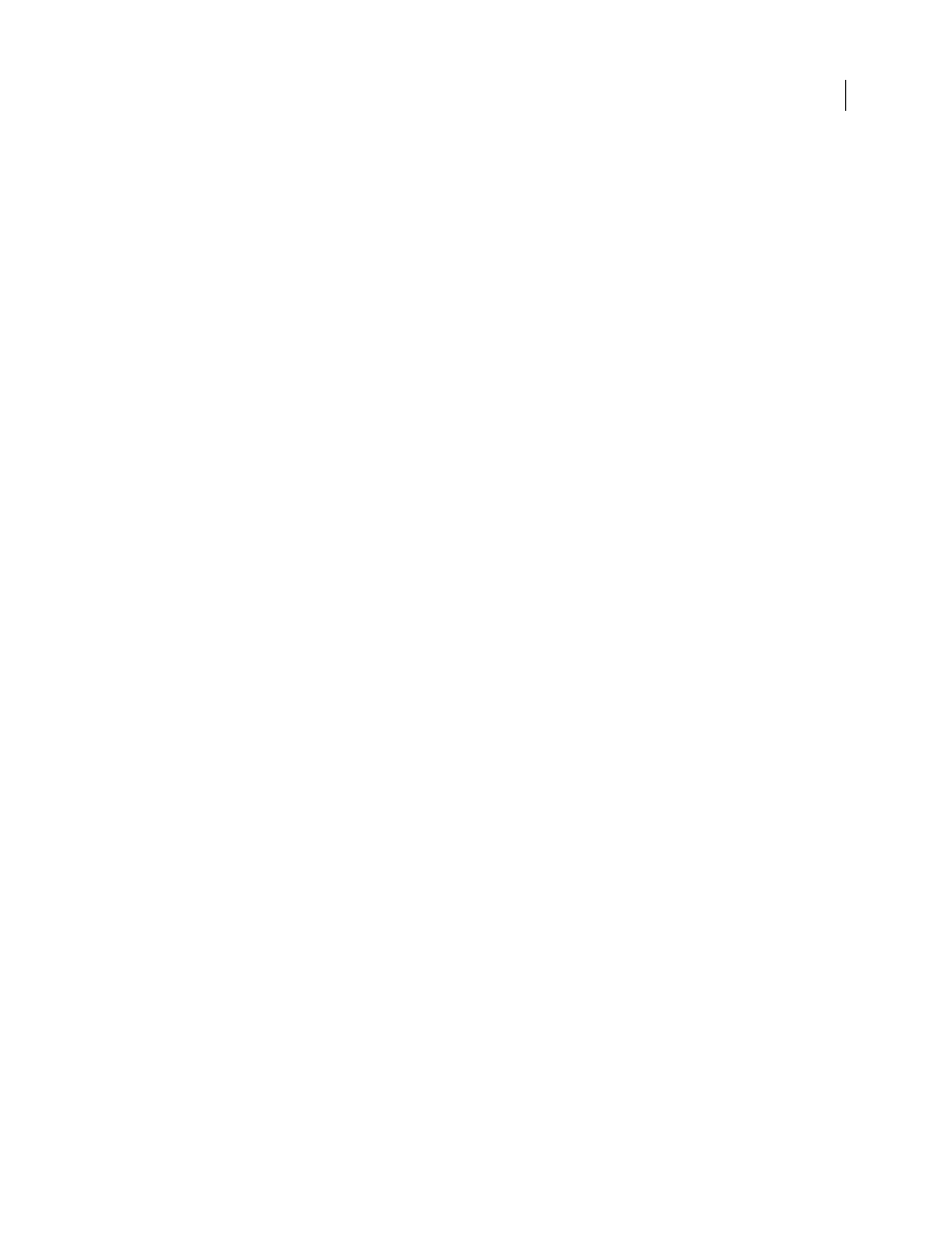
FLASH CS3
User Guide
48
•
You can paste a library item into a different location in the same library where it originated.
•
If you attempt to paste a library item into a location containing another item by the same name, select whether to
replace the existing item.
See also
“Work with common libraries” on page 69
Undo, redo, and history
Undo, Redo, and Repeat commands
To undo or redo actions on individual objects, or all objects within the current document, specify either object-level
or document-level Undo and Redo commands (Edit > Undo or Edit Redo). The default behavior is document-level
Undo and Redo.
You cannot undo some actions when using object-level Undo. Among these are entering and exiting Edit mode;
selecting, editing, and moving library items; and creating, deleting, and moving scenes.
To remove deleted items from a document after using the Undo command, use the Save And Compact command.
To reapply a step to the same object or to a different object, use the Repeat command. For example, if you move a
shape named shape_A, select Edit > Repeat to move the shape again, or select another shape, shape_B, and select
Edit > Repeat to move the second shape by the same amount.
By default, Flash supports 100 levels of undo for the Undo menu command. Select the number of undo and redo
levels, from 2 to 9999, in Flash Preferences.
See also
“Set preferences in Flash” on page 27
“Automating tasks with the Commands menu” on page 50
Permanently remove items deleted with Undo
By default, when you undo a step using Edit > Undo or the History panel, the file size of the document does not
change, even if you delete an item in the document. For example, if you import a video file into a document, and
undo the import, the file size of the document still includes the size of the video file. Any items that you delete from
a document when performing an Undo command are preserved to restore the items with a Redo command. To
permanently remove the deleted items from the document, and reduce the document file size, select File > Save And
Compact.
Using the History panel
The History panel (Window > Other Panels > History) shows a list of the steps you’ve performed in the active
document since you created or opened that document, up to a specified maximum number of steps. (The History
panel doesn’t show steps you’ve performed in other documents.) The slider in the History panel initially points to
the last step that you performed.