Using preloaders with screen-based documents, Working with screens, Add screens to a document – Adobe Flash Professional CS3 User Manual
Page 375
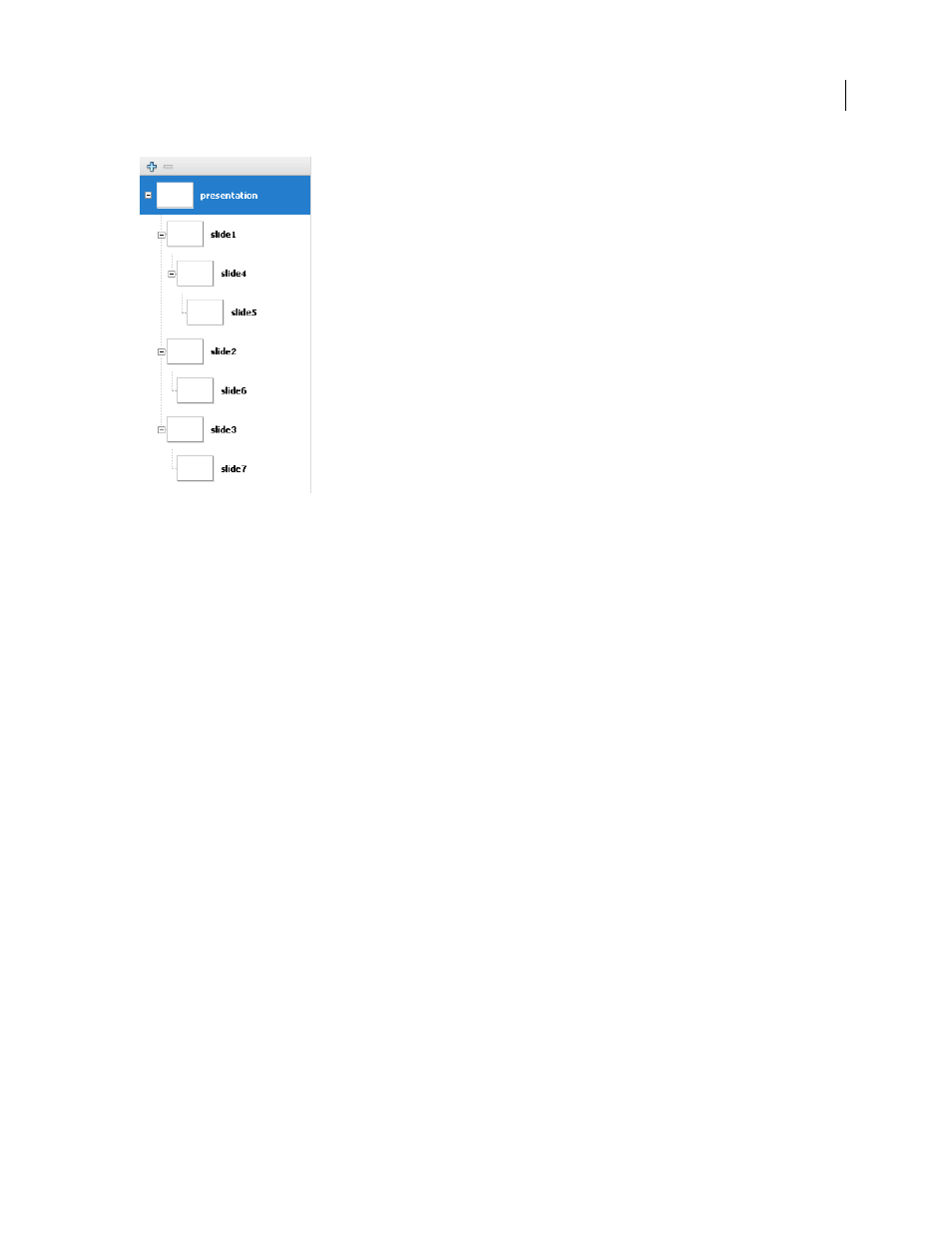
FLASH CS3
User Guide
369
Top-level slide has three children, Slide 1, Slide 2, and Slide 3. Slide 1 has one child and one grandchild
To learn more about creating screen-based documents that use ActionScript, see “About organizing code for screens
in” in Using ActionScript 2.0 Components.
Using preloaders with screen-based documents
To include a preloader (a separate SWF file that loads your primary SWF) with your screen-based document, create
the preloader as a separate SWF file (non-screen-based), and load the SWF file for the screen-based document from
within the preloader SWF.
You cannot create a preloader within a screen-based document, because all screens in a document are located on the
first frame of the root Timeline, so you cannot call or load other frames.
Working with screens
Add screens to a document
You can add a default-type screen or select a screen type at the same level as the currently selected screen. The new
screen is a sibling screen of the selected screen. You can also add a nested screen one level below the currently selected
screen. To view all screens in a document, use the Screen Outline pane.
When you add screens to a document, Flash exhibits the following default behaviors:
•
Uses the screen type of the document (slide type for a Slide Presentation or form type for a Form Application) for
the new screen. To select to insert a screen of another type, use the Insert Screen Type command in the Screens
context menu.
•
Inserts the first screen you add directly after the top-level screen, one level below it.
•
Inserts a screen after the currently selected screen, at the same level. If the document contains nested screens
below the currently selected screen, the new screen is added after the nested screens, at the same level as the
selected screen.