Guidelines for exporting sound in flash documents – Adobe Flash Professional CS3 User Manual
Page 304
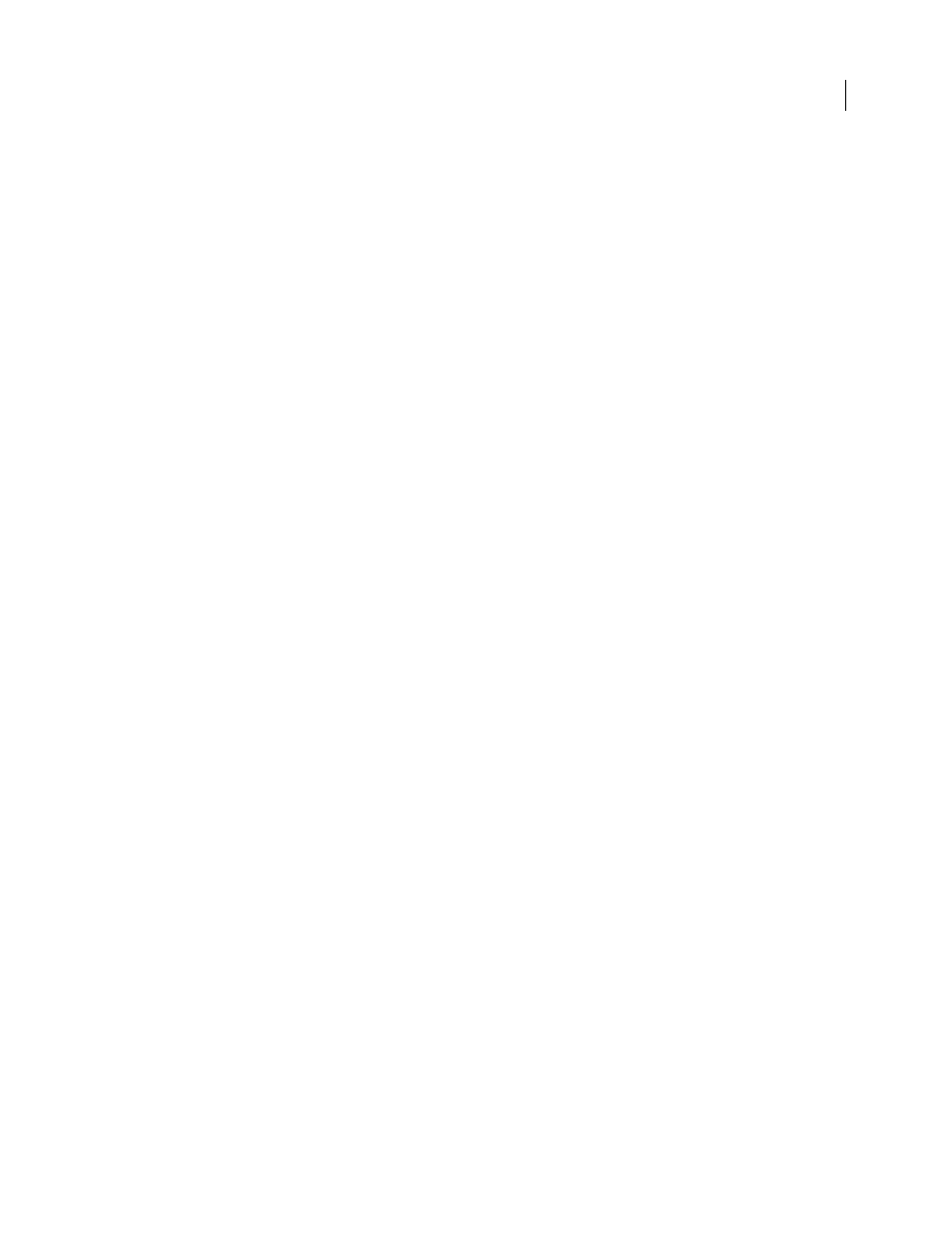
FLASH CS3
User Guide
298
If you are exporting a file that was imported in mp3 format, you can export the file using the same settings the file
had when it was imported.
Use Imported mp3 Quality
Default setting. Deselect to select other mp3 compression settings. Select to export an
imported mp3 file with the same settings the file had when it was imported.
Bit Rate
Determines the bits per second in the exported sound file. Flash supports 8 through 160 Kbps CBR
(constant bit rate). When you export music, set the bit rate to 16 Kbps or higher for best results.
Preprocessing
Converts mixed stereo sounds to monaural (mono sounds are unaffected by this option).
Note: The Preprocessing option is available only if you select a bit rate of 20 Kbps or higher.
Quality
Determines the compression speed and sound quality:
•
Fast
Yields faster compression but lower sound quality.
•
Medium
Yields somewhat slower compression but higher sound quality.
•
Best
Yields the slowest compression and the highest sound quality.
Speech compression option
Speech compression exports sounds using a compression that is adapted to speech.
Note: Flash Lite 1.0 and Flash Lite 1.1 do not support the Speech compression option. For content targeting those player
versions, use mp3, ADPCM, or Raw compression.
Sample rate
Controls sound fidelity and file size. A lower rate decreases file size but can also degrade sound quality.
Select from the following options:
•
5 kHz
Acceptable for speech.
•
11 kHz
Recommended for speech.
•
22 kHz
Acceptable for most types of music on the web.
•
44 kHz
The standard CD audio rate. However, because compression is applied, the sound is not CD quality in the
SWF file.
Guidelines for exporting sound in Flash documents
Besides sampling rate and compression, there are several ways to use sound efficiently in a document and keep file
size small:
•
Set the in and out points to prevent silent areas from being stored in the Flash file and to reduce the size of the
sound.
•
Get more out of the same sounds by applying different effects for sounds (such as volume envelopes, looping, and
in/out points) at different keyframes. You can get a number of sound effects using only one sound file.
•
Loop short sounds for background music.
•
Do not set streaming sound to loop.
•
When exporting audio in embedded video clips, remember that the audio is exported using the global streaming
settings selected in the Publish Settings dialog box.
•
Use stream synchronization to keep the animation synchronized to your sound track when you preview your
animation in the editor. If your computer is not fast enough to draw the animation frames so that they keep up
with your sound track, Flash skips frames.