Control video playback using behaviors, About the flvplayback component, Configure the flvplayback component – Adobe Flash Professional CS3 User Manual
Page 329
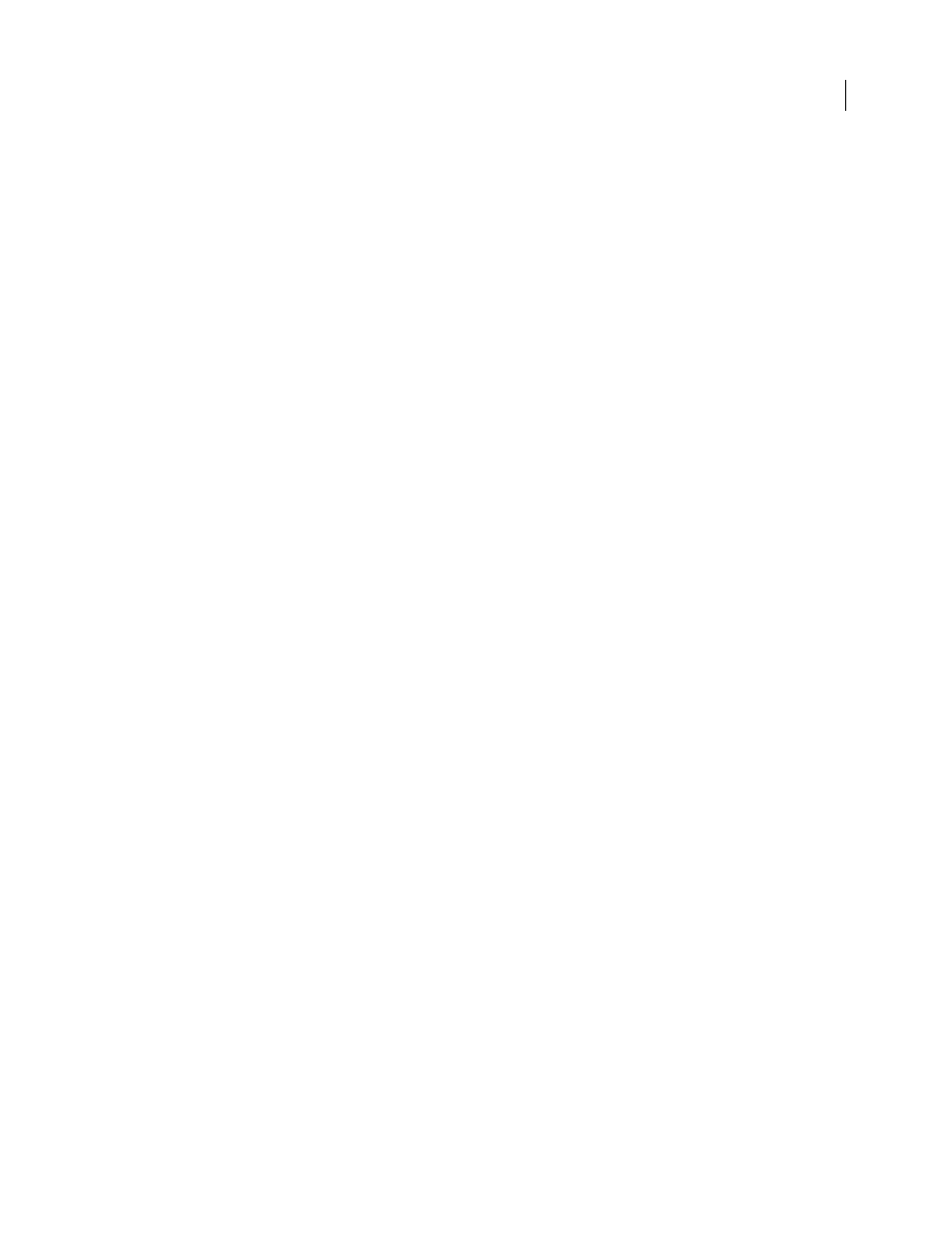
FLASH CS3
User Guide
323
Control video playback using behaviors
1
Select the movie clip to trigger the behavior.
2
In the Behaviors panel (Window > Behaviors), click the Add (+) button, and select the desired behavior from the
Embedded Video submenu.
3
Select the video to control.
4
Select a Relative or Absolute path.
5
If required, select settings for the behavior parameters and click OK.
6
In the Behaviors panel under Event, click On Release (the default event) and select a mouse event. To use the On
Release event, leave the option unchanged.
See also
“Using absolute and relative target paths” on page 73
“Controlling video playback using the Timeline” on page 302
About the FLVPlayback component
The FLVPlayback component does the following:
•
Provides a set of prefabricated skins to customize playback controls and the look and feel of the user interface.
•
Lets advanced users create their own custom skins.
•
Provides cue points to synchronize your video with the animation, text, and graphics in your Flash application.
•
Provides live preview of customizations.
•
Maintains a reasonably sized SWF file for easy download.
The FLVPlayback component is the display area in which you view video. The FLVPlayback component includes the
FLV Custom UI controls, a set of control buttons that play, stop, pause, and control playback the video.
Configure the FLVPlayback component
1
With the component selected, open the Property inspector (Window > Properties > Properties) and enter an
instance name.
2
Select Parameters in the Property inspector or open the Component inspector (Window > Components).
3
Enter values for parameters or use default settings.
For each FLVPlayback component instance you can set the following parameters in the Property inspector or in the
Component inspector:
Note: In most instances, it is not necessary to alter the settings in the FLVPlayback component unless you want to change
the appearance of a video skin. The Video Import wizard sufficiently configures the parameters for most deployments.
autoPlay
Boolean value that determines how to play the FLV. If
true
, the FLV plays immediately when it is loaded.
If
false
, loads the first frame and pauses. The default value is
true
.
autoRewind
Boolean value that determines whether the FLV is automatically rewound. If
true
, the Video component
automatically rewinds the FLV to the beginning when the playhead reaches the end or when the user clicks the stop
button. If
false
, the Video component does not automatically rewind the FLV. The default value is
true.