Adobe Flash Professional CS3 User Manual
Page 381
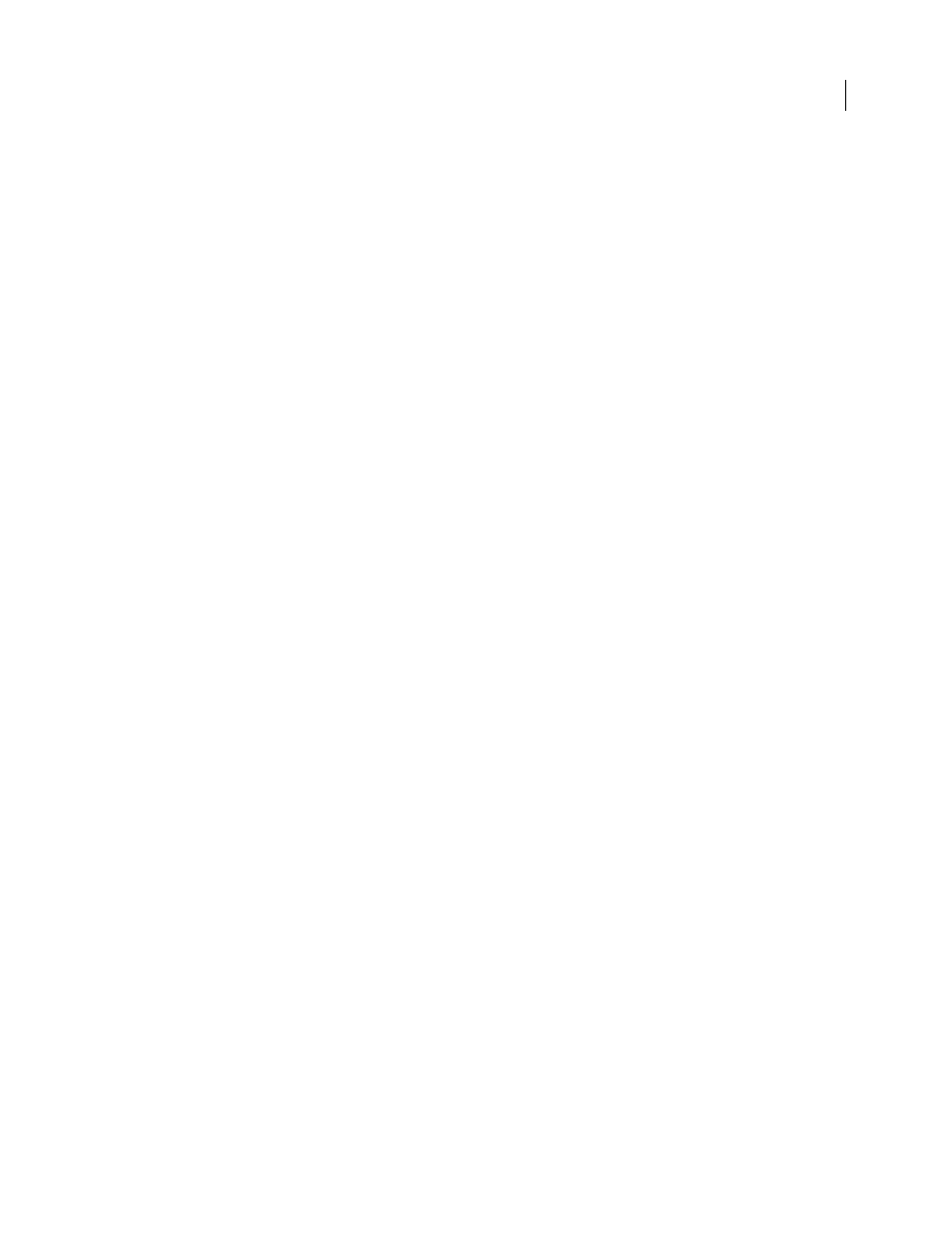
FLASH CS3
User Guide
375
•
Width and height are specified in pixels. The values in the W and H fields are read-only. Width and height are
determined by the screen contents. To make sure the registration point stays in the same relative position when
the screen width and height change, use the Auto Snap option.
•
The x and y coordinates of a screen are specified in pixels. Move a child screen on the Stage by changing its x and
y coordinates. Change the registration point of a screen using the registration grid.
To control screen behavior during playback, set parameters for slide and form screens.
Change the instance name of a screen
1
Select a screen in the Screen Outline pane.
2
Select Window > Properties > Properties.
3
On the left side of the Property inspector, enter a name in the Instance Name box.
Note: If you update the instance name, the screen name in the Screen Outline pane and the linkage identifier for the
screen also update.
Move a child screen on the Stage
1
Deselect Hide Screen for the child screen.
2
Select the screen’s parent in the Screen Outline pane, and select the child screen’s content on the Stage.
3
Select Window > Properties > Properties.
4
In the Property inspector, enter new values for the x and y coordinates, drag the child screen to another location
on the Stage, or use the Align panel.
Specify the ActionScript class and registration point of a screen
Specify the ActionScript class of the screen and its registration point on the Properties tab of the Property inspector:
•
The ActionScript class specifies what class the screen belongs to. The class determines what methods and
properties are available for the screen. By default, slide screens are assigned to the
mx.screens.Slide
class, and
form screens are assigned to the
mx.screens.Form
class. You can assign the screen to a different class.
•
The registration grid indicates the position of the screen registration point in relation to its content. By default,
the registration point of a slide screen is in the center and Auto Snap is on. By default, the registration point of a
form screen is in the upper left corner and Auto Snap is off. To change the registration point, use the grid. To keep
the registration point in the same position in relation to screen contents, even when you add, remove, or reposition
the screen contents, use the Auto Snap option.
The height and width of a screen are determined by its content. Therefore, the center of a screen cannot be the center
of the Stage.
Note: If you changed the coordinate grid setting in the Info panel in another Flash document, the coordinate grid for the
screen registration point can reflect that change. To check the Info panel coordinate grid setting, open a non-screen-based
Flash document or select something on the Stage that is not a screen, and select Window > Info. To change settings in the
Info panel while working in a screen-based document, deselect all screens before you open the panel.
See also