Adobe Flash Professional CS3 User Manual
Page 124
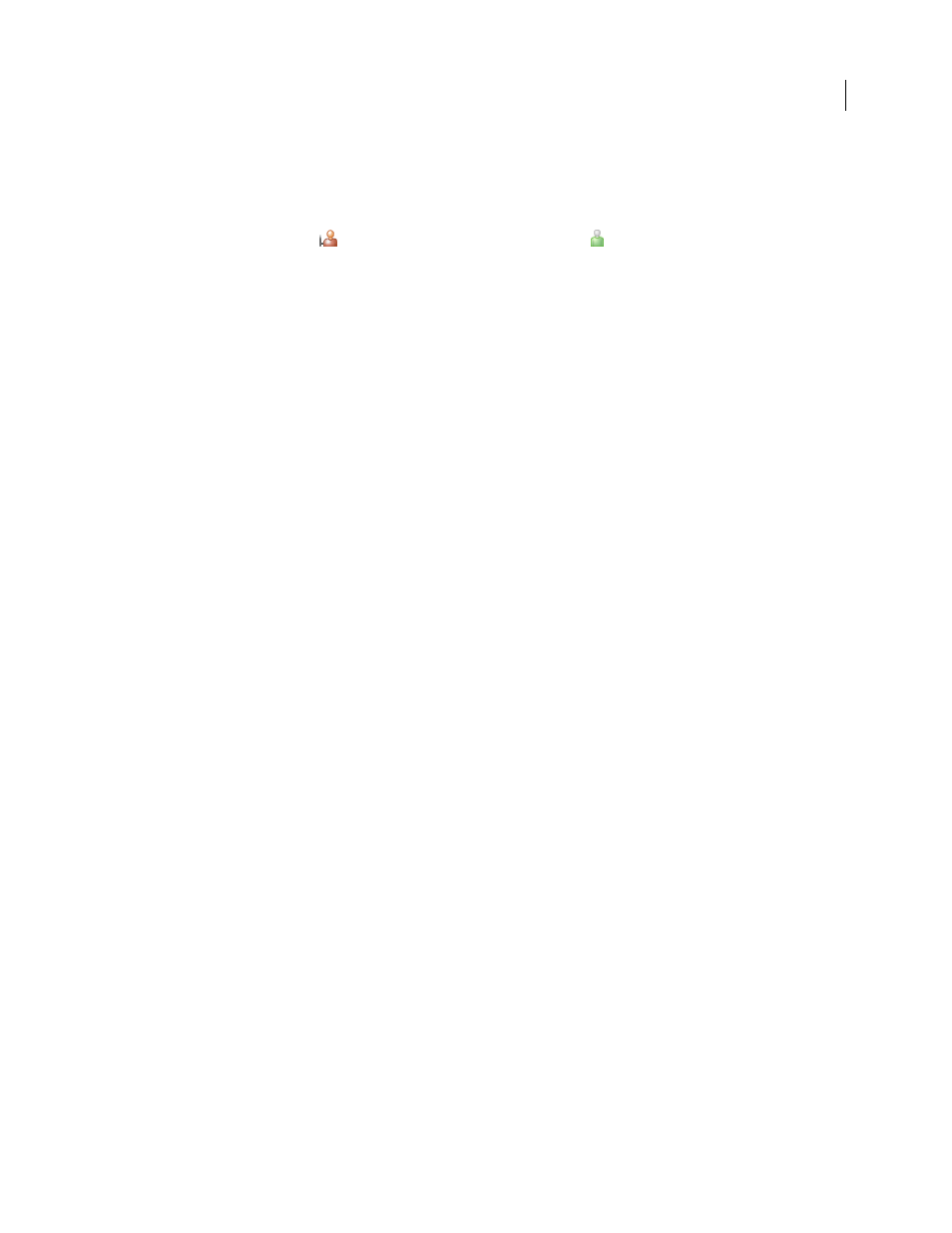
FLASH CS3
User Guide
118
Import users from an LDAP directory
LDAP (Lightweight Directory Access Protocol) is a method of querying directory systems that contain information,
such as user names and passwords, about users. You can import users from an LDAP server and map their user
attributes (such as user name and password) to Version Cue user attributes. Users that you import from an LDAP
server appear with a user icon
that is different from the typical user icon
.
Note: If you enabled Automatic User Account Creation when you configured the Version Cue Server and then subse-
quently enable LDAP support, LDAP users are automatically imported when they access the server with their LDAP
account name. Users imported in this fashion are added to the Everyone group, given a user access level of None, and
are not able to log into Version Cue Server Administration. Use this technique to automatically assign LDAP users
default access rights to projects on a Version Cue server without having to explicitly import users.
1
Click the Advanced tab in Version Cue Server Administration.
2
Click LDAP Preferences.
3
Click Enable LDAP Support, and then enter information about the LDAP server:
•
Enter the server name in the LDAP Server box.
•
Enter the server port in the Server Port box.
•
Enter the starting point in the LDAP hierarchy for the directory on the LDAP server in the Searchbase box.
•
If the LDAP server requires authentication, enter a user name and password in the Username and Password boxes.
•
Select Use LDAP with SSL if you want to connect via SSL to an SSL-enabled LDAP server.
•
Enter LDAP attributes in the User-Id, Displayname, E-Mail, Info, and Phone boxes. Version Cue maps these to the
corresponding Version Cue Server attributes.
•
To specify that the Version Cue Server periodically synchronizes with the LDAP server, select Enable Automatic
Synchronization and specify a synchronization period.
4
Click Save.
5
In the Users/Groups tab of Version Cue Server Administration, click Click To Maximize in the Users area.
6
Click Import External Users.
7
Type the first few letters of the LDAP user name or names you want to import in the External User dialog box.
(Version Cue auto-completes the entry.)
8
Select the name or names, and click Add.
9
Repeat steps 7 and 8 until you’ve added all desired LDAP users, and then click Import User.
Export a list of users
To add a set of users to another Version Cue Server, export a list of users and then copy it to the UsersExport folder
in the Version Cue application folder of the other computer with a Version Cue Server. You can then use the export
list to import users.
1
Click the Users/Groups tab in Version Cue Server Administration.
2
Click To Maximize in the Users area.
3
Click Export Users.
4
Select the users you want to export (Shift-click to select contiguous users, Ctrl-click to select noncontiguous
users).
5
Type a name for the list in the filename box. Optionally, type remarks in the Comments box.