Import text from fireworks into flash – Adobe Flash Professional CS3 User Manual
Page 144
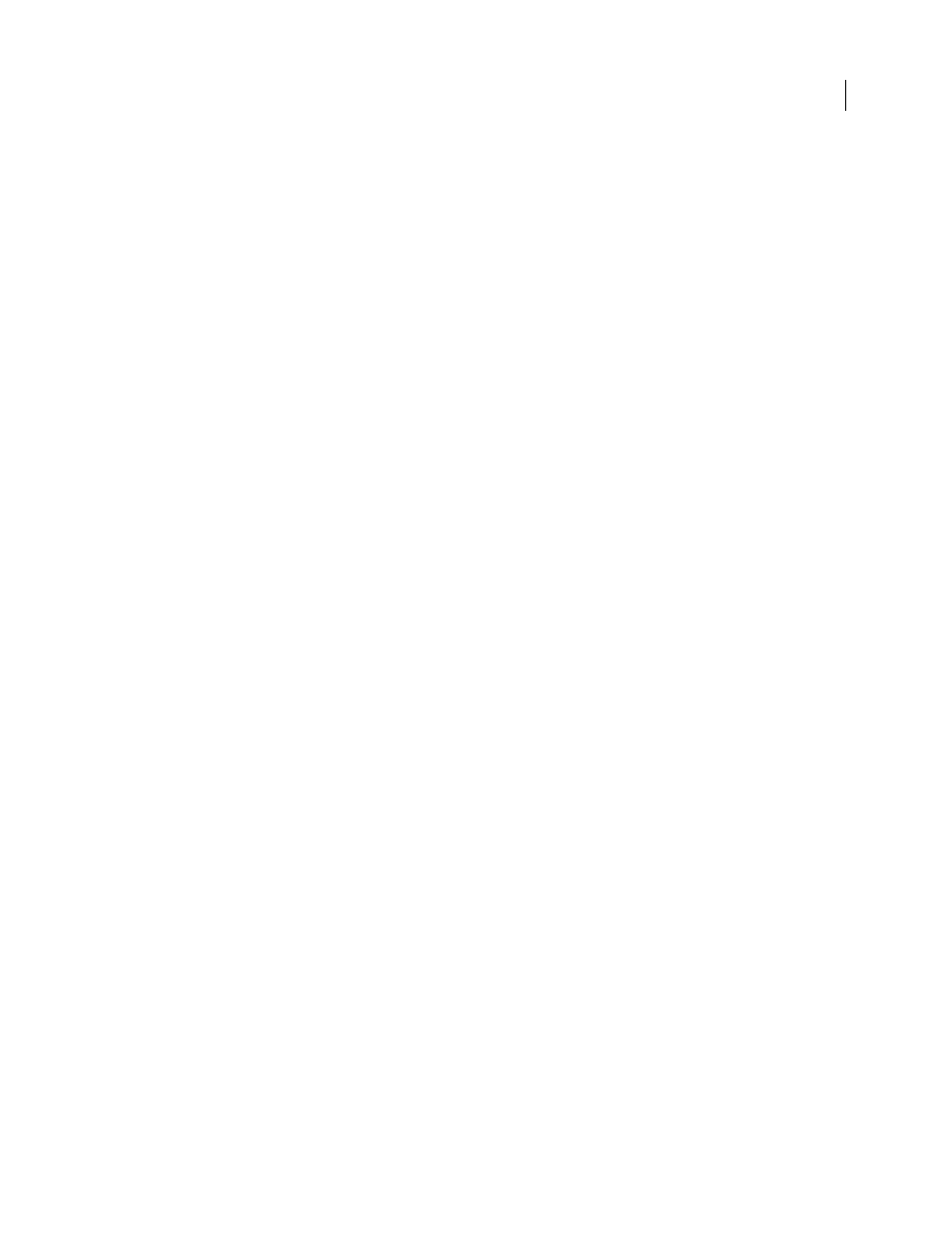
FLASH CS3
User Guide
138
Import text from Fireworks into Flash
When you import text from Fireworks into Flash 8 or later, the text is imported with the default anti-alias setting of
the current document.
If you import the PNG file as a flattened image, you can start Fireworks from Flash and edit the original PNG file
(with vector data).
When you import multiple PNG files in a batch, you select import settings one time. Flash uses the same settings for
all files in the batch.
Note: To edit bitmap images in Flash convert the bitmap images to vector artwork or break apart the bitmap images.
For a video tutorial about the Flash and Fireworks workflow, see
.
1
Select File > Import > Import To Stage or Import To Library.
2
Select PNG Image from the Files Of Type (Windows) or Show (Macintosh) pop-up menu.
3
Navigate to a Fireworks PNG image and select it.
4
Click Open.
5
Select one of the following for Location:
Import All Page(s) into New Scence(s)
Imports all pages in the PNG file as scenes within a movie clip, with all of its
frames and layers intact inside the movie clip symbol. A new layer is created that uses the name of the Fireworks PNG
file name. The first frame (page) of the PNG document is placed on a keyframe that starts at the last keyframe; all
other frames (pages) follow.
Import One Page into Current Layer
Imports the selected page (idenified in the Page Name pop-up menu) of the
PNG file into the current Flash document in a single new layer as a movie clip. The contents of the selected page is
imported as a movie clip, with all of its original layer and frame structure intact. If the page movieclip has frames
inside it, each frame is a movieclip in itself.
Page Name
Specifies the Fireworks page you want to import into the current scene.
6
Select one of the following for File Structure:
Import As Movie Clip And Retain Layers
Imports the PNG file as a movie clip, with all of its frames and layers intact
inside the movie clip symbol.
Import Page(s) as New Layer(s)
Imports the PNG file into the current Flash document in a single new layer at the
top of the stacking order. The Fireworks layers are flattened into the single layer. The Fireworks frames are contained
in the new layer.
7
For Objects, select one of the following:
Rasterize If Necessary To Maintain Appearance
Preserves Fireworks fills, strokes, and effects in Flash.
Keep All Paths Editable
Keeps all objects as editable vector paths. Some Fireworks fills, strokes, and effects are lost
on import.
8
For Text, select one of the following:
Rasterize If Necessary To Maintain Appearance
Preserves Fireworks fills, strokes, and effects in text imported into
Flash.
Keep All Paths Editable
Keeps all text editable. Some Fireworks fills, strokes, and effects are lost on import.
9
To flatten the PNG file into a single bitmap image, select Import As A Single Flattened Bitmap. When this option
is selected, all other options are dimmed.