Adobe Flash Professional CS3 User Manual
Page 161
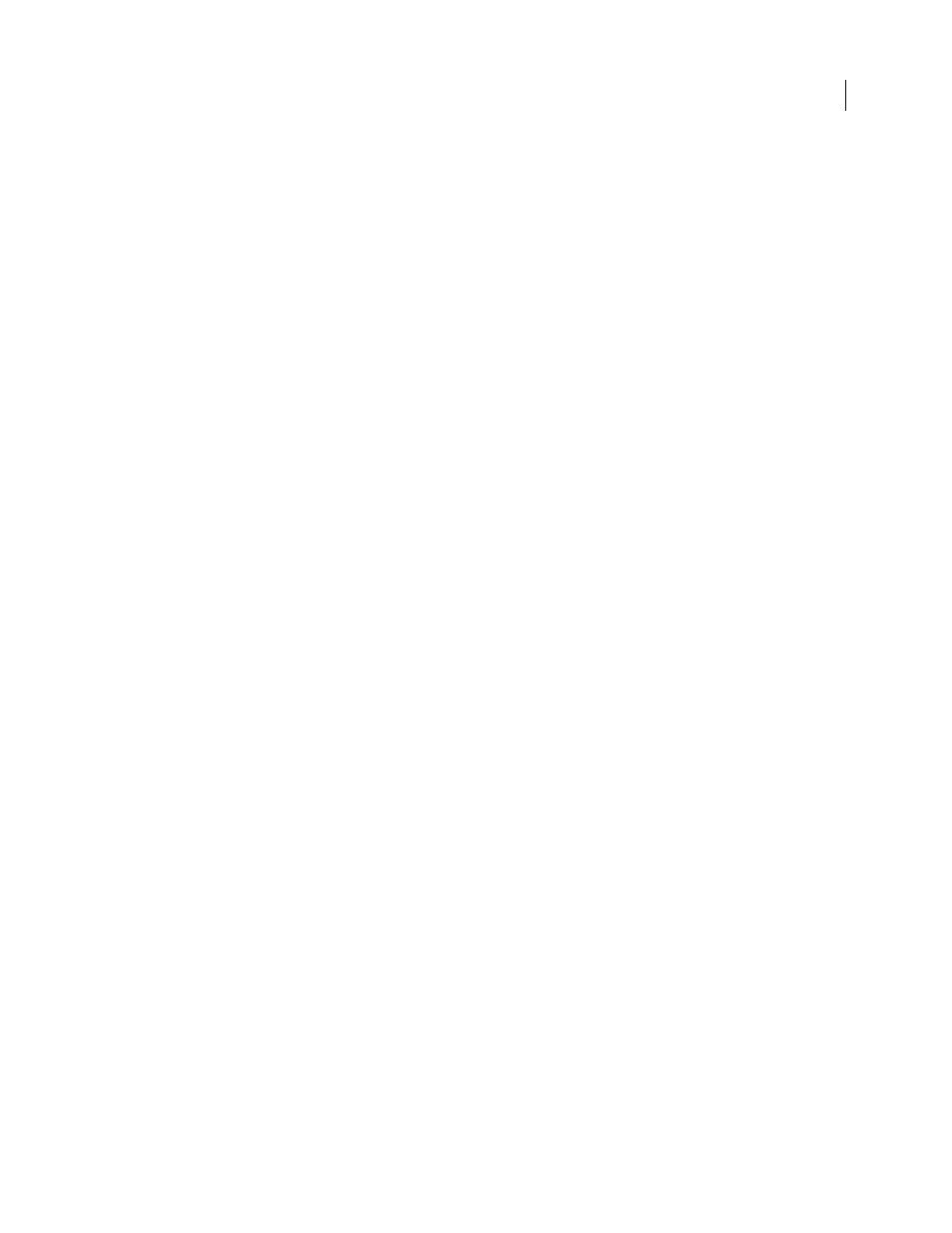
FLASH CS3
User Guide
155
Importing image or fill layers
If the image or fill layer is associated with a vector mask, it is treated as a shape layer object.
Bitmap Image With Editable Layer Styles
Creates a movie clip with a bitmap inside. Supported Blend modes, filters,
and opacity are maintained. Unsupported blend modes that cannot be reproduced in Flash are removed. The object
must be converted to a movie clip.
Flattened Bitmap Image
Rasterizes the image into a bitmap to preserve the exact appearance of the image or fill
layer in Photoshop.
Importing merged bitmap objects and objects in a merged bitmap
A merged bitmap is an object that contains more than one Photoshop layer that is flattened (or merged) into a single
bitmap when imported into Flash. Objects in a merged bitmap represent layers in Photoshop. To create a merged
bitmap, select two or more layers, and select the Merge Layers button.
Importing multiple objects of different types
If you import multiple objects of different types, Flash only lets you import the selected objects with the import
options they share in common, such as Create Movie Clip and Registration.
Importing multiple objects of the same type
If you import multiple objects of the same type, the import options displayed are the same as if a single object of that
type was selected. If the objects do not share the same attributes, the import options displayed are in an indeter-
minate state, and your results may not be as expected.
Importing a Group folder
When you import a group folder, you can import it as a movie clip, or place each layer in the group on its own layer
or keyframe on the timeline.
If you select Import As Movie Clip, each layer in the group folder is placed on a layer in a movie clip, which is then
placed on its own layer or keyframe on the timeline. The movie clip uses the same name as that group folder had in
Photoshop, and if you import the movie clip to a Flash layer, the layer uses the same name.
If you do not place the group in a movie clip, each layer is converted to the type that is currently set for it, and each
layer in the group is imported to its own Flash layer. The Flash layers are named for the individual layers in the PSD file.
Importing and merging layers
The PSD importer lets you merge two or more layers into a merged bitmap that is imported as a single bitmap file
rather than individual objects.
The layers you select to create a merged bitmap must be a continuous range of two or more layers at the same level.
For example, you cannot select one layer inside a group, and a layer outside that group, and merge them. Instead, you
must select the entire group and the separate layer.
Setting publish options
The Publish settings in the PSD Importer let you specify the degree of compression and document quality to apply
to the image when publishing the Flash document as a SWF file. These settings take effect only when you publish
the document as a SWF file, and have no effect on the image when you import it to the Flash Stage or library.
Compression
Lets you choose either lossy or lossless compression formats:
•
Lossy
Lossy (JPEG) compresses the image in JPEG format. To use the default compression quality specified for
the imported image, select Use Publish Setting. To specify a new quality compression setting, select the Custom