Draw curves with the pen tool – Adobe Flash Professional CS3 User Manual
Page 181
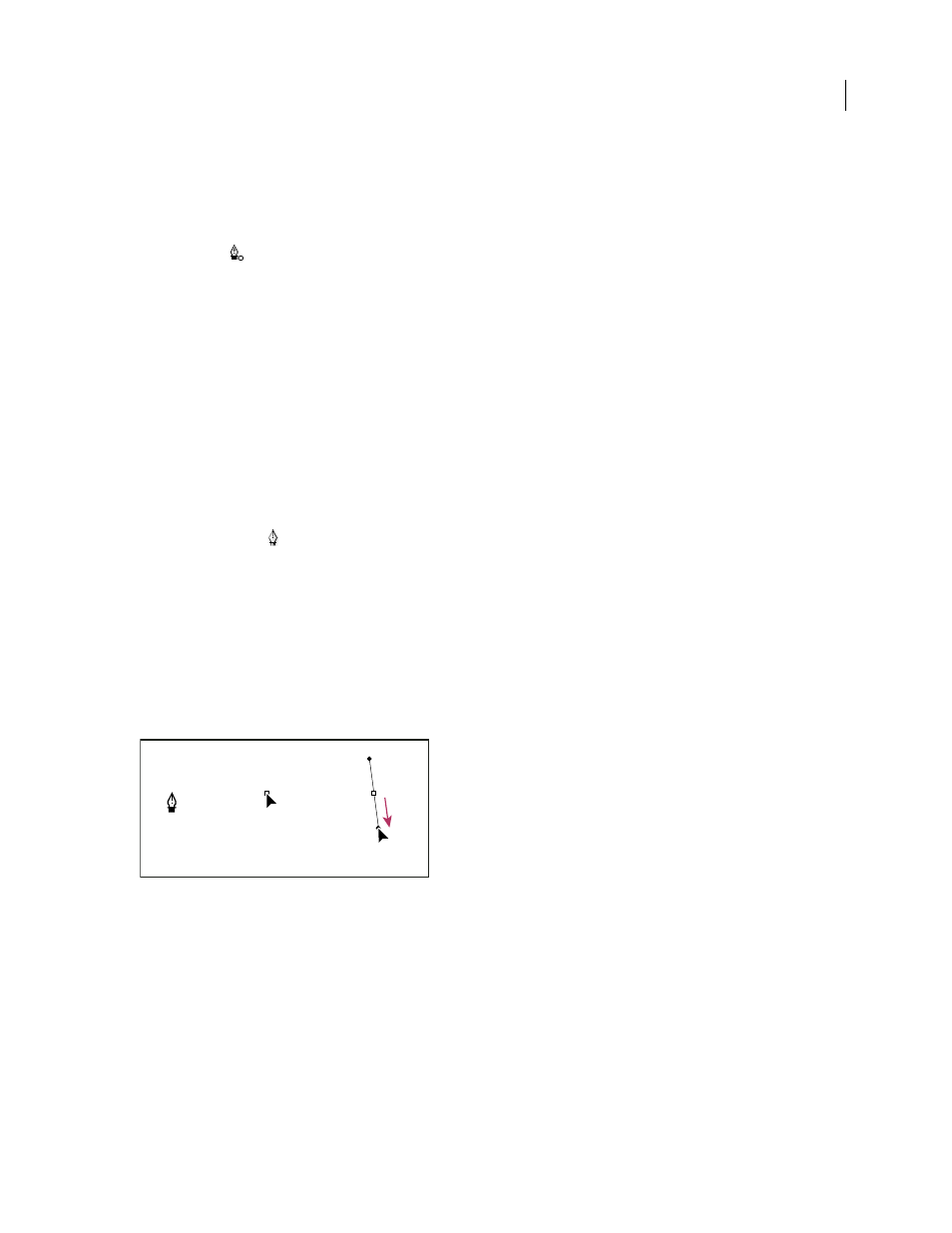
FLASH CS3
User Guide
175
5
To complete the path as an open or closed shape, do one of the following:
•
To complete an open path, double-click the last point, click the Pen Tool in the Tools panel, or Control-click
(Windows) or Command-click (Macintosh) anywhere away from the path.
•
To close the path, position the Pen Tool over the first (hollow) anchor point. A small circle appears next to the Pen
Tool pointer
when it is positioned correctly. Click or drag to close the path.
•
To complete the shape as is, select Edit > Deselect All, or select a different tool in the Tools panel.
See also
“Use the Stroke Color and Fill Color controls in the Property inspector” on page 187
Draw curves with the Pen tool
To create a curve, add an anchor point where a curve changes direction, and drag the direction lines that shape the
curve. The length and slope of the direction lines determine the shape of the curve.
Curves are easier to edit and your system can display and print them faster if you draw them using as few anchor
points as possible. Using too many points can also introduce unwanted bumps in a curve. Instead, draw widely
spaced anchor points, and practice shaping curves by adjusting the length and angles of the direction lines.
1
Select the Pen tool
.
2
Position the Pen tool where the curve is to begin, and hold down the mouse button.
The first anchor point appears, and the Pen tool pointer changes to an arrowhead. (In Photoshop, the pointer
changes only after you’ve started dragging.)
3
Drag to set the slope of the curve segment you’re creating, and then release the mouse button.
In general, extend the direction line about one third of the distance to the next anchor point you plan to draw. (You
can adjust one or both sides of the direction line later.)
Hold down the Shift key to constrain the tool to multiples of 45˚.
Drawing the first point in a curve
A. Positioning Pen tool B. Starting to drag (mouse button pressed) C. Dragging to extend direction lines
4
Position the Pen tool where the curve segment is to end, and do one of the following:
•
To create a C-shaped curve, drag in a direction opposite to the previous direction line and release the mouse
button.
A
B
C