Edit bitmaps in an external editor, Break apart a bitmap – Adobe Flash Professional CS3 User Manual
Page 164
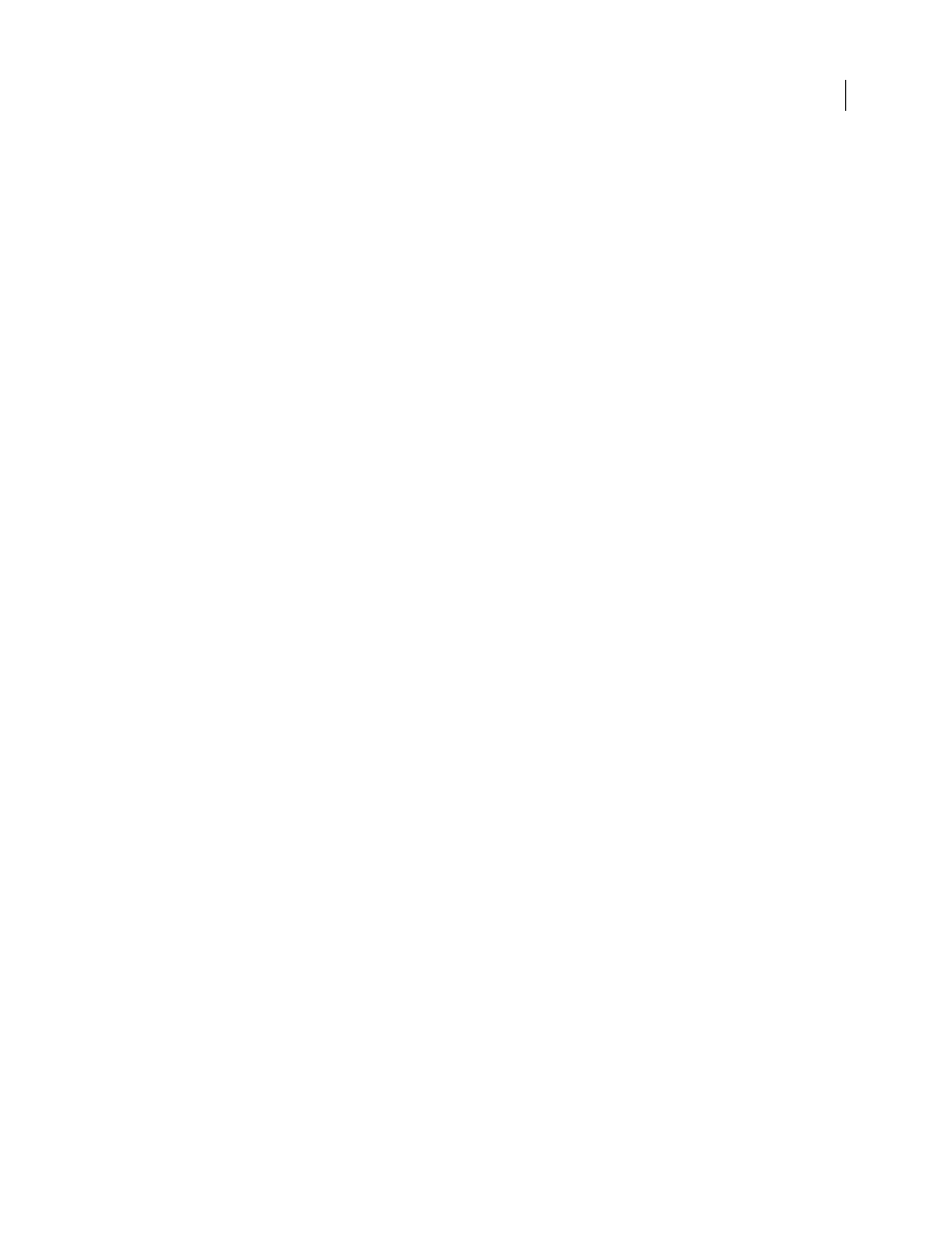
FLASH CS3
User Guide
158
See also
“Transform gradient and bitmap fills” on page 191
Edit bitmaps in an external editor
If you are editing a Fireworks PNG file imported as a flattened image, edit the PNG source file for the bitmap, when
available.
Note: You cannot edit bitmaps from Fireworks PNG files imported as editable objects in an external image editor.
If you have Fireworks 3 or later or another image-editing application installed on your system, you can start the
application from Flash to edit an imported bitmap.
Edit a bitmap with Fireworks 3 or later
1
In the Library panel, right-click (Windows) or Control-click (Macintosh) the bitmap’s icon and select Edit With
Fireworks 3.
2
Specify whether to open the PNG source file or the bitmap file.
3
Perform the desired modifications to the file in Fireworks.
4
In Fireworks, select File > Update.
5
Return to Flash.
The file is automatically updated in Flash.
Edit a bitmap with another image-editing application
1
In the Library panel, right-click (Windows) or Control-click (Macintosh) the bitmap’s icon, and select Edit With.
2
Select an image-editing application to open the bitmap file, and click OK.
3
Perform the desired modifications to the file in the image-editing application.
4
Save the file in the image-editing application.
The file is automatically updated in Flash.
5
Return to Flash to continue editing the document.
Break apart a bitmap
Breaking apart a bitmap separates the pixels in the image into discrete areas that can be selected and modified
separately. When you break apart a bitmap, you can modify the bitmap with the Flash drawing and painting tools.
Using the Lasso tool with the Magic Wand modifier, you can select areas of a bitmap that are broken apart.
To paint with a broken-apart bitmap, select the bitmap with the Eyedropper tool and apply the bitmap as a fill with
the Paint Bucket tool or another drawing tool.
See also
“Use the Stroke Color and Fill Color controls in the Tools panel” on page 187
Break a bitmap apart
1
Select a bitmap in the current scene.
2
Select Modify > Break Apart.