Collapse sections of code, Adding actionscript with shortcut keys – Adobe Flash Professional CS3 User Manual
Page 402
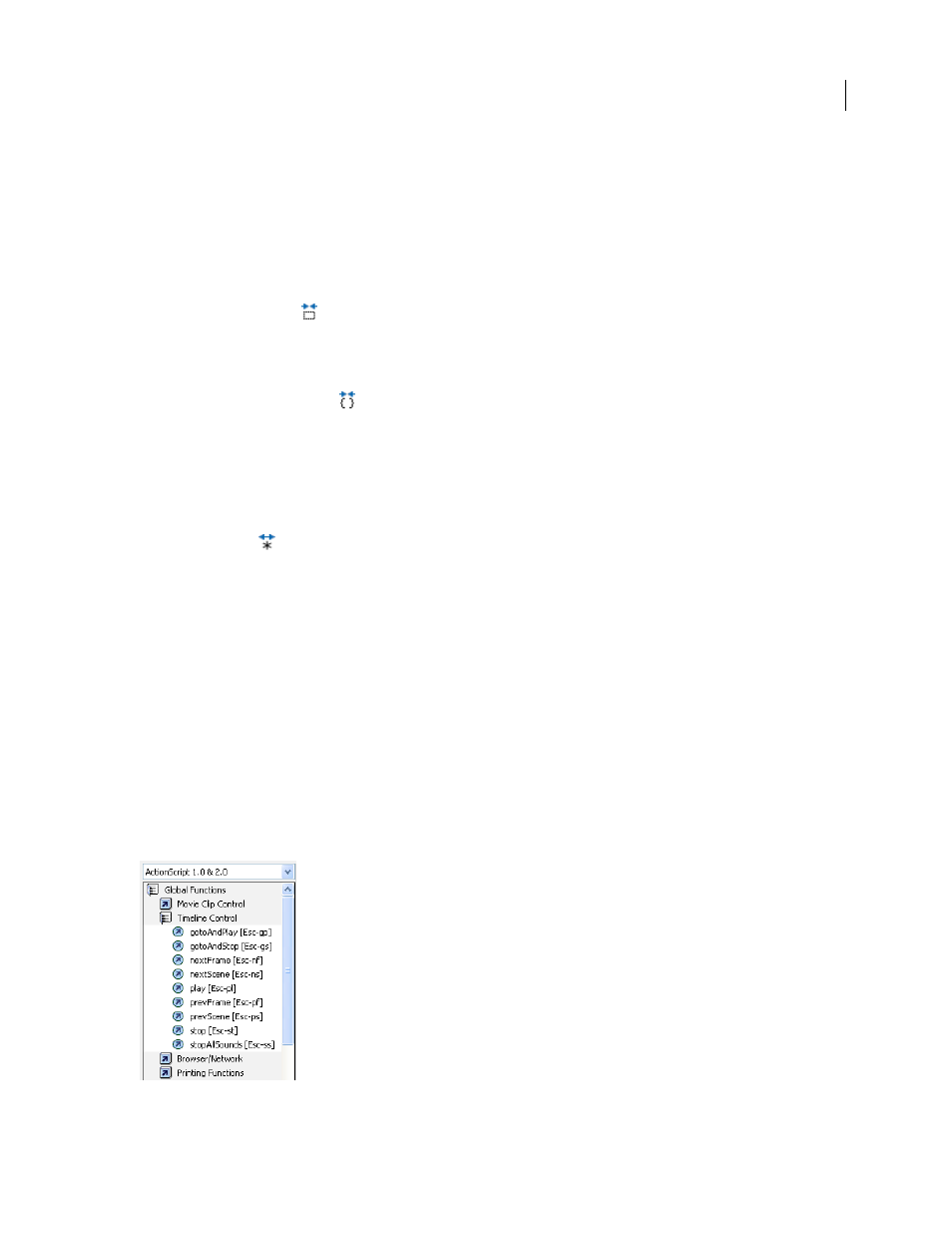
FLASH CS3
User Guide
396
Collapse sections of code
To make your code more readable and easier to navigate during programming and debugging, collapse sections of
code into a single line. By collapsing sections that you don’t need to look at, you can focus on the code you are writing
or debugging.
Collapse selected code
1
Select the code to collapse.
2
Click Collapse Selection
.
Collapse code between braces or parentheses
1
Place the insertion point inside the braces or parentheses.
2
Click Collapse Between Braces
.
Expand collapsed code
❖
Click the plus sign (+) that appears to the left of the collapsed code. (To recollapse the code block, click the minus
sign (-) that appears.)
Expand all collapsed code in the current script
❖
Click Expand All
.
Adding ActionScript with shortcut keys
To add elements to a script, use Escape shortcut keys (pressing the Escape key, and then two other keys). For example,
if you are working in the Script pane and press Escape+d+o, the following code is placed in your script:
do {
} while ();
The insertion point is placed after the word
while
, so you can begin typing your condition. Similarly, if you press
Escape+c+h, the following code is placed in your script, and the insertion point is placed between the parentheses
(), so you can begin typing your condition:
catch () {
}
To learn which commands have Escape shortcut keys, display them in the Actions toolbox by selecting Escape
Shortcut Keys from the Actions Panel menu.
Escape shortcut keys