Print from the flash player context menu, Publishing a document with printable frames – Adobe Flash Professional CS3 User Manual
Page 470
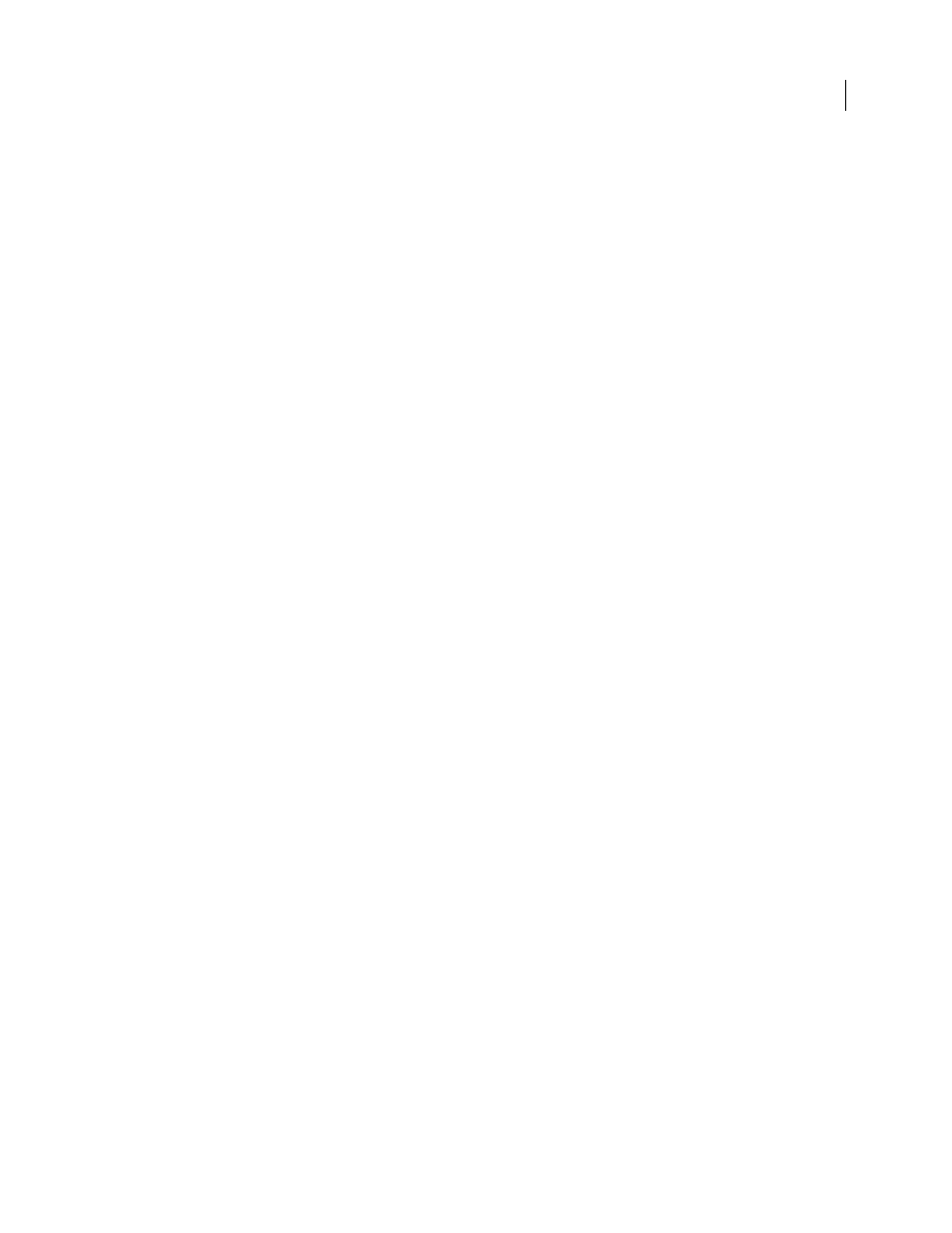
FLASH CS3
User Guide
464
Disable printing in the Flash Player context menu
1
Open or make active the Flash document (FLA file) to publish.
2
Select the first keyframe in the main Timeline.
3
Select Window > Properties > Properties to view the Property inspector.
4
In the Property inspector, for Frame Label enter
!#p
to specify the frame as nonprinting.
Specify only one !#p label to dim the Print command in the context menu.
Note: You can also select a blank frame (rather than a keyframe) and label it
#p
.
Disable printing by removing the Flash Player context menu
1
Open or make active the Flash document (FLA file) to publish.
2
Select File > Publish Settings.
3
Select the HTML tab and deselect Display Menu and click OK.
Print from the Flash Player context menu
Use the Print command in the Flash Player context menu to print frames from any Flash SWF file.
The context menu’s Print command cannot print transparency or color effects and cannot print frames from other
movie clips; for more advanced printing capabilities, use the PrintJob object or the
print()
function.
1
Open the document.
The command prints the frames labeled #p by using the Stage for the print area or the specified bounding box.
If you haven’t designated specific frames to print, all frames in the document main Timeline print.
2
Select File > Publish Preview > Default or press F12 to view your Flash content in a browser.
3
Right-click (Windows) or Control-click (Macintosh) in the Flash content in the browser window to display the
Flash Player context menu.
4
Select Print from the Flash Player context menu to display the Print dialog box.
5
In Windows, select the print range to select which frames to print.
6
On the Macintosh, in the Print dialog box, select the pages to print.
7
Select other print options, according to your printer’s properties.
8
Click OK (Windows) or Print (Macintosh).
Note: Printing from the context menu does not interact with calls to the
PrintJob
object.
Publishing a document with printable frames
Publish a Flash document with printable frames to the web by using the Publish command to generate the necessary
Flash HTML templates.
Users must have Flash Player 4.0.25 (Windows) or 4.0.20 (Macintosh) or later to take advantage of any print
functionality you added and to print the designated frames in Flash. Set up a detection scheme to check for the
proper Flash Player version.
Note: When you use the PrintJob class, users must have Flash Player 7 or later.
See also