Adobe Flash Professional CS3 User Manual
Page 189
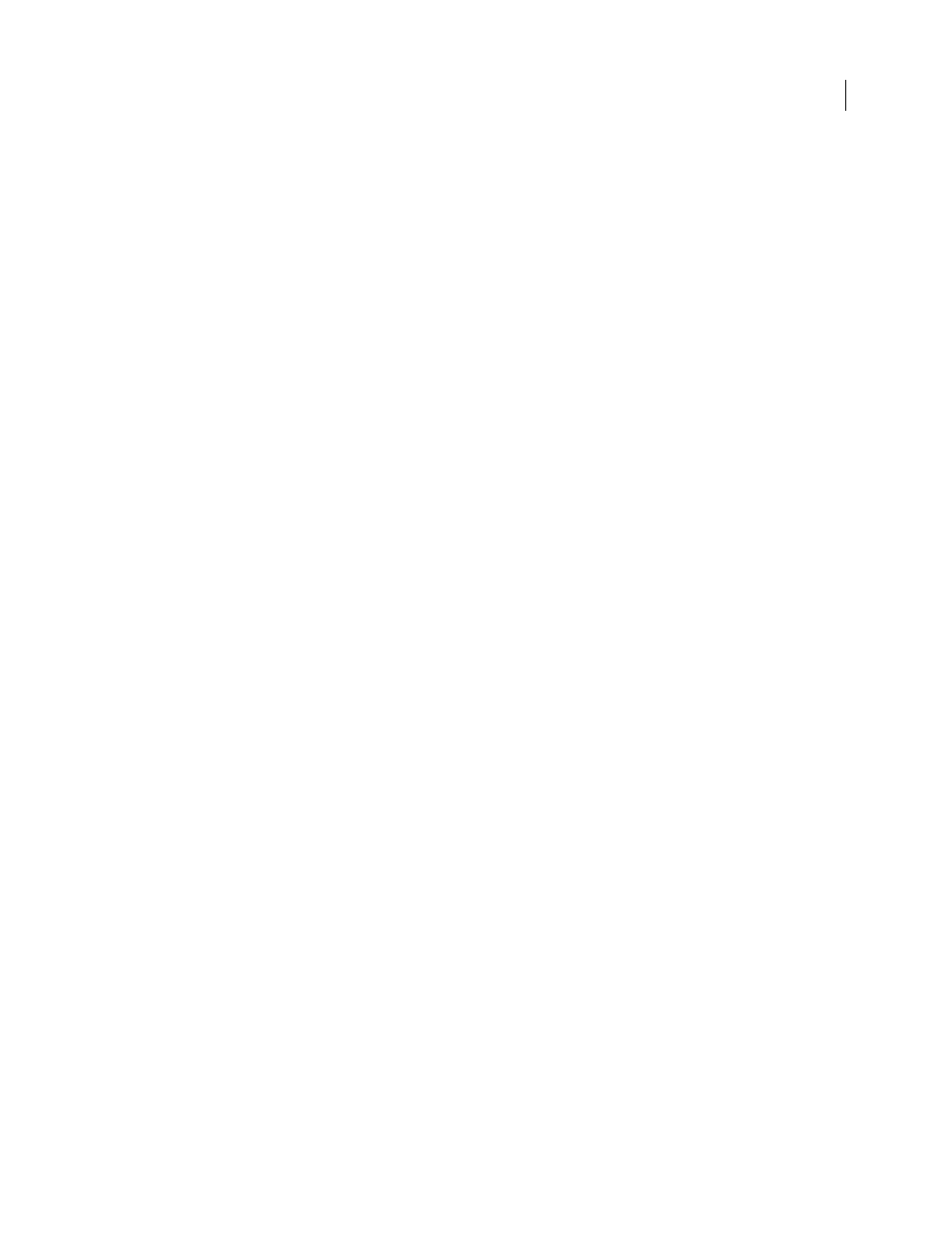
FLASH CS3
User Guide
183
When Snap Alignment is turned on, dotted lines appear on the Stage when you drag an object to the specified snap
tolerance. For example, if you set Horizontal snap tolerance to 18 pixels (the default setting), a dotted line appears
along the edge of the object you are dragging when the object is exactly 18 pixels from another object. If you turn on
Horizontal Center Alignment, a dotted line appears along the horizontal center vertices of two objects when you
precisely align the vertices.
Select settings for Snap Alignment
1
Select View > Snapping > Edit Snap Align.
2
In the Snap Align dialog box, do any of the following:
•
To set the snap tolerance between objects and the Stage border, enter a value for Movie Border.
•
To set the snap tolerance between horizontal or vertical edges of objects, enter a value for Horizontal, Vertical, or both.
•
To turn on Horizontal or Vertical Center Alignment, select Horizontal or Vertical Center Alignment or both.
Turn on Snap Alignment
❖
Select View > Snapping > Snap Align. A check mark appears next to the command when it is on.