Substituting missing fonts, Work with substitute fonts – Adobe Flash Professional CS3 User Manual
Page 270
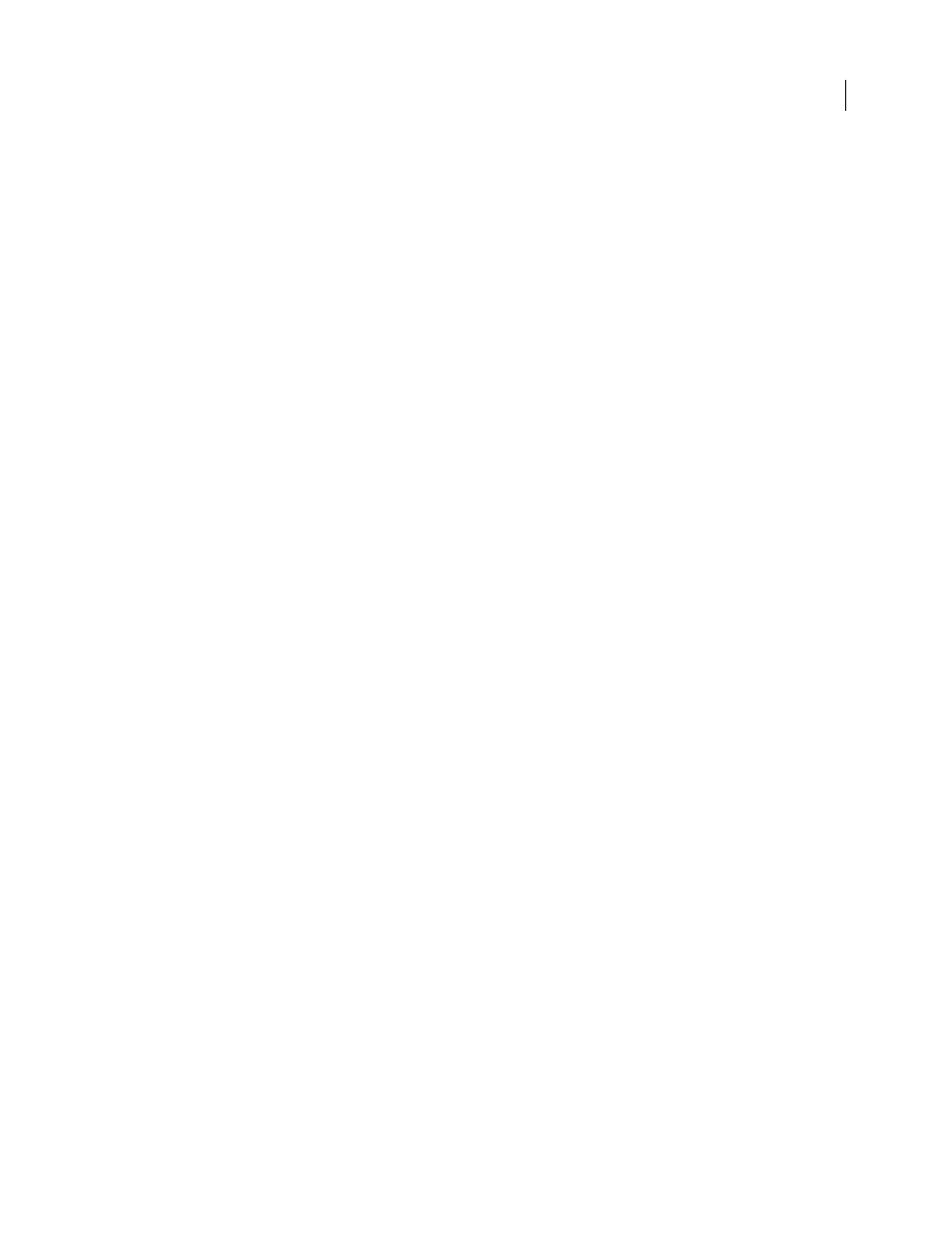
FLASH CS3
User Guide
264
Substituting missing fonts
If you work with a document that contains fonts that aren’t installed on your system, Flash uses the fonts available
on your system. You can select which fonts are substituted for the missing fonts, or you can let Flash substitute
missing fonts with the Flash System Default Font.
When a font is substituted, the text is displayed on your system using the substitute font, but the missing font infor-
mation is saved with the document. If the document is reopened on a system that includes the missing font, the text
is displayed in that font.
When you work with a document that includes missing fonts, the missing fonts appear in the font list in the Property
inspector. When you select substitute fonts, the substitute fonts names also appear, enclosed by parentheses to
identify them as substitute fonts.
If you apply formatting (such as font size or kerning) to the substitute font, check the formatting when the text is
displayed in the missing font, because it may not look as expected.
If you install a previously missing font on your system and restart Flash, the font is displayed in documents that use
the font, and the font is removed from the Missing Fonts dialog box.
Work with substitute fonts
If you see an alert box indicating missing fonts in a document, you can select substitute fonts in the Font Mapping
dialog box.
Specify font substitution
1
When the Missing Fonts alert appears, do one of the following:
•
Click Select Substitute Fonts to select substitute fonts from fonts installed on your system and proceed to step 2.
•
Click Use Default to use the Flash System Default Font to substitute all missing fonts and to dismiss the Missing
Fonts alert. You have finished specifying font substitution.
2
In the Font Mapping dialog box, click a font in the Missing Fonts column to select it. Shift-click to select multiple
missing fonts to map them all to the same substitute font.
The default substitute fonts are displayed in the Mapped To column, until you select substitute fonts.
3
Select a font from the Substitute Font pop-up menu.
4
Repeat steps 2 through 3 for all missing fonts.
View all the missing fonts in a document and reselect substitute fonts
1
With the document active in Flash, select Edit > Font Mapping.
2
Click a font in the Missing Fonts column to select it. Shift-click to select multiple missing fonts to map them all to
the same substitute font.
The default substitute fonts are displayed in the Mapped To column, until you select substitute fonts.
3
Select a font from the Substitute Font pop-up menu.
4
Repeat steps 2 through 3 for all missing fonts.
View or delete font mappings
1
Close all documents in Flash.
2
Select Edit > Font Mapping.