Using the stage and tools panel, Welcome screen overview, Using the stage – Adobe Flash Professional CS3 User Manual
Page 29
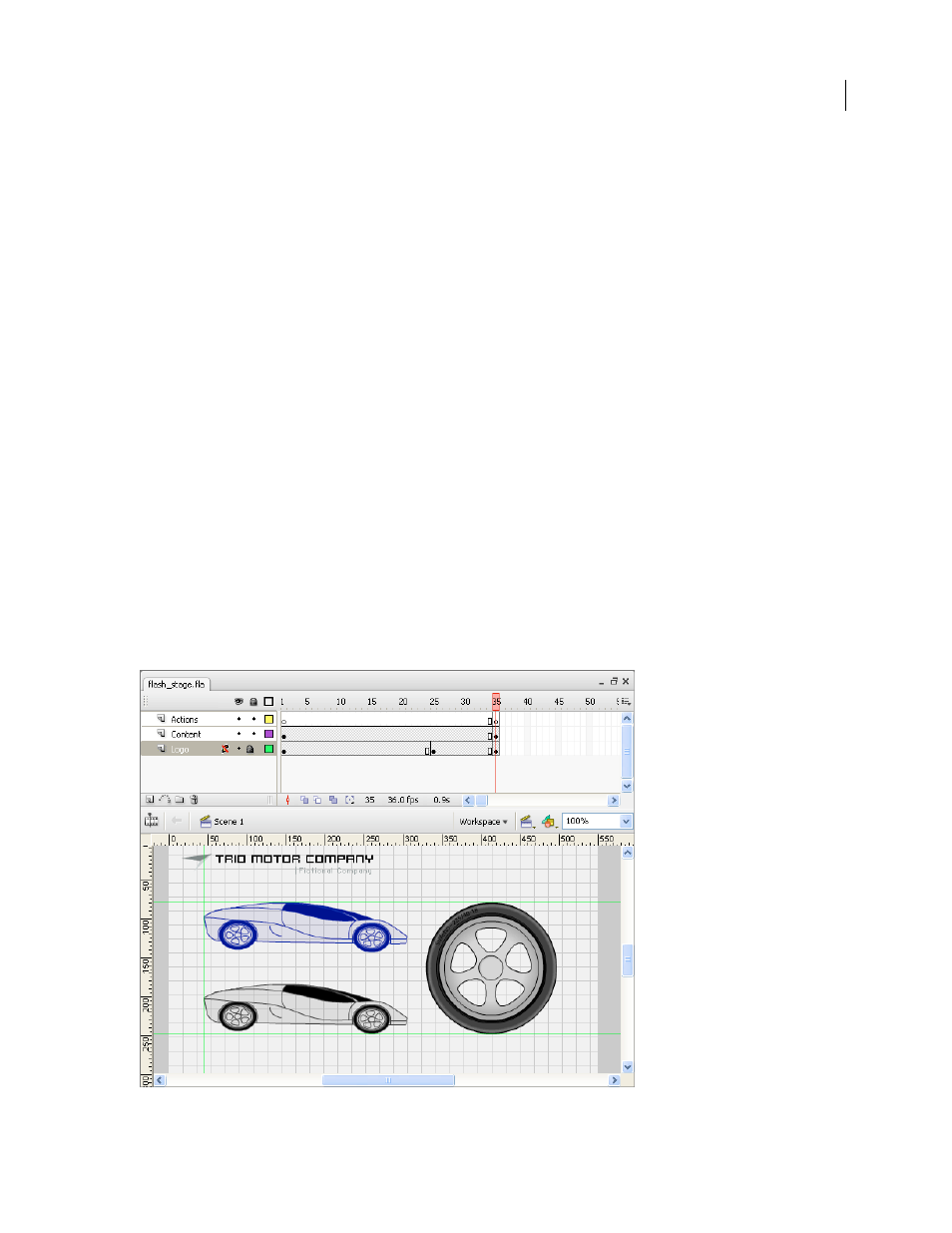
FLASH CS3
User Guide
23
Using the Stage and Tools panel
Welcome screen overview
When Flash is running with no documents open, the Welcome screen appears. The Welcome screen contains the
following four areas:
Open a Recent Item
Lets you open your most recent documents (click the Open icon).
Create New
Lists Flash file types, such as Flash documents and ActionScript™ files.
Create from Template
Lists the templates most commonly used to create Flash documents.
Extend
Links to the Flash Exchange website, where you can download helper applications, extensions, and related
information.
The Welcome screen also offers quick access to Help resources. You can take a tour of Flash, learn about documen-
tation resources, and find Adobe Authorized Training facilities.
•
To hide the Welcome screen, select Don’t Show Again.
•
To show the Welcome screen, select Edit > Preferences (Windows) or select Flash > Preferences (Macintosh), and
select Show Welcome screen in the General category.
Using the Stage
The Stage is the rectangular area where you place graphic content when creating Flash documents. The Stage in the
authoring environment represents the rectangular space in Flash Player or in a web browser window where your
document appears during playback. To change the view of the Stage as you work, zoom in and out. To help you
position items on the Stage, you can use the grid, guides, and rulers.
The Timeline and Stage with content