Adobe Flash Professional CS3 User Manual
Page 378
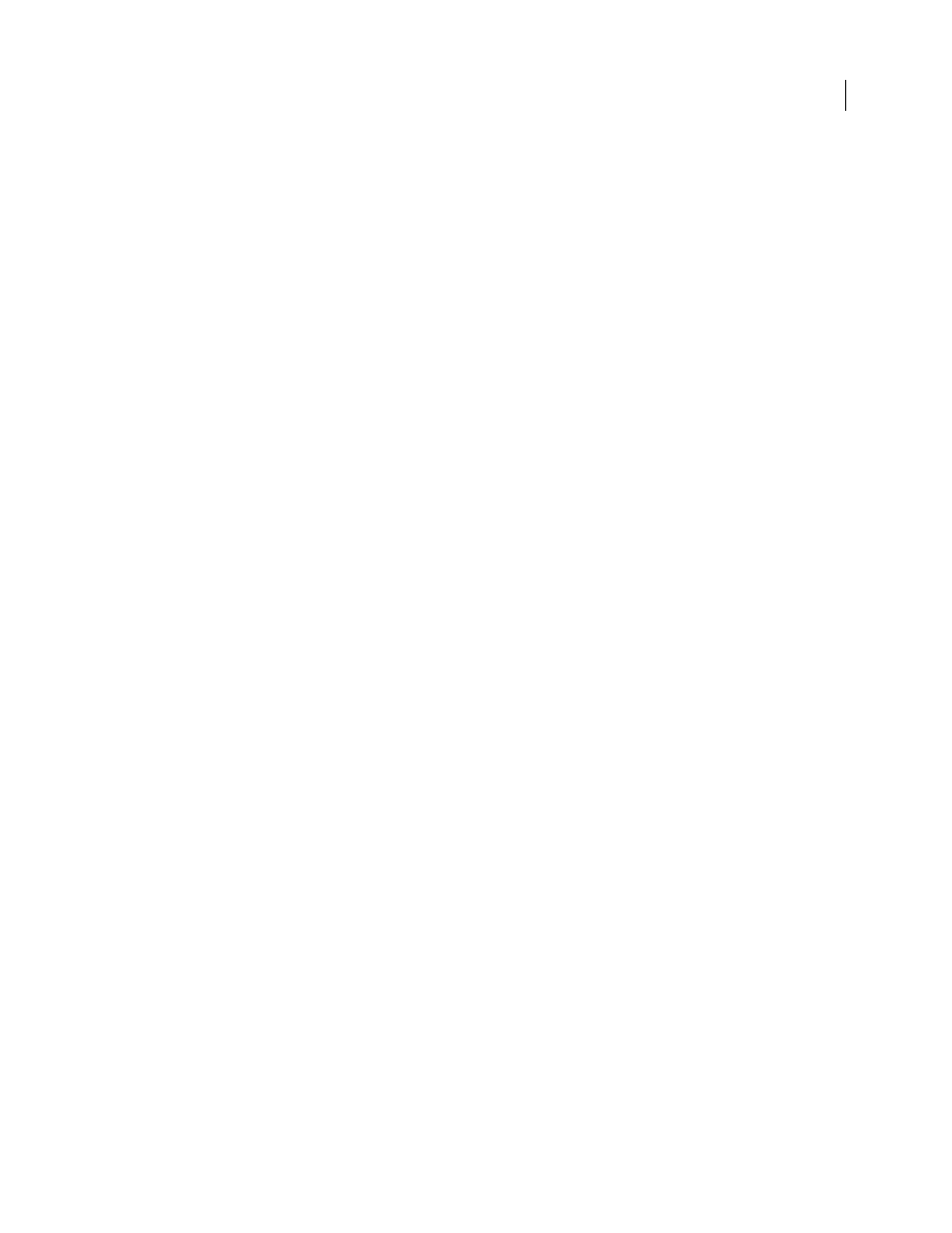
FLASH CS3
User Guide
372
•
To navigate through the screens, select View > Go To and select the screen name from the submenu, or select First,
Previous, Next, or Last.
•
Click the Edit Screen button at the right side of the edit bar and select the screen name.
Select multiple screens in the Screen Outline pane
•
To select multiple contiguous screens, Shift-click the first and the last screen to select.
•
To select multiple discontiguous screens, Control-click (Windows) or Command-click (Macintosh) each screen.
Edit an item on a screen
❖
Select the item in the Document window.
View the contents of a child screen when the parent screen appears
❖
To turn off the Hide feature (Hide Screen is selected for slide screens by default.), click Hide Screen in the child
screen’s context menu.
Select a child screen on the Stage
1
Deselect Hide Screen.
2
Select the parent screen in the Screen Outline pane.
3
Click in the contents of the child screen on the Stage.
Edit an item on an ancestor screen of the current screen
❖
Double-click the item in the Document window.
Note: By default, items on ancestor screens of the current screen are dimmed in the Document window.
Fully render all items on ancestor screens
❖
Select View > Preview Mode > Full.
Cut or copy a screen
❖
Do any of the following:
•
Right-click (Windows) or Control-click (Macintosh) the screen, and select Cut or Copy from the context menu.
•
Select Edit > Cut or Edit > Copy.
Paste a screen
❖
Do either of the following:
•
After cutting or copying the screen, right-click (Windows) or Control-click (Macintosh) another screen and select
Paste from the context menu. The cut or copied screen is pasted after the selected screen. To nest the pasted screen
within the selected screen, select Paste Nested Screen from the context menu.
•
After cutting or copying the screen, select Edit > Paste In Center or Edit > Paste In Place.
Drag a screen in the Screen Outline pane
❖
Using the mouse, drag the screen to any other position in the Screen Outline pane. Release the mouse button when
the screen is in the desired position. To nest a screen within another screen, drag it towards the right side of the
Screen Outline pane below the intended parent.