Scrolling text, Make dynamic text scrollable – Adobe Flash Professional CS3 User Manual
Page 276
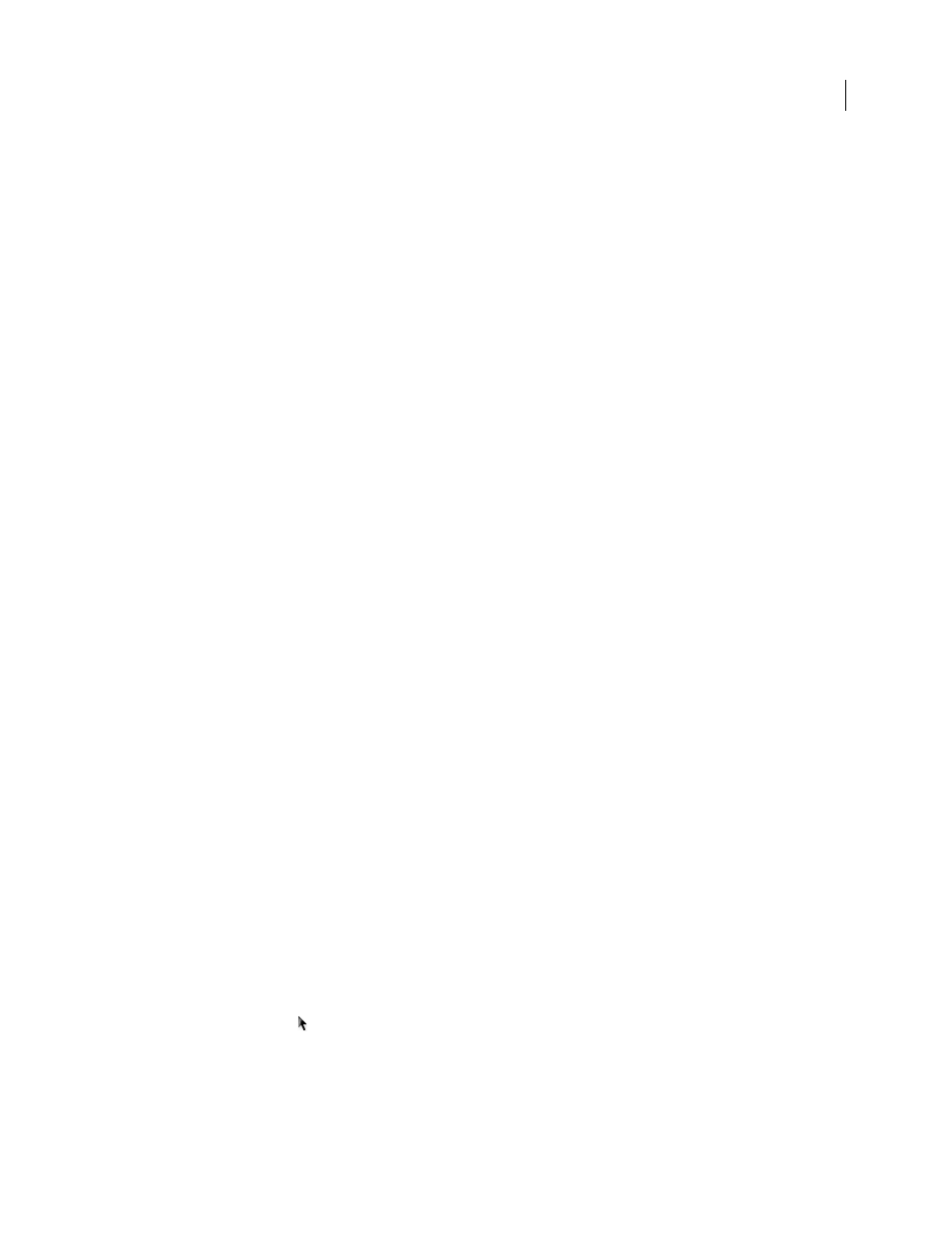
FLASH CS3
User Guide
270
See also
“Using shared library assets” on page 219
“Copy library assets between documents” on page 217
Create a font library item
1
Open the library to add a font symbol to.
2
Select New Font from the Library Panel menu.
3
Enter a name for the font item in the Name text field.
4
Select a font from the Font menu or enter the name of a font in the Font text field.
5
(Optional) Select Bold or Italic.
6
(Optional) To embed the font information as bitmap data rather than vector outline data, select the Bitmap Text
option, and enter a font size in the Size text field. (Bitmap fonts cannot use anti-aliasing. You must choose Bitmap as
the anti-aliasing option in the Property inspector for text that uses this font.)
Note: The Size setting applies only when you use the Bitmap Text option.
Assign an identifier string to a font library item
1
Select the font item in the Library panel.
2
Do one of the following:
•
Select Linkage from the Library Panel menu.
•
Right-click (Windows) or Control-click (Macintosh) the font symbol name in the Library panel, and select
Linkage.
3
Under Linkage, select Export for Runtime Sharing.
4
In the Identifier text field, enter a string to identify the font item.
5
In the URL text field, enter the URL of the SWF file that contains the font item.
Scrolling text
There are several ways to create scrolling text in Flash:
•
Make dynamic or input text fields scrollable by using menu commands or the text field handle.
•
Add a ScrollBar component to a text field to make it scroll. For more information, see “UIScrollBar Component”
in the ActionScript 2.0 Components Language Reference.
•
In ActionScript, use the TextField object’s
scroll
and
maxscroll
properties to control vertical scrolling and the
hscroll
and
maxhscroll
properties to control horizontal scrolling in a text field. See Example: Creating scrolling
text in Learning ActionScript 2.0 in Adobe Flash.
Make dynamic text scrollable
•
Shift-double-click the handle on the dynamic text field.
•
Using the Selection tool
, select the dynamic text field and then select Text > Scrollable.
•
Select the dynamic text field with the Selection tool. Right-click (Windows) or Control-click (Macintosh) the
dynamic text field and select Text > Scrollable.