Adobe Flash Professional CS3 User Manual
Page 339
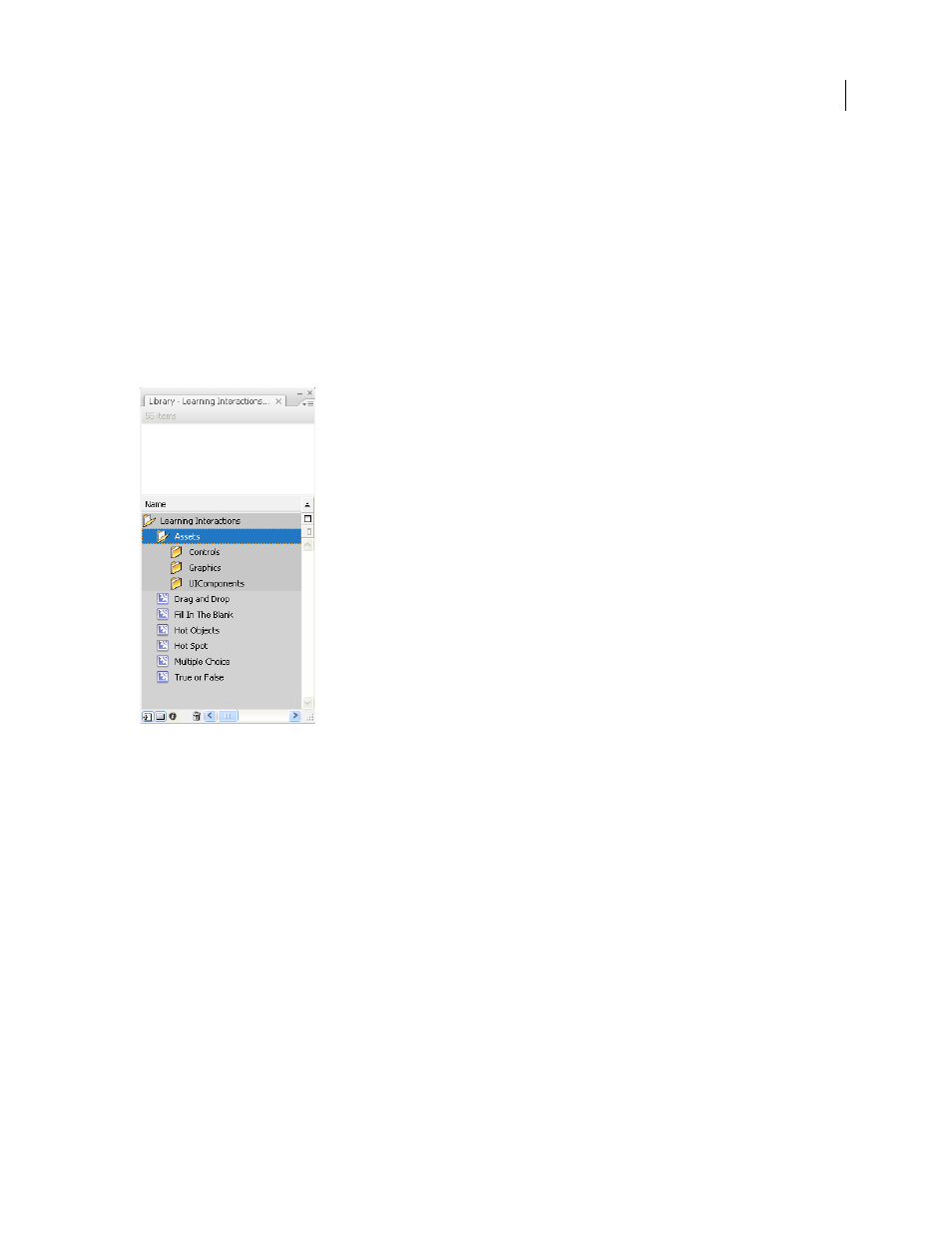
FLASH CS3
User Guide
333
•
To use an interaction from the library, drag the desired interaction movie clip type from the Learning Interactions
library (Window > Common Libraries > Learning Interactions) to the blank keyframe. Break the interaction apart
(select the interaction and select Modify > Break Apart), and edit the assets and parameters.
Add learning interactions to a document (no quiz template)
To add learning interactions to a Flash document that does not use a quiz template, place stand-alone learning inter-
actions in the Timeline in a single frame, sequential frames (for example, 10 questions in 10 sequential frames), or
labeled frames.
1
Select the appropriate layer and select Insert > Timeline > Blank Keyframe.
2
Select Window > Common Libraries > Learning Interactions.
The Learning Interactions library includes six types of learning interaction movie clips: Drag And Drop, Fill In The
Blank, Hot Objects, Hot Spot, Multiple Choice, and True Or False. In addition, the library contains a folder called
Assets that contains subfolders called Controls, Graphics, and UIComponents. These folders are used for custom-
izing learning interactions.
3
Select the new keyframe and drag one of the Learning Interaction movie clips from the Library panel to the Stage.
4
Reposition the interaction by dragging it to where you want it to appear on the Stage.
5
Configure the learning interaction.
Note: Watch the frame count across layers as you add and remove keyframes. All layers must end at the same frame
number along the Timeline so that the frame count is the same in all layers.
See also
“Changing buttons, check boxes, and radio buttons” on page 347