Chapter 21: exporting from flash, About exporting from flash, Exporting flash content, images, and video – Adobe Flash Professional CS3 User Manual
Page 454: Export flash content, Update flash content for dreamweaver
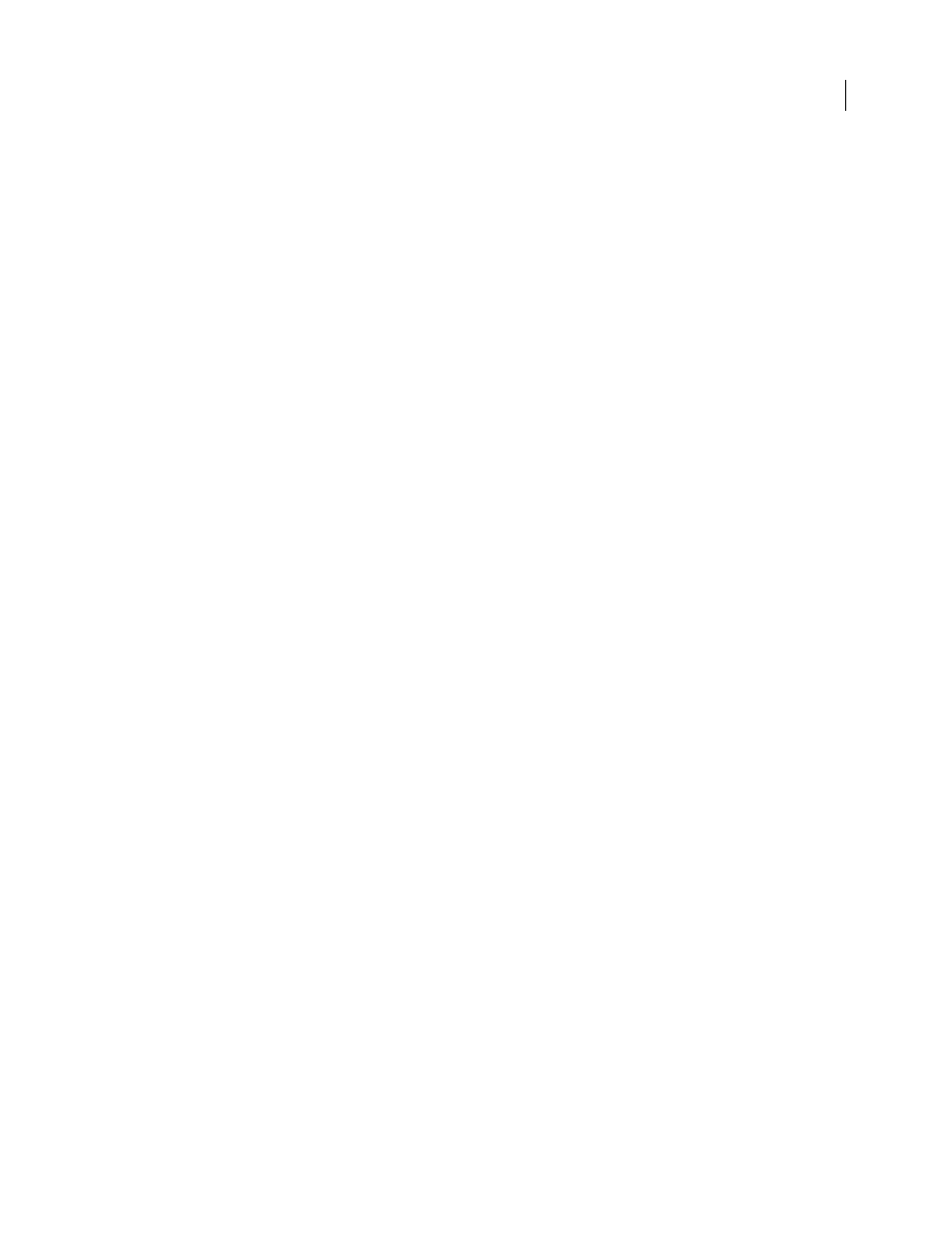
448
Chapter 21: Exporting from Flash
Flash provides many formats that you can use to export flash content for use in other applications.
About exporting from Flash
Adobe® Flash® CS3 Professional lets you create content that can be edited in other applications and export Flash
content directly into a single format.
Exporting Flash content, images, and video
Export Flash content
Export commands do not store export settings separately with each file, as does the Publish command. (To create all
the files you need to put Flash content on the web, use the Publish command.)
Export Movie exports a Flash document to a still-image format, creates a numbered image file for every frame in the
document, and exports the sound in a document to a WAV file (Windows only).
1
Open the Flash document to export, or select the frame or image to export in the current document.
2
Select File > Export > Export Movie, or File > Export > Export Image.
3
Enter a name for the output file.
4
Select the file format and click Save. If the format you selected requires more information, an Export dialog box
appears.
5
Set the export options for the format you selected. See “About export file formats” on page 449.
6
Click OK, and then click Save.
See also
“Publishing Flash documents” on page 419
“Creating multilanguage text” on page 276
Update Flash content for Dreamweaver
To add the content to your page, export SWF files directly to a Dreamweaver site. Dreamweaver generates all the
needed HTML code. You can start Flash from Dreamweaver to update the content. In Dreamweaver, you can update
the Flash document (FLA file) and reexport the updated content automatically.
For more information on working with Dreamweaver, see Using Dreamweaver in Dreamweaver Help.
1
In Dreamweaver, open the HTML page that contains the Flash content.
2
Do one of the following:
•
Select the Flash content within the HTML page, and click Edit.