Adobe Flash Professional CS3 User Manual
Page 49
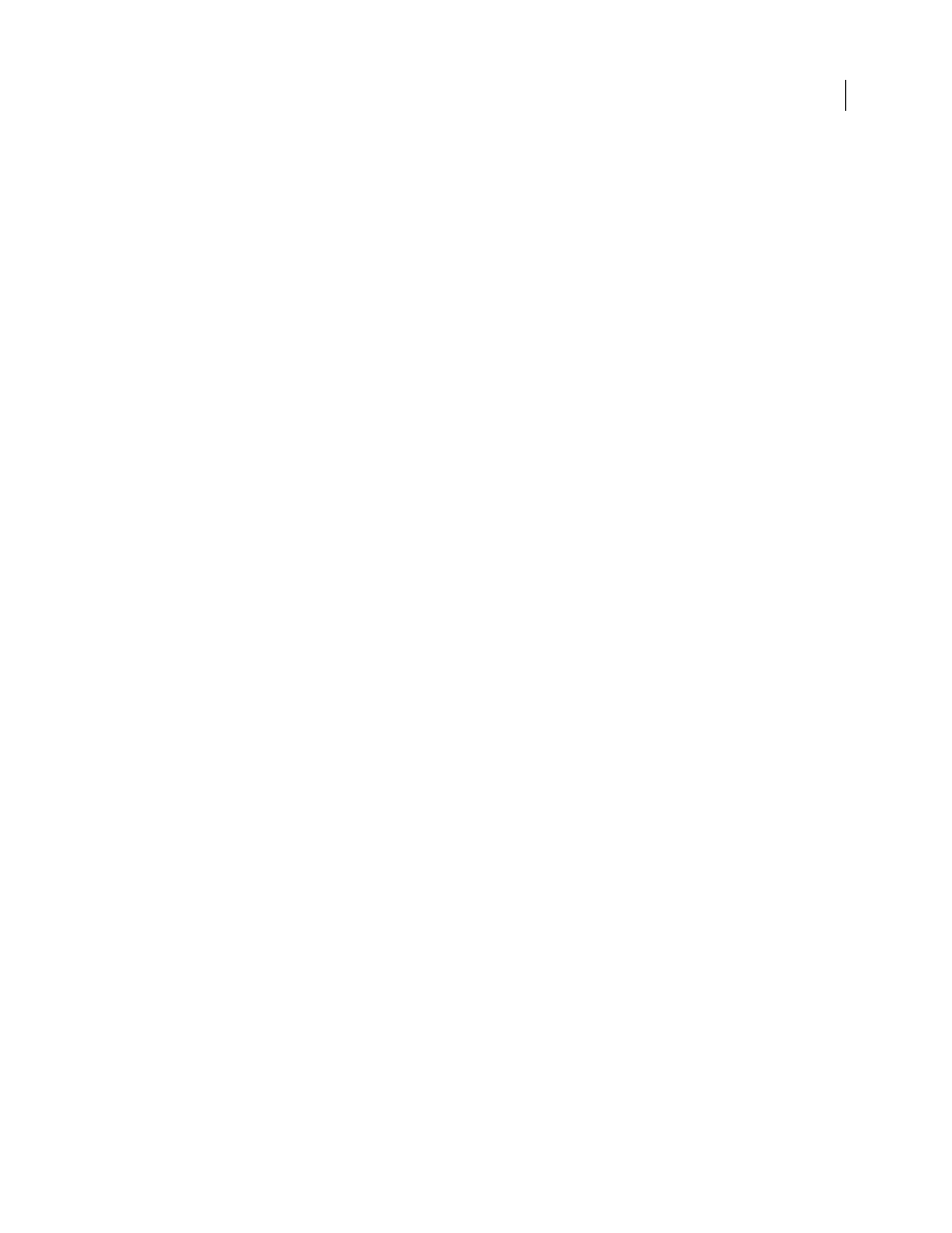
FLASH CS3
User Guide
43
See also
“Working with screens” on page 367
View the Movie Explorer
❖
Select Window > Movie Explorer.
Filter the categories of items that appear in the Movie Explorer
•
To show text, symbols, ActionScript, imported files, or frames and layers, click one or more of the filtering buttons
to the right of the Show option. To customize which items to show, click the Customize button. Select options in
the Show area of the Movie Explorer Settings dialog box to view those elements.
•
To show items in scenes, select Show Movie Elements from the Movie Explorer Panel menu.
•
To show information about symbols, select Show Symbol Definitions from the Movie Explorer Panel menu.
Note: The Movie Elements option and the Symbol Definitions option can be active at the same time.
Search for an item using the Find box
❖
In the Find box, enter the item name, font name, ActionScript string, or frame number. The Find feature searches
all items that appear in the Movie Explorer.
Select an item in the Movie Explorer
❖
Click the item in the navigation tree. Shift-click to select more than one item.
The full path for the selected item appears at the bottom of the Movie Explorer. Selecting a scene in the Movie
Explorer shows the first frame of that scene on the Stage. Selecting an element in the Movie Explorer selects that
element on the Stage if the layer containing the element is not locked.
Use the Movie Explorer Panel menu or context menu commands
1
Do one of the following:
•
To view the Panel menu, click the Panel menu control in the Movie Explorer panel.
•
To view the context menu, right-click (Windows) or Control-click (Macintosh) an item in the Movie Explorer
navigation tree.
2
Select an option from the menu:
Go To Location
Jumps to the selected layer, scene, or frame in the document.
Go To Symbol Definition
Jumps to the symbol definition for a symbol that is selected in the Movie Elements area of
the Movie Explorer. The symbol definition lists all the files associated with the symbol. (The Show Symbol Defini-
tions option must be selected. See its definition in this list.)
Select Symbol Instances
Jumps to the scene containing instances of a symbol that is selected in the Symbol Defini-
tions area of the Movie Explorer. (The Show Movie Elements option must be selected.)
Find In Library
Highlights the selected symbol in the document’s library. (Flash opens the Library panel if it is not
already visible.)
Rename
Lets you enter a new name for a selected element.
Edit In Place
Lets you edit a selected symbol on the Stage.
Edit In New Window
Lets you edit a selected symbol in a new window.
Show Movie Elements
Shows the elements in your document organized into scenes.