Start a version cue pdf review, Manage pdf reviews – Adobe Flash Professional CS3 User Manual
Page 132
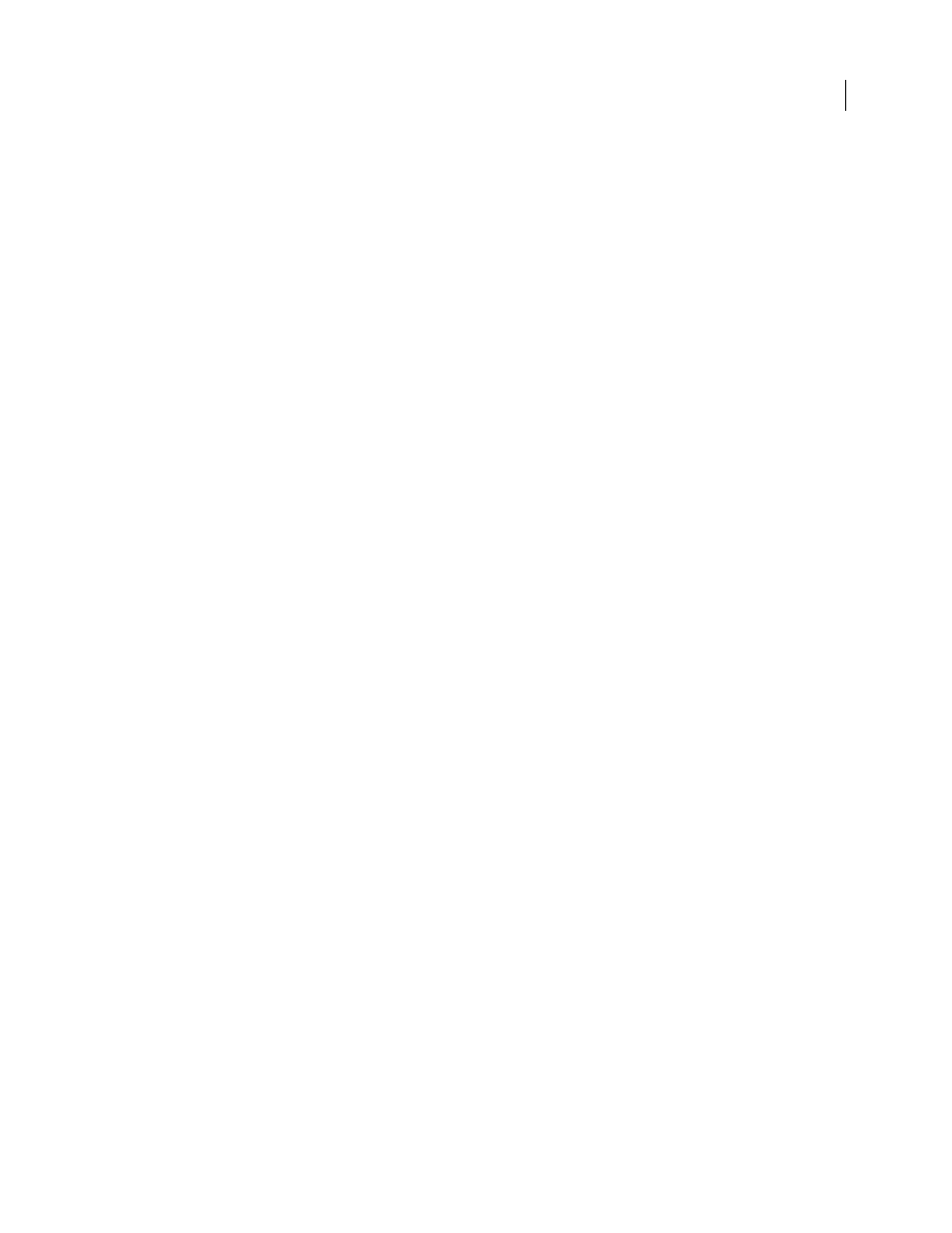
FLASH CS3
User Guide
126
As the review progresses, reviewers upload their comments to the Version Cue Server. When a review is complete,
you can view all comments either in the context of the original document or as a list in Version Cue Server Admin-
istration.
•
To use Version Cue PDF review, reviewers need a Version Cue login name and privileges that allow them to log in
to the Version Cue Server hosting the review.
•
To view the PDF and add comments, users need Acrobat 7.0 Professional or later. For more information about
commenting in Acrobat, see Acrobat Help.
Start a Version Cue PDF review
You can start a Version Cue PDF review for any version of any PDF document that is on a Version Cue Server,
provided that you have appropriate privileges to access Version Cue Server Administration. Only one version of a
PDF document may be in review at any point in time.
1
Log in to Version Cue Server Administration. (For instructions, see “Log in to Version Cue Server Adminis-
2
Click the Version Cue CS3 PDF Review link at the top of the page.
•
In the main Version Cue CS3 PDF review page, click Start A Review.
•
Click the Documents tab, and choose Not Started from the Review Status menu.
3
In the Document List, click the name of the PDF document you want to review.
4
Choose the version you want to review, and then click Start Review.
5
In the Start Review page, enter review information:
•
To set an end date for the review, select Deadline, and then choose the end date from the Year, Month, and Day
menus.
•
To let reviewers see each other’s comments, select Open under Review Mode. Select Private if you want reviewers
to see only their own comments.
•
Type a description of the review in the Description box.
•
To add reviewers, select the reviewers’ names in the Reviewers section. (Click the check box next to the Reviewers
column label to select or deselect all reviewers.)
Note: If a reviewer is outside your workgroup and doesn’t have a Version Cue login, you need to set one up in advance.
You must also provide network access—typically through a firewall—for outside reviewers.
6
Click Next.
7
To send an e-mail invitation to reviewers, select Send E-Mail Invitation, and then modify the Mail Subject and
Mail Message as desired. In the E-Mail Recipients section, choose reviewers that you wish to invite by e-mail.
8
Click Start Review.
9
If you chose to invite reviewers by e-mail, Version Cue starts your e-mail program and displays an e-mail message
addressed to the reviewers. The e-mail includes a direct link to the document being reviewed. Confirm the contents
of the review e-mail, and send it.
Manage PDF reviews
After you locate a PDF review, you can open it, view or delete review comments, edit review settings, stop or restart
a review, or delete the review from the Version Cue Server.