Modifying color palettes, About color palettes, Duplicate, delete, and clear colors – Adobe Flash Professional CS3 User Manual
Page 192: Use the default palette and the web-safe palette, Sort color by hue in the palette
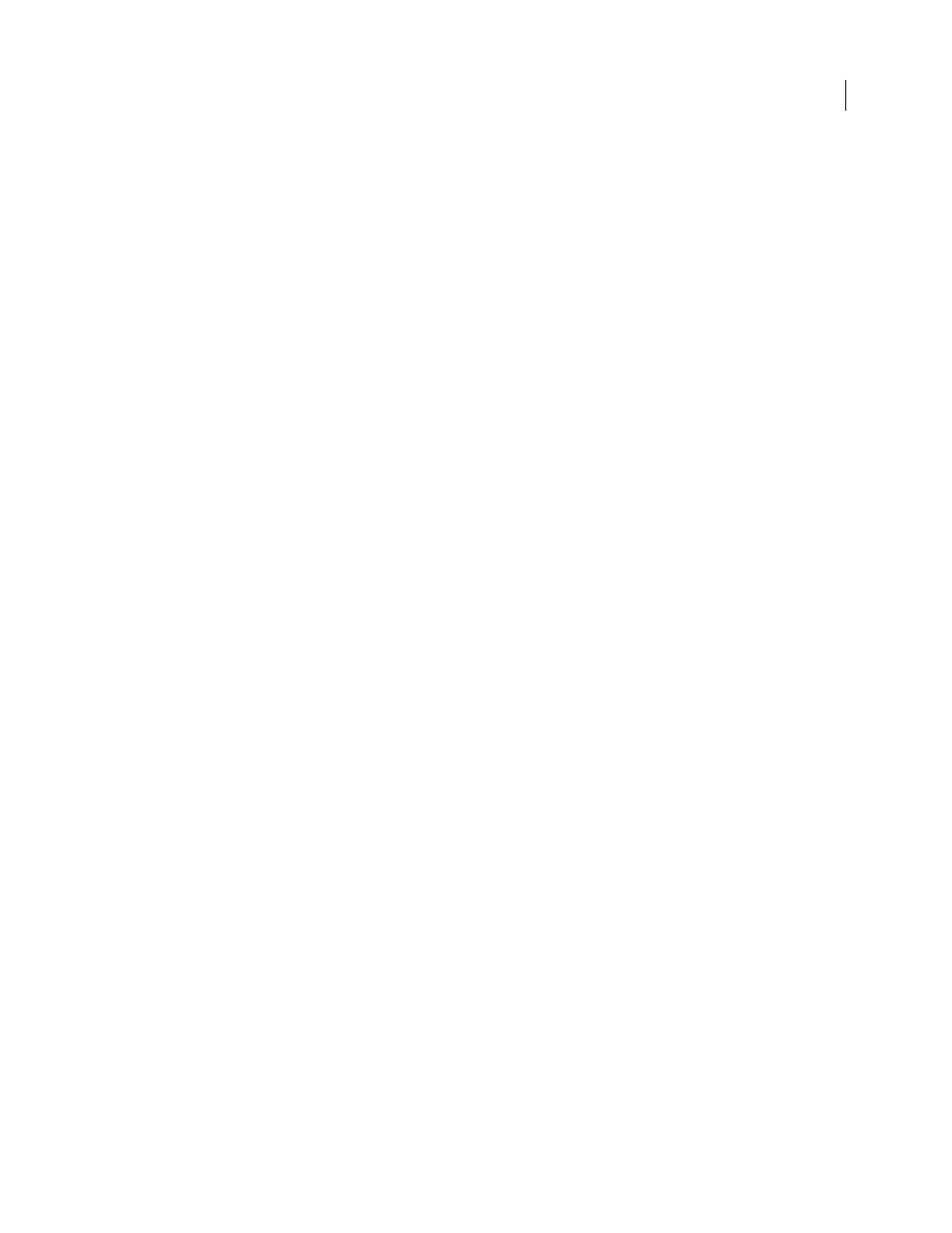
FLASH CS3
User Guide
186
Note: Overflow modes are supported only in Flash Player 8 and later.
Linear RGB
Creates a Scalable Vector Graphics (SVG)-compliant linear or radial gradient.
Modifying color palettes
About color palettes
Each Flash file contains its own color palette, stored in the Flash document. Flash displays a file’s palette as swatches
in the Fill Color and Stroke Color controls and in the Swatches panel. The default color palette is the web-safe palette
of 216 colors. To add colors to the current color palette, use the Color panel.
You can import and export both solid and gradient color palettes between Flash files, as well as between Flash and
other applications.
See also
“Work with solid colors and gradient fills in the Color panel” on page 189
Duplicate, delete, and clear colors
Duplicate colors in the palette, delete individual colors, or clear all colors from the palette.
•
To duplicate or delete a color, select Window > Swatches, click the color to duplicate or delete, and select Duplicate
Swatch or Delete Swatch from the panel menu. When duplicating a swatch, the paint bucket appears. Click in the
empty area of the Swatches panel with the paint bucket to make a duplicate of the selected color.
•
To clear all colors from the color palette, in the Swatches panel, select Clear Colors from the panel menu. All colors
except black and white are removed from the palette.
Use the default palette and the web-safe palette
Save the current palette as the default palette, replace the current palette with the default palette defined for the file,
or load the web-safe palette to replace the current palette.
•
To load or save the default palette, in the Swatches panel, select one of the following commands from the menu in
the upper-right corner:
Load Default Colors
Replaces the current palette with the default palette.
Save As Default
Saves the current color palette as the default palette. The new default palette is used when you create
new files.
•
To load the web-safe 216-color palette, in the Swatches panel, select Web 216 from the menu in the upper-right
corner
Sort color by hue in the palette
To make it easier to locate a color, sort colors in the palette by hue.
❖
In the Swatches panel, select Sort by Color from the menu in the upper-right corner.