Make text selectable, Use device fonts – Adobe Flash Professional CS3 User Manual
Page 281
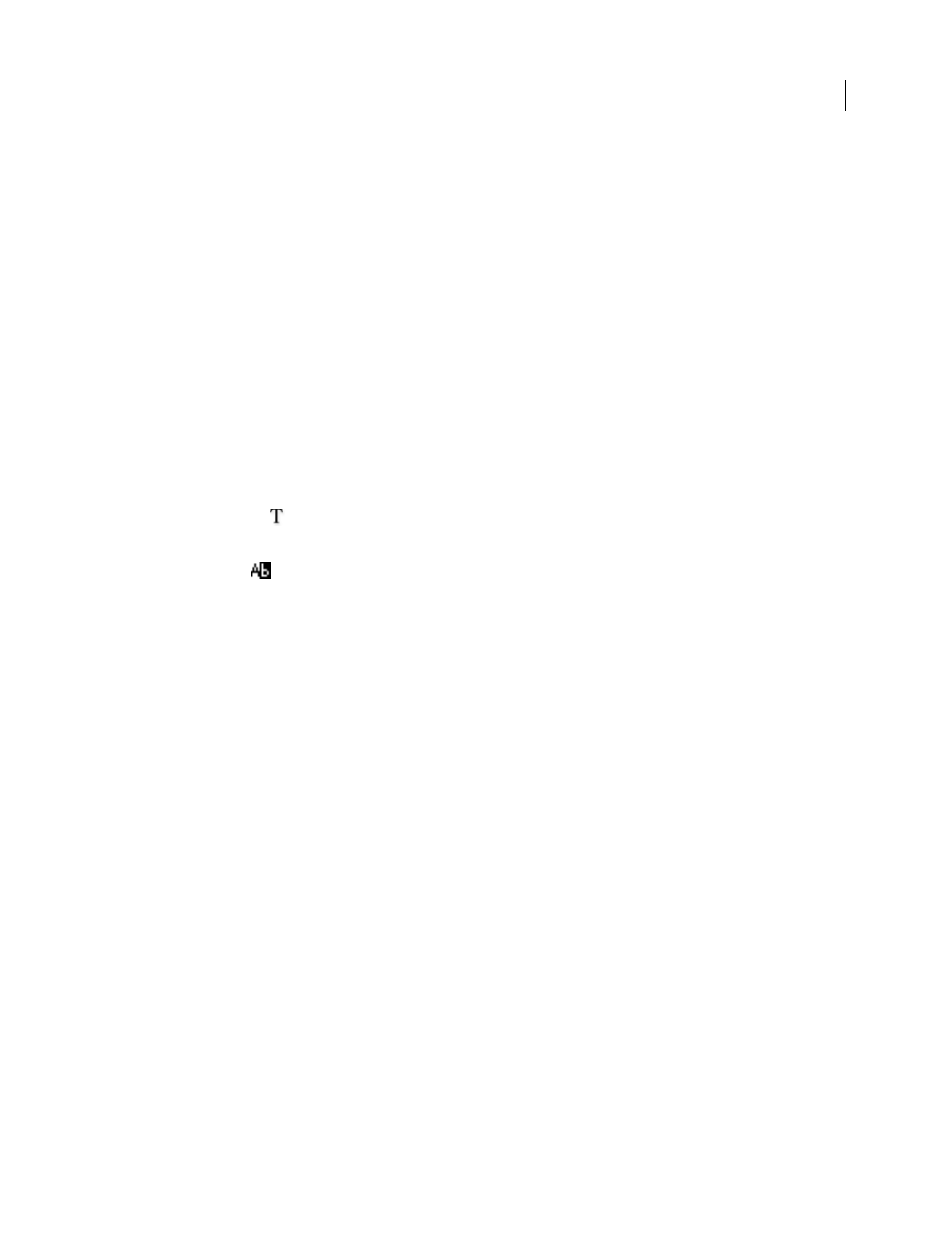
FLASH CS3
User Guide
275
Custom Anti-Alias
Lets you modify the font’s properties. Use Sharpness to specify the smoothness of the transition
between the text edges and the background. Use Thickness to specify how thick the font anti-aliasing transition
appears. (Larger values cause the characters to look thicker.) Specifying Custom Anti-Alias creates a larger SWF file,
because font outlines are embedded. To use this option, you must publish to Flash Player 8 or later.
Upgrade content for Flash 8 or later anti-aliasing
1
Open a FLA file created for use with Macromedia Flash Player 7 or earlier.
2
In the Publish Settings dialog box (File > Publish Settings), select Flash Player 8 or Flash Player 9 from the Version
pop-up menu.
3
Select the text field to apply the Anti-Alias For Readability or Custom Anti-Alias option to.
4
In the Property inspector, select Anti-Alias For Readability or Custom Anti-Alias from the Font Rendering
Method pop-up menu.
Make text selectable
Static horizontal text or dynamic text can be selectable by users viewing your Flash application. (Input text is
selectable by default.) After selecting text, the user can copy, cut, and then paste the text into a new document.
1
Using the Text tool
, select the horizontal text that you want to make selectable.
2
In the Property inspector (Window > Properties > Properties), select Static Text or Dynamic Text.
3
Click Selectable
.
Use device fonts
You can use generic device fonts in text.
1
Using the Selection tool, select one or more text fields.
2
In the Property inspector (Window > Properties > Properties), select Static Text from the pop-up menu.
3
In the Font pop-up menu, select a device font:
_sans
a font similar to Helvetica or Arial.
_serif
A font similar to Times Roman.
_typewriter
A font similar to Courier.
See also