Chapter 15: working with video, Creating and publishing flash video, About video features in flash – Adobe Flash Professional CS3 User Manual
Page 307
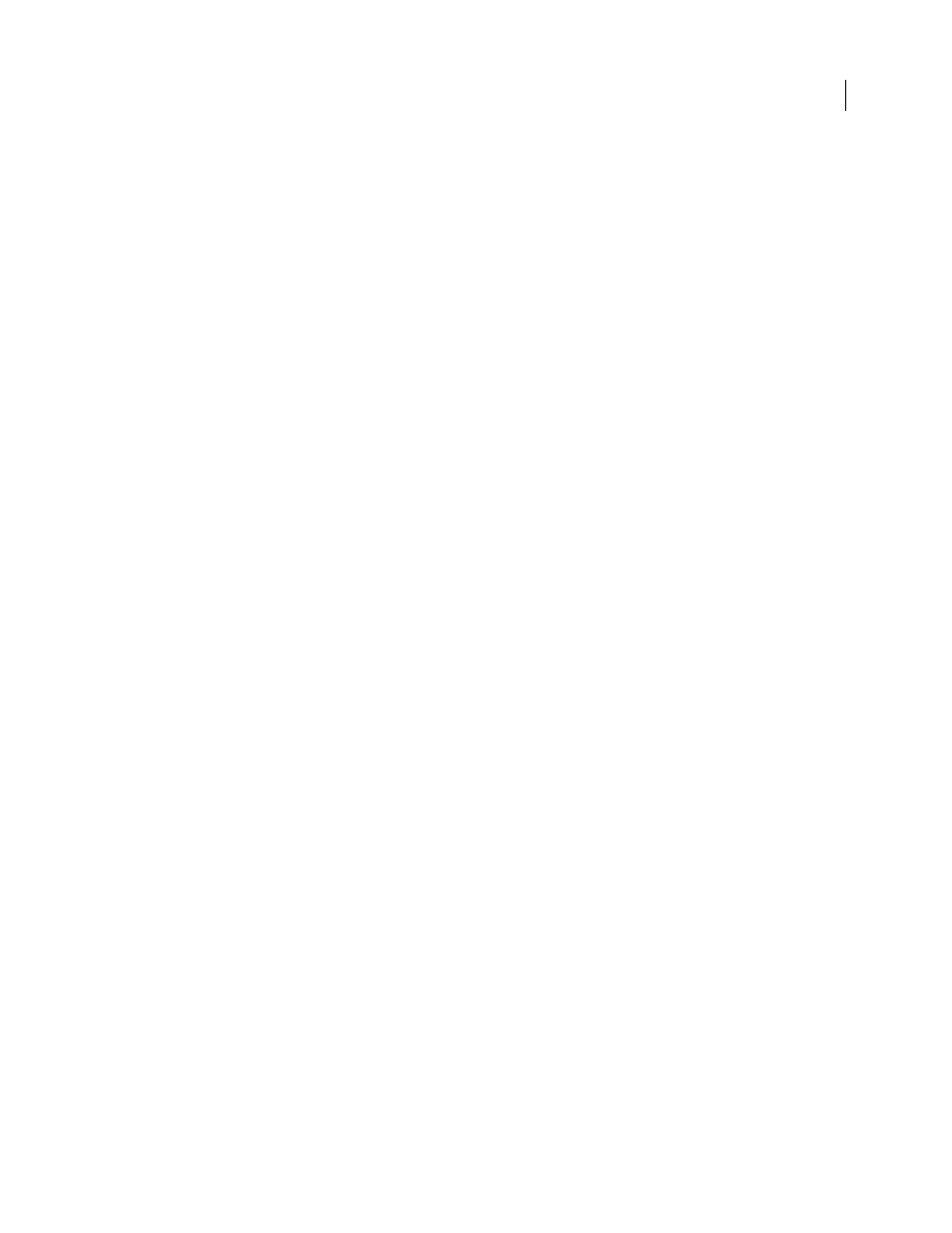
301
Chapter 15: Working with video
Adobe® Flash® CS3 Professional is a powerful tool for incorporating video footage into web-based presentations.
Flash Video offers technological and creative benefits that let you fuse video together with data, graphics, sound, and
interactive control. Flash Video lets you easily put video on a web page in a format that almost anyone can view.
Creating and publishing Flash Video
About video features in Flash
How you choose to deploy your video determines how you create your video content, and how you integrate it for
use with Flash. You can incorporate video into Flash in the following ways:
Streaming video content
Lets you host video files using Flash Media Server, a server solution optimized to deliver
streaming, real-time media. Import video clips stored locally into your Flash documents, and later upload them to
the server, to more easily assemble and develop Flash content. To control video playback and provide intuitive
controls for users to interact with the video, use the new FLVPlayback component or ActionScript™. Host your own
Flash Media Server, or use a hosted Flash Video Streaming Service (FVSS). Adobe has partnered with several content
delivery network (CDN) providers to offer hosted services for delivering on-demand Flash Video across high-
performance, reliable networks. Built with Flash Media Server and integrated directly into the delivery, tracking, and
reporting infrastructure of the CDN network, FVSS provides the most effective way to deliver Flash Video to the
largest possible audience without the hassle of setting up and maintaining your own streaming server hardware and
network.
Progressively downloading video from a web server
If you don’t have access to Flash Media Server or FVSS, you can
still download video from an external source when you use progressive downloading. Progressively downloading a
video clip from a web server doesn’t provide the same real-time performance that Flash Media Server does; however,
you can use relatively large video clips, and keep the size of your published SWF files to a minimum. To control video
playback and provide intuitive controls for users to interact with the video, use the new FLVPlayback component or
ActionScript.
Importing embedded video
Import video clips into Flash as embedded files. An embedded video file becomes part
of the Flash document. For this reason, you can only import short-duration video clips.
Importing video in QuickTime format
Import video clips in QuickTime format as linked files. Flash documents that
contain linked QuickTime video must be published in QuickTime format. A linked video file does not become part
of the Flash document. Instead, the document maintains a pointer to the linked file.
Importing FLV files in the Library
Import video clips in Flash Video (FLV) format from Adobe® directly into Flash.
When you import FLV files, you use the encoding options already applied to the files. You do not need to select
encoding options during import.
You can control the playback of video files in the following ways:
Using the FLVPlayback component
Lets you quickly add a full-featured FLV or mp3 playback control to your Flash
movie and provides support for both progressive downloading and streaming FLV files. FLVPlayback lets you easily
create intuitive video controls for users to control video playback, and apply premade skins, or apply your own
custom skins to the video interface.