Adobe Flash Professional CS3 User Manual
Page 394
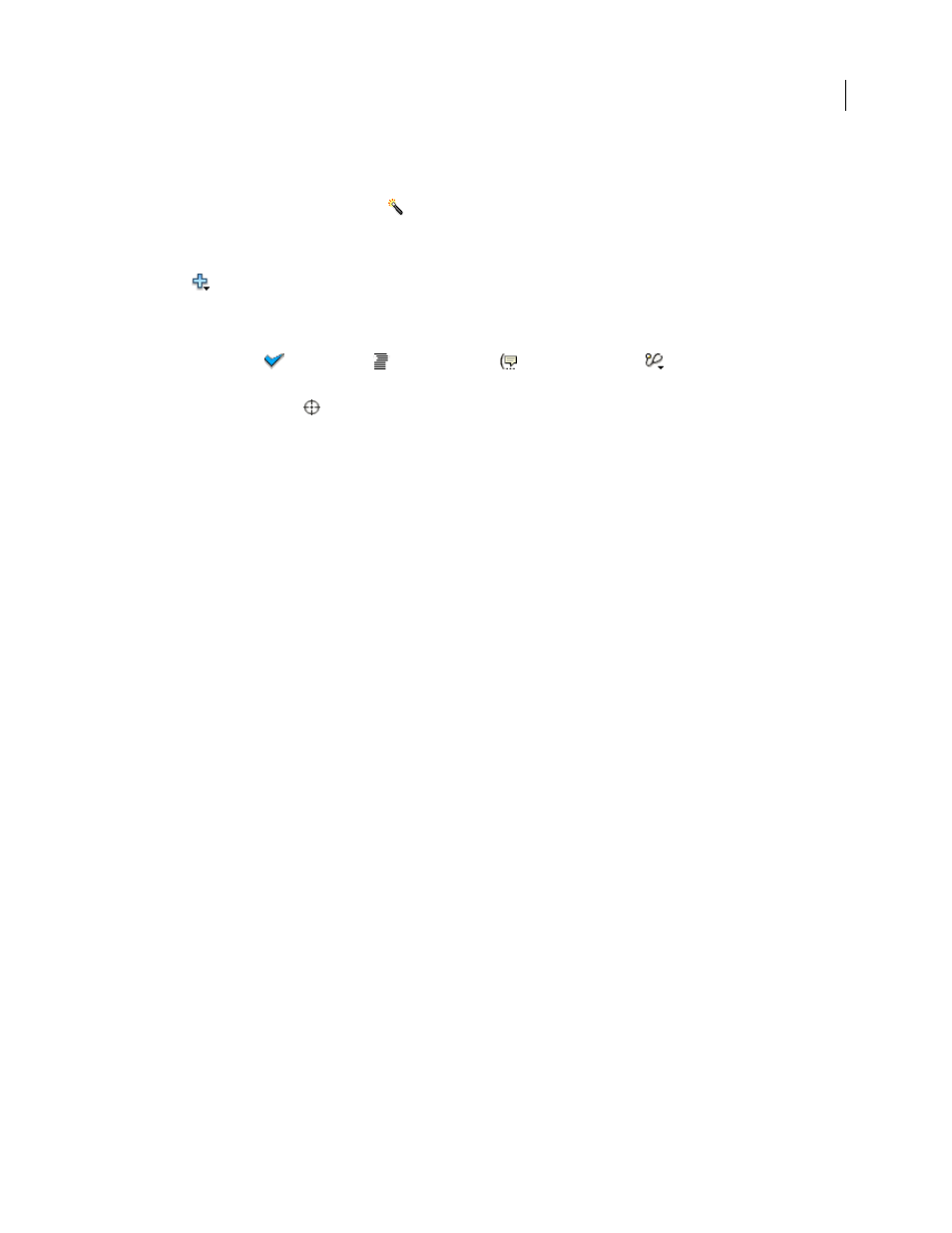
FLASH CS3
User Guide
388
Start Script Assist mode
1
Select Window > Actions.
2
In the Actions panel, click Script Assist
.
In Script Assist mode, the Actions panel changes in the following ways:
•
Add (+) functions differently in Script Assist mode. When you select an item from the Actions toolbox or the Add
menu
, the item is added after the currently selected text block.
•
Delete (-) lets you remove the current selection in the Script pane.
•
The up and down arrows let you move the current selection in the Script pane upward or downward within the code.
•
The Check Syntax
, Auto Format
, Show Code Hint
, and Debug Options
buttons and menu items
normally visible in the Actions panel are disabled, as they do not apply to Script Assist mode.
•
The Insert Target button
is disabled unless you are typing in a box. Clicking Insert Target places the resulting
code in the current box.
Note: If the Actions panel contains ActionScript code when you click Script Assist, Flash compiles the code. If there are
errors in the code, you cannot use Script Assist until you fix the current code selection. The errors are described in detail
in the Compiler Errors panel.
View a description of an action
•
Click a category in the Actions toolbox to display the actions in that category, and click an action.
•
Select a line of code in the Script pane.
The description appears at the top of the Actions panel.
Add an action to the Script pane
•
Click a category in the Actions toolbox to display the actions in that category, and then either double-click an
action or drag it to the Script pane.
•
Click Add (+) and select an action from the pop-up menu.
•
Press Escape and a shortcut key. (To view a list of shortcut keys, select Esc Shortcut Keys in the Actions panel
pop-up menu; select this option again to hide the list.)
Delete an action
1
Select a statement in the Script pane.
2
Click Delete (-) or press the Delete key.
Move a statement up or down in the Script pane
1
Select a statement in the Script pane.
2
Click the up or down arrow.
Work with parameters
1
Add an action to, or select a statement in, the Script pane.
Relevant parameter options appear above the Script pane.
2
Enter values in the boxes above the Script pane.