Run commands, Get more commands, Steps that can’t be used in commands – Adobe Flash Professional CS3 User Manual
Page 57
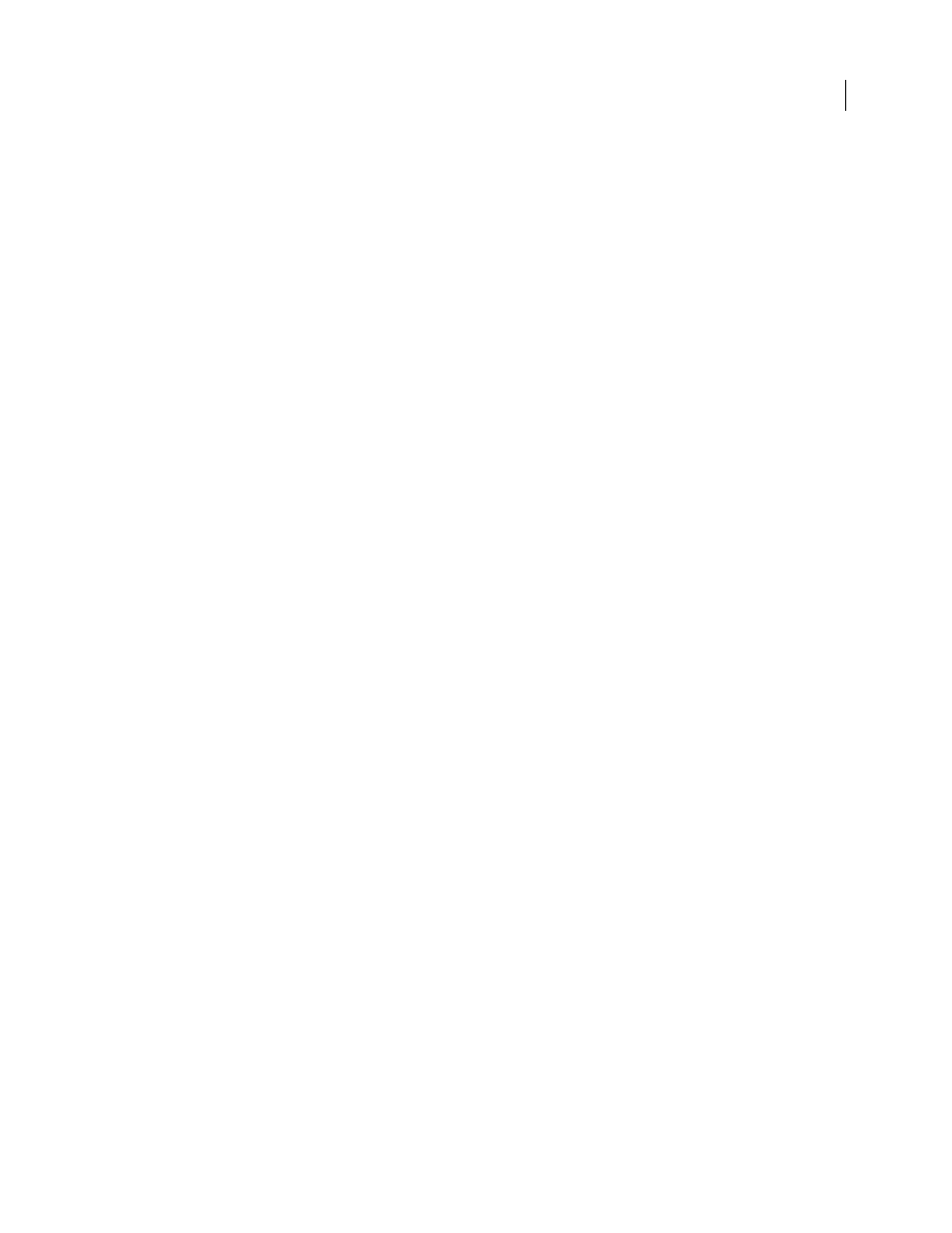
FLASH CS3
User Guide
51
Edit the names of commands in the Commands menu
1
Select Commands > Manage Saved Commands.
2
Select a command to rename. enter a new name for it, and click Close.
Delete a name from the Commands menu
1
Select Commands > Manage Saved Commands, and select a command.
2
Click Delete, and click Close.
Run commands
•
To use a saved command, select the command from the Commands menu.
•
To run a JavaScript or Flash JavaScript command, select Commands > Run Command, navigate to the script to
run, and click Open.
Get more commands
Use the Get More Commands option in the Commands menu to link to the Flash Exchange website at
nd download commands that other Flash users have posted. For more infor-
mation on the commands posted there, see the Flash Exchange website.
1
Make sure you are connected to the Internet.
2
Select Commands > Get More Commands.
Steps that can’t be used in commands
Some tasks can’t be saved as commands or repeated using the Edit > Repeat menu item. These commands can be
undone and redone, but they cannot be repeated.
Examples of actions that can’t be saved as commands or repeated include selecting a frame or modifying a document
size. If you attempt to save an unrepeatable action as a command, the command is not saved.