Version cue basics – Adobe Flash Professional CS3 User Manual
Page 90
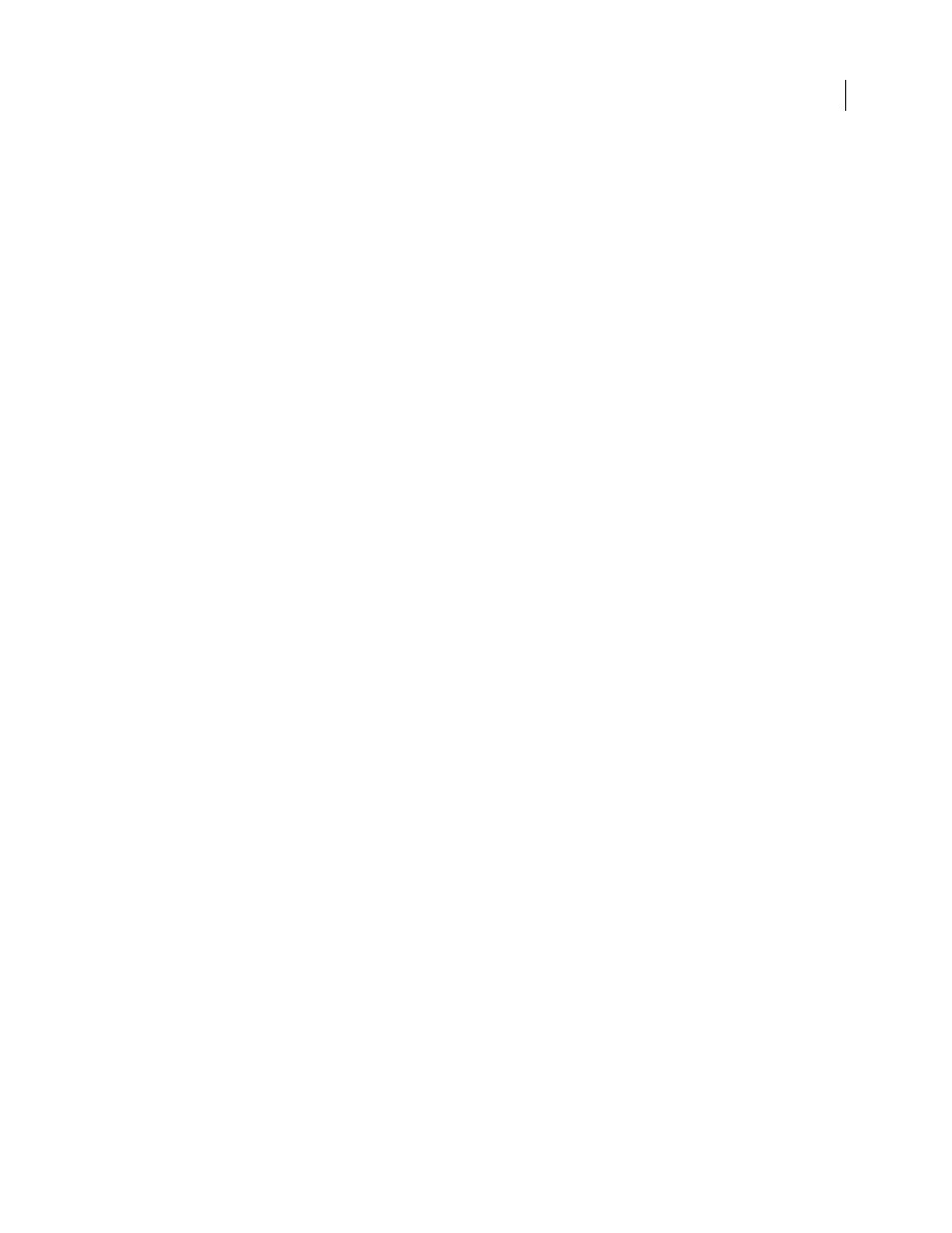
FLASH CS3
User Guide
84
Welcome Screen and updated terminology
A Welcome screen in Bridge enables you to quickly access Version Cue
Servers and projects. Updated terminology makes it easier to work with Version Cue.
New users and groups interface
A new interface for managing user access to Version Cue includes the ability to
assign permissions based on group membership.
LDAP
If your workgroup uses LDAP directories for user account management, you can set up Version Cue to search
and add users from these directories. Users can then log in to Version Cue using their LDAP credentials.
SSL
Enabling SSL (Secure Sockets Layer, a security protocol), in Version Cue Server Administration allows for
secure communication between the Version Cue Server and Version Cue-enabled Creative Suite components.
Version Cue SDK
Java developers can use the Version Cue CS3 SDK to create plug-ins that customize workflows or
create connections to a DAM (Digital Asset Management) system. The API enables developers to deploy a server-
side plug-in to integrate custom solutions into Creative Suite 3 components and Bridge. For more information, see
.
See also
“Editing and synchronizing offline files” on page 112
“Create and manage users” on page 116
Version Cue basics
Version Cue Server
When you perform the default installation of Creative Suite 3 Design, Web, and Master Collection editions, a
Version Cue Server is installed on your computer, but is not turned on. Version Cue Servers store Version Cue
projects and their related assets. You access the Version Cue Server by using Adobe Bridge or the Adobe dialog box
in Version Cue-enabled Creative Suite components. You can start the Version Cue Server on your computer, or,
optimally, install and run the Version Cue Server on a dedicated computer accessible to others on your network.
When you first turn on the Version Cue Server, you’ll be prompted to specify initial server settings, including a
system administrator password, server name and visibility settings, and user account creation settings.
Version Cue Server Administration
Once you’ve installed and turned on the Version Cue Server, use Version Cue Server Administration to set up users,
create projects and edit their properties, create and administer PDF reviews, and configure the Version Cue Server.
Version Cue projects
Version Cue uses projects to store related files and folders. Projects are stored on Version Cue Servers. Projects store
the master copies of files added to the project, as well as file metadata such as version information and comments.
Local project files and server versions
Local project files are created on your hard drive when you open and edit a file from a Version Cue project
(Version Cue marks the file as checked out by you). As you work with the local project file, you save changes to it by
choosing File > Save. This updates the local file on your hard drive, but not the file on the Version Cue Server.
When you’re ready to check in the local project file changes back to the Version Cue Server, you create a version by
using the Check In command. Versions represent a snapshot of the file at a given time.