Edit a library item, Rename a library item, Delete a library item – Adobe Flash Professional CS3 User Manual
Page 74: Find unused library items
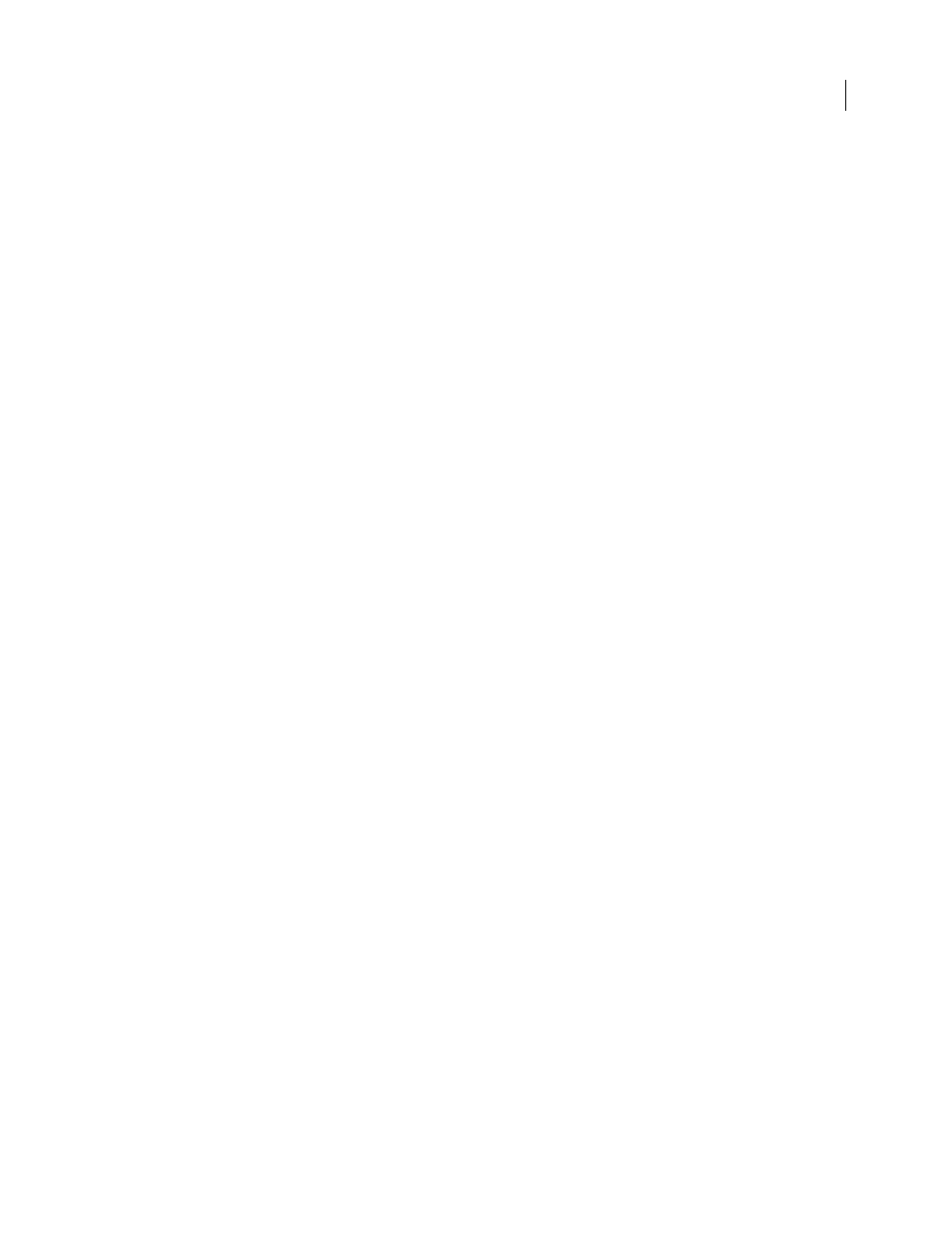
FLASH CS3
User Guide
68
You can sort items in the Library panel alphanumerically by any column. Items are sorted within folders.
❖
Click the column header to sort by that column. Click the triangle button to the right of the column headers to
reverse the sort order.
Edit a library item
1
Select the item in the Library panel.
2
Select one of the following from the Panel menu for the Library panel:
•
To edit an item in Flash, select Edit.
•
To edit an item in another application, select Edit With and then select an external application.
Note: When starting a supported external editor, Flash opens the original imported document.
Rename a library item
Changing the library item name of an imported file does not change the filename.
1
Do one of the following:
•
Double-click the item’s name.
•
Select the item and select Rename from the Panel menu for the Library panel.
•
Right-click (Windows) or Control-click (Macintosh) the item and select Rename from the context menu.
2
Enter the new name in the box.
Delete a library item
When you delete an item from the library, all instances or occurrences of that item in the document are also deleted
unless you specify that they not be.
1
Select the item and click the trash can icon at the bottom of the Library panel.
2
In the warning box that appears, select Delete Symbol Instances (the default) to delete the library item and all its
instances. Deselect the option to delete only the symbol, which leaves the instances on the Stage.
3
Click Delete.
Find unused library items
To organize your document, you can find unused library items and delete them.
Note: It is not necessary to delete unused library items to reduce a Flash document’s file size, because unused library
items are not included in the SWF file. However, items linked for export are included in the SWF file.
❖
Do one of the following:
•
Select Unused Items from the Panel menu for the Library panel.
•
Sort library items by the Use Count column, which indicates whether an item is in use.
See also