Manage frames and keyframes in the timeline – Adobe Flash Professional CS3 User Manual
Page 76
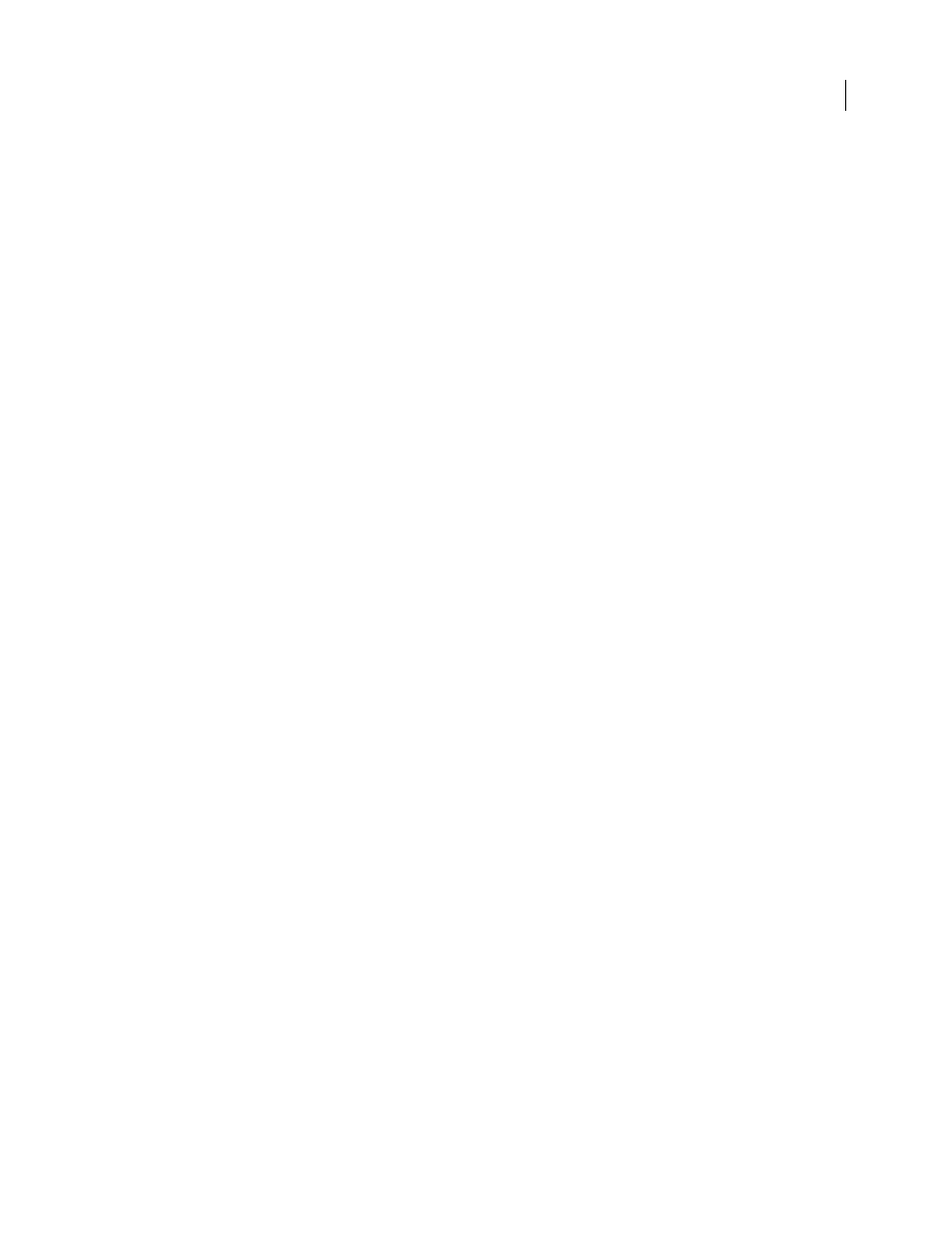
FLASH CS3
User Guide
70
See also
“Creating animation” on page 229
Manage frames and keyframes in the Timeline
You can perform the following modifications on frames or keyframes:
•
Insert, select, delete, and move frames or keyframes.
•
Drag frames and keyframes to a new location on the same layer or on a different layer.
•
Copy and paste frames and keyframes.
•
Convert keyframes to frames.
•
Drag an item from the Library panel onto the Stage to add the item to the current keyframe.
Flash offers two different methods for selecting frames in the Timeline. In frame-based selection (the default) you
select individual frames in the Timeline. In span-based selection, the entire frame sequence, from one keyframe to
the next, is selected when you click any frame in the sequence. You can specify span-based selection in Flash prefer-
ences.
Specify span-based frame selection
1
Select Edit > Preferences.
2
Select the General category.
3
In the Timeline section, select Span Based Selection.
4
Click OK.
Insert frames in the Timeline
•
To insert a new frame, select Insert > Frame.
•
To create a new keyframe, select Insert > Keyframe, or right-click (Windows) or Control-click (Macintosh) the
frame where you want to place a keyframe, and select Insert Keyframe from the context menu.
•
To create a new blank keyframe, select Insert > Blank Keyframe, or right-click (Windows) or Control-click
(Macintosh) the frame where you want to place the keyframe, and select Insert Blank Keyframe from the context menu.
Select one or more frames in the Timeline
•
To select one frame, click the frame. If you have Span Based Selection enabled, clicking one frame selects the entire
frame sequence between two keyframes.
•
To select multiple contiguous frames, Shift-click additional frames.
•
To select multiple discontiguous frames, Control-click (Windows) or Command-click (Macintosh) additional
frames.
•
To select all frames in the Timeline, select Edit > Timeline > Select All Frames.