Swap one instance for another, Change an instance’s type, Set looping for graphic instances – Adobe Flash Professional CS3 User Manual
Page 221
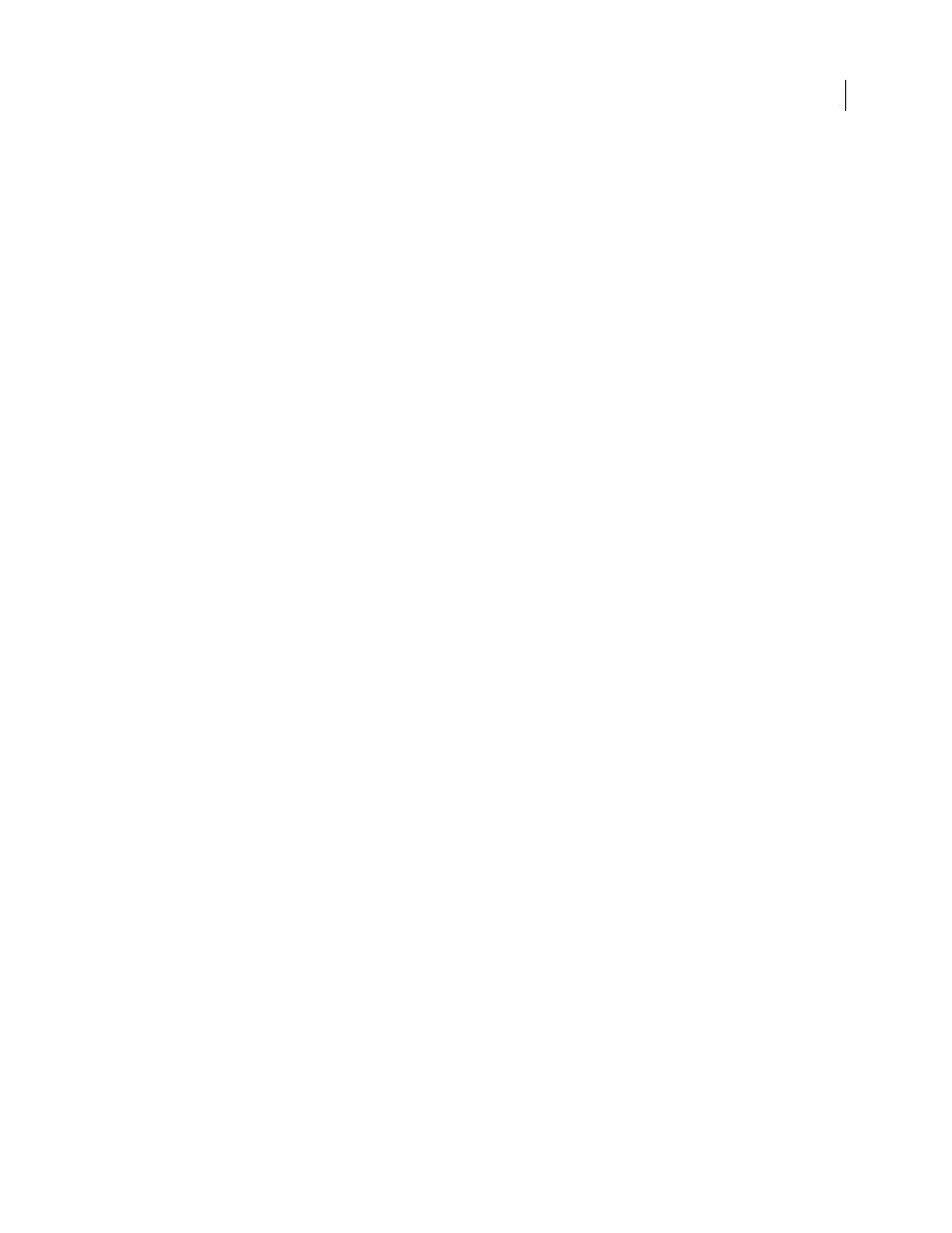
FLASH CS3
User Guide
215
You can also change the color of an instance using the ActionScript ColorTransform object. For detailed information
on the Color object, see ColorTransform in ActionScript 2.0 Language Reference or ActionScript 3.0 Language and
Components Reference.
See also
“Add a motion tween to instances, groups, or type” on page 242
Swap one instance for another
To display a different instance on the Stage and preserve all the original instance properties, such as color effects or
button actions, assign a different symbol to an instance.
For example, suppose you’re creating a cartoon with a rat symbol for your character, but decide to change the
character to a cat. You could replace the rat symbol with the cat symbol and have the updated character appear in
roughly the same location in all your frames.
See also
“Working with button symbols” on page 221
Assign a different symbol to an instance
1
Select the instance on the Stage, and select Window > Properties > Properties.
2
Click the Swap button in the Property inspector.
3
Select a symbol to replace the symbol currently assigned to the instance. To duplicate a selected symbol, click
Duplicate Symbol and click OK.
Duplicating lets you base a new symbol on an existing one in the library and minimizes copying if you’re making
several symbols that differ slightly.
Replace all instances of a symbol
❖
Drag a symbol with the same name as the symbol you are replacing from one Library panel into the Library panel
of the FLA file you are editing and click Replace. If you have folders in the Library, the new symbol must be dragged
into the same folder as the symbol you are replacing.
Change an instance’s type
To redefine an instance’s behavior in a Flash application, change its type. For example, if a graphic instance contains
animation that you want to play independently of the main Timeline, redefine the graphic instance as a movie clip
instance.
1
Select the instance on the Stage, and select Window > Properties > Properties.
2
Select Graphic, Button, or Movie Clip from the menu in the Property inspector.
Set looping for graphic instances
To determine how animation sequences inside a graphic instance play in your Flash application, set options in the
Property inspector.