Create projects – Adobe Flash Professional CS3 User Manual
Page 102
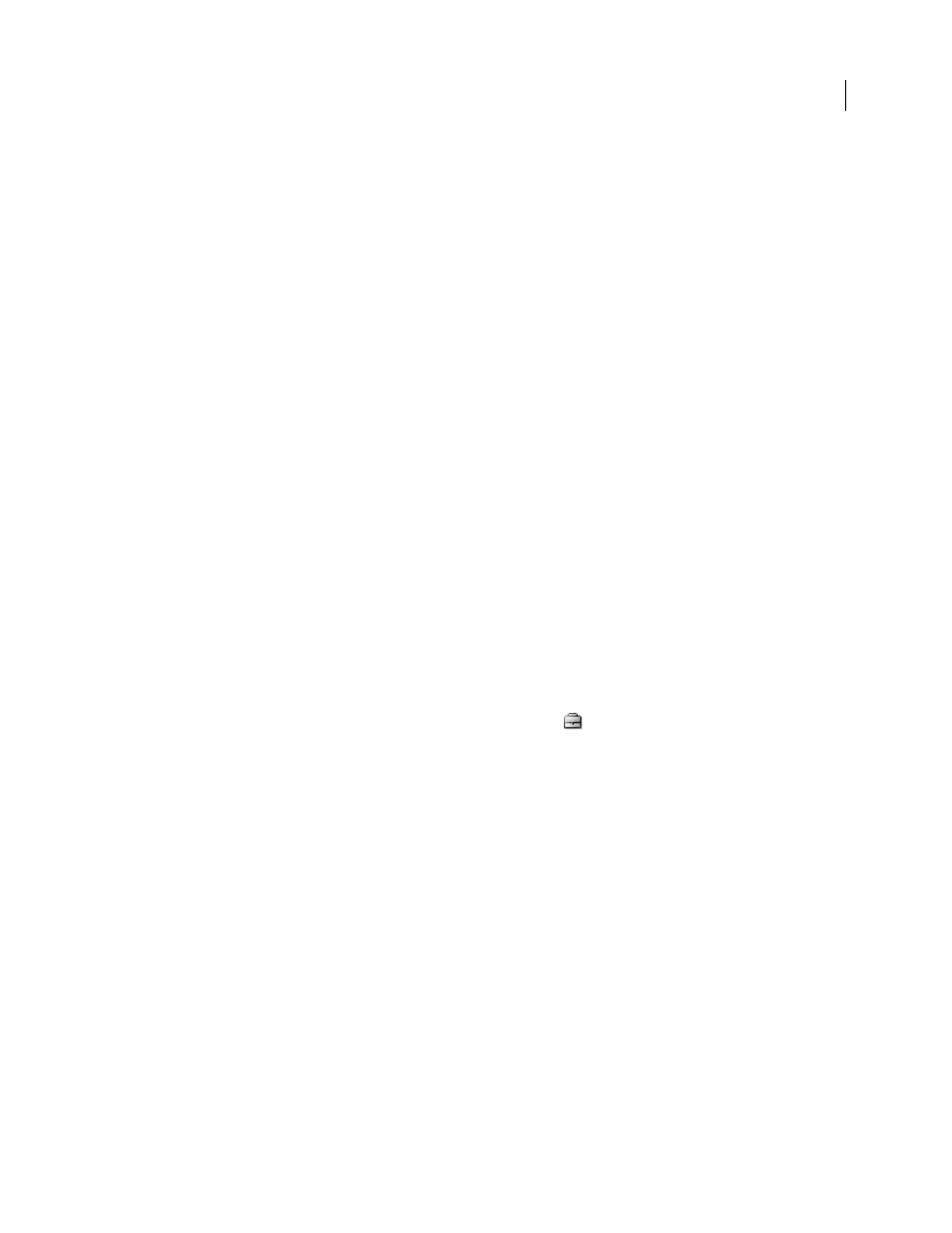
FLASH CS3
User Guide
96
Note: If you use an Adobe Creative Suite 2 component or Acrobat 8, you won’t be able to see Version Cue CS3 projects
in the Adobe dialog box or in Bridge unless the project is specified to be backward compatible with Adobe Creative Suite 2
and Acrobat 8. In addition, Creative Suite 2 components and Acrobat 8 can’t connect to a Version Cue CS3 Server that
uses SSL.
See also
“About local project files” on page 101
“Create and manage users” on page 116
Create projects
Note: You can perform this task only if you have access to the full Version Cue feature set. See “Accessing Version Cue
features” on page 86.
You can create projects by using Bridge, any Version Cue-enabled Creative Suite component, or Version Cue Server
Administration, which provides options for specifying advanced project properties.
You must have Project Administration permissions to be able to create projects in Version Cue.
See also
“Create and manage users” on page 116
Create a project
1
In Acrobat, Flash, Illustrator, InCopy, InDesign, or Photoshop, choose File > Open. Click Use Adobe Dialog if
you’re using the OS dialog box.
2
Click Version Cue in the Favorites panel.
3
Choose New Project from the Tools or Project Tools (Acrobat) menu
.
4
Choose a Version Cue Server to host the project from the Location menu.
5
Enter a name for the project in the Project Name box and a description in the Project Info box.
6
To make this project and its files available to others, select Share This Project With Others.
7
To create a project that Creative Suite 2 or Acrobat 8 users can access, select Maximize Compatibility With CS2
Applications And Acrobat 8.
8
Click OK.
Create a project in Bridge
1
Choose Tools > Version Cue > New Project.
2
In the New Project dialog box, choose a Version Cue Server to host the project from the Location menu.
3
Enter a name for the project in the Project Name box and a description in the Project Info box.
4
To make this project and its files available to others, select Share This Project With Others.
5
To create a project that Creative Suite 2 or Acrobat 8 users can access, select Maximize Compatibility With CS2
Applications And Acrobat 8.
6
Click OK.