Apply a bevel, Apply a gradient glow – Adobe Flash Professional CS3 User Manual
Page 261
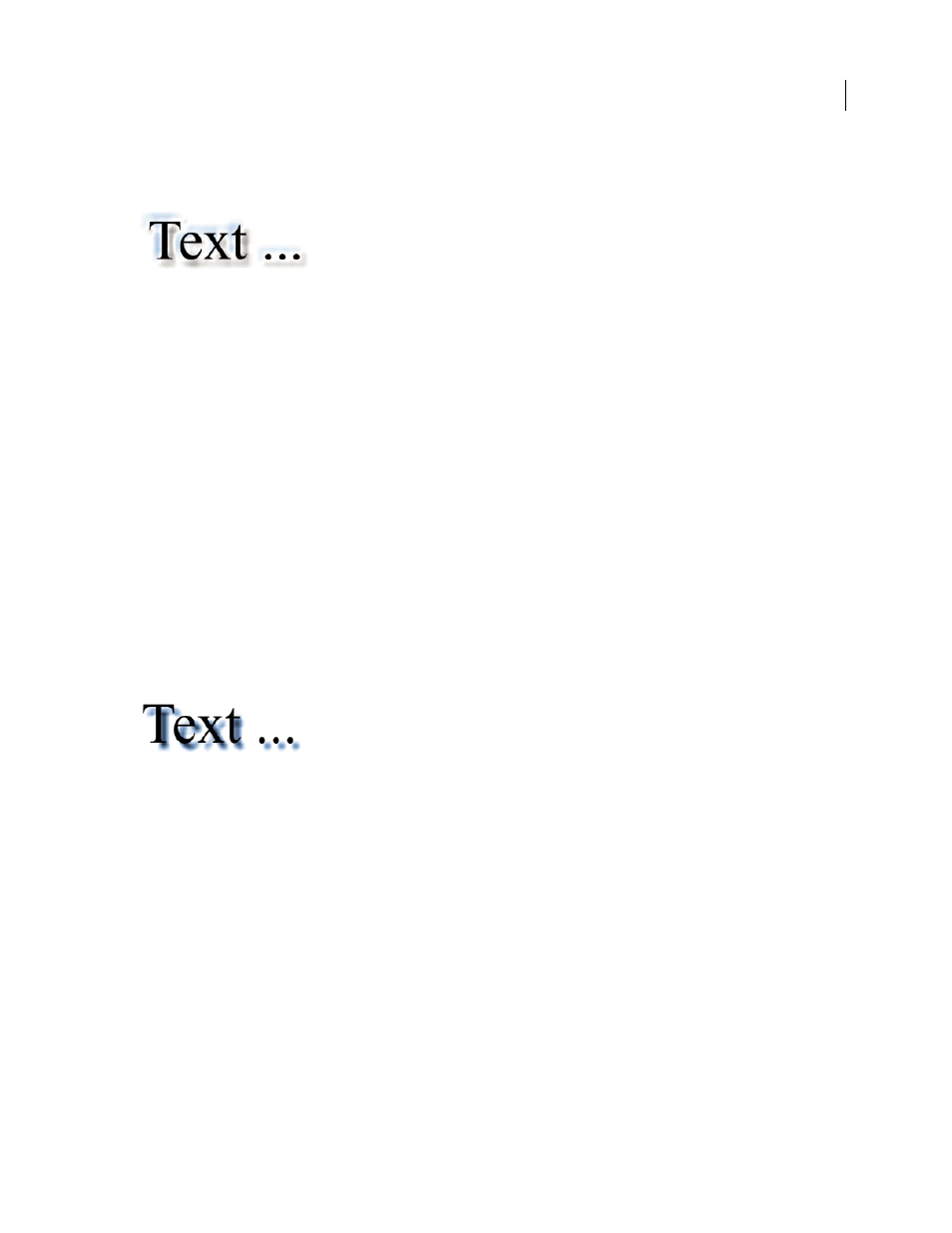
FLASH CS3
User Guide
255
Apply a bevel
Applying a bevel applies a highlight to the object that makes it appear to be curved up above the background surface.
1
Select an object to apply a bevel to, and select Filters.
2
Click the Add Filter (+) button, and select Bevel.
3
Edit the filter settings in the Filter tab:
•
To apply a bevel to the object from the Type pop-up menu, select the bevel type.
•
To set the width and height of the bevel, drag the Blur X and Y slider.
•
Select a shadow and highlight color for the bevel from the pop-up color palette.
•
To set the opacity of the bevel without affecting its width, drag the Strength slider.
•
To change the angle of the shadow that the beveled edge casts, drag the Angle dial or enter a value.
•
To define the width of the bevel, enter a value for Distance.
•
To knock out (or visually hide) the source object and display only the bevel on the knockout image, select
Knockout.
Apply a gradient glow
Applying a gradient glow produces a glow look with a gradient color across the surface of the glow. The gradient glow
requires one color at the beginning of the gradient with an Alpha value of 0. You cannot move the position of this
color, but you can change the color.
1
Select an object to apply a gradient glow to, and select the Filters tab.
2
Click the Add Filter (+) button, and select Gradient Glow.
3
Edit the filter settings on the Filter tab:
•
Select the type of glow to apply to the object from the Glow Type pop-up menu.
•
To set the width and height of the glow, drag the Blur X and Y slider.
•
To set the opacity of the glow without affecting its width, drag the Strength slider.
•
To change the angle of the shadow that the glow casts, drag the Angle dial or enter a value.
•
To set the distance of the shadow from the object, drag the Distance slider.
•
To knock out (or visually hide) the source object and display only the gradient glow on the knockout image, select
Knockout.
•
Specify a gradient color for the glow. A gradient contains two or more colors that fade or blend into one another.
The color you select for the beginning of the gradient is referred to as the alpha color.