Configure a hot object interaction, Add or remove hot object distractors – Adobe Flash Professional CS3 User Manual
Page 347
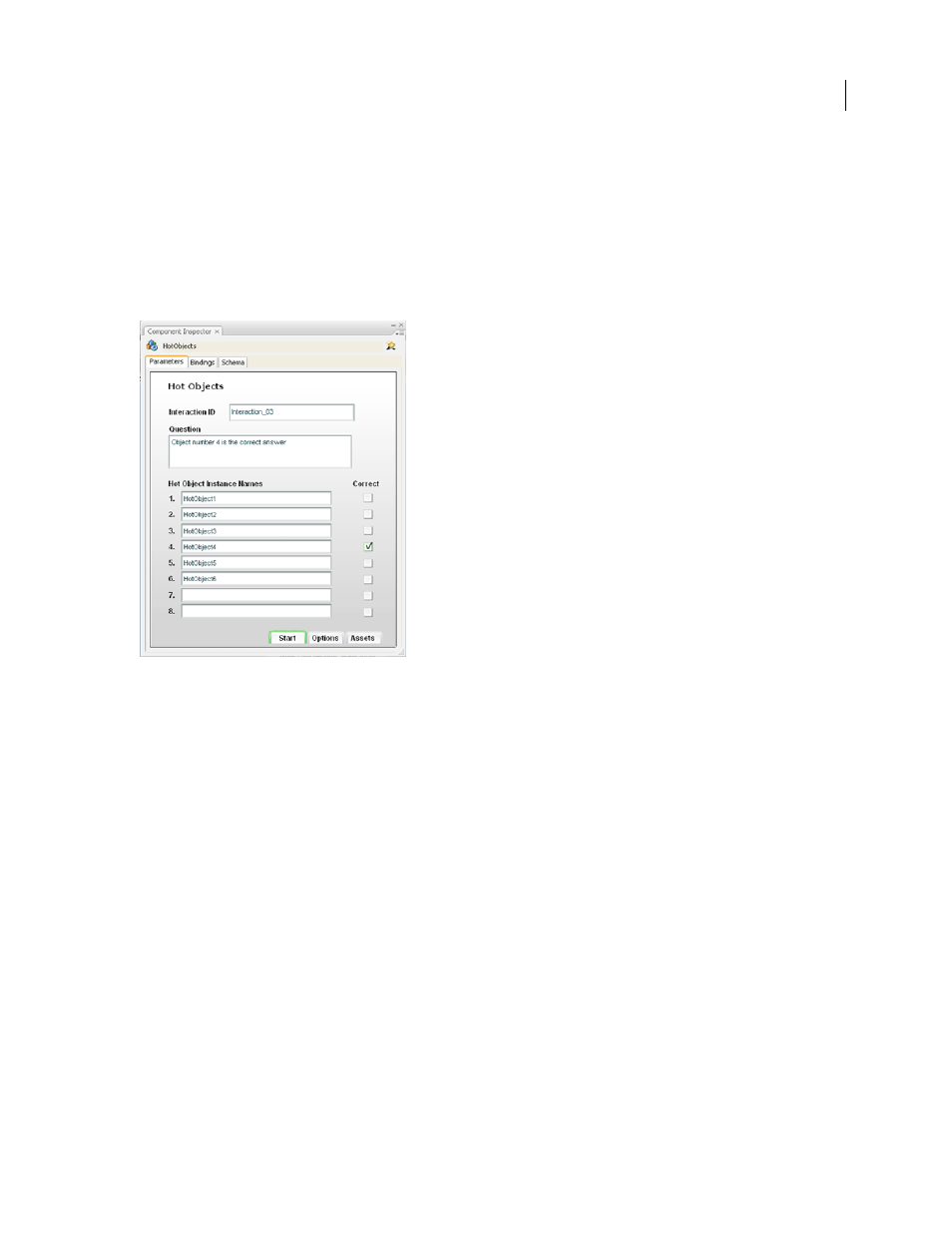
FLASH CS3
User Guide
341
Configure a Hot Object interaction
The Hot Object interaction accepts up to eight hot objects. The default sample uses six hot objects.
1
If you are not using a quiz template, place the learning interaction on the Stage. If you are using a quiz template,
select the frame on the Interactions layer that contains the Hot Object interaction (Frame 5, if you did not add or
remove keyframes).
2
Break the movie clip apart (Modify > Break Apart), display the Component inspector, and type the interaction ID
and the question.
3
For each object, select or deselect Correct to specify whether the object is considered a correct or incorrect
response when the user clicks it. Multiple correct selections are allowed.
4
Select each instance of the Hot Object interaction on the Stage (you can delete the placeholder instances and place
your own movie clip instances on the Stage). Use the Property inspector to give each instance the same instance
name that you specified in the Component inspector.
See also
“Configure a Learning Interaction component” on page 330
Add or remove hot object distractors
To change the default number of six distractors (choices), add more distractors or delete existing distractors. A Hot
Object learning interaction can contain up to eight hot object distractors.
See also
“Name and register graphic distractors” on page 336
Add a hot object distractor
1
Create a movie clip symbol containing the graphics for the hot object distractor. For example, to add a seventh
choice to an interaction that has six types of fruit, create a graphic of the seventh fruit and place it in the library.