Combining objects, Specify drawing preferences – Adobe Flash Professional CS3 User Manual
Page 170
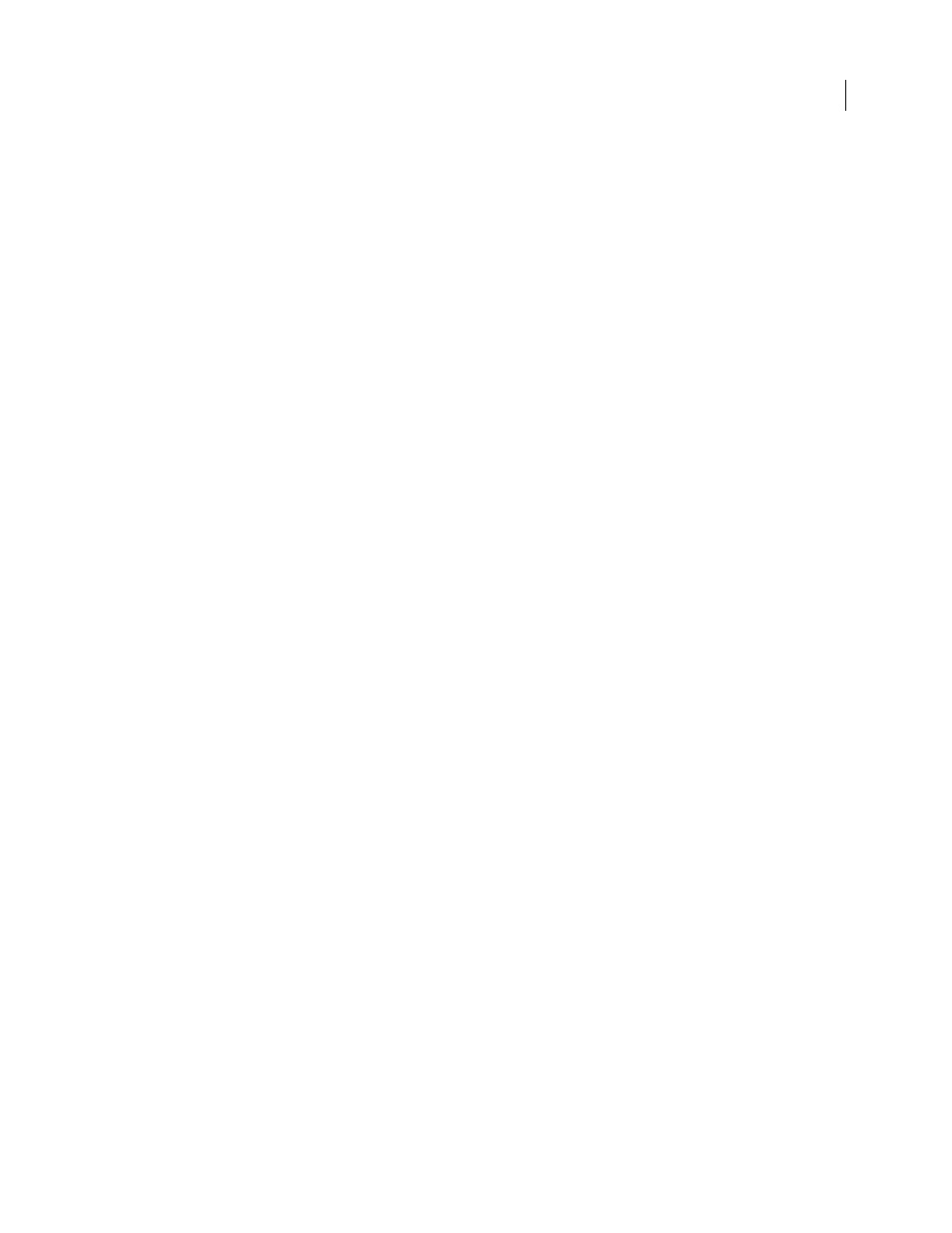
FLASH CS3
User Guide
164
The Pointer, Subselection, and Lasso tools select objects by clicking on them. The Pointer and Subselection tools
select objects by dragging a rectangular selection marquee around the object. The Lasso tool selects objects by
dragging a free-form selection marquee around the object. When an object is selected, a rectangular box appears
around the object.
1
Select Edit > Preferences (Windows) or Flash > Preferences (Macintosh).
2
In the General category of the Preferences dialog box, do one of the following:
•
To select only objects and points that are completely enclosed by the selection marquee, deselect Contact-Sensitive
Selection and Lasso tools. Points that lie within the selection area will still be selected.
•
To select objects or groups that are only partially enclosed by the selection marquee, select Contact-Sensitive
Selection and Lasso tools.
Combining objects
To create new shapes by combining or altering existing objects, use the Combine Objects commands in the Modify
menu (Modify > Combine Objects). In some cases, the stacking order of selected objects determines how the
operation works. The Combine Objects commands are:
Union
Joins two or more shapes into a single shape. The result is a single Object Drawing model shape consisting of
all the portions visible on the shapes before they were unified. The unseen, overlapping portions of the shapes are
deleted.
Note: Unlike when you use the Group command (Modify > Group), you cannot break apart shapes joined by using the
Union command.
Intersect
Creates an object from the intersection of two or more objects. The resulting Object Drawing shape
consists of the overlapping portions of the combined shapes. Any part of the shape that doesn’t overlap is deleted.
The resulting shape uses the fill and stroke of the top-most shape in the stack.
Punch
Removes portions of a selected object as defined by the overlapping portions of another selected object
positioned in front of it. Any part of a shape that is overlapped by the top-most shape is deleted, and the top-most
shape is deleted entirely. The resulting shapes remain as separate objects, and are not combined into a single object
(unlike the Union or Intersect commands, which join the objects together).
Crop
Uses the shape of one object to crop another object. The front or topmost object defines the shape of the
cropped area. Any part of an underlying shape that overlaps with the top-most shape remains, while all other
portions of the underlying shapes are deleted, and the top-most shape is deleted entirely. The resulting shapes remain
as separate objects, and are not combined into a single object (unlike the Union or Intersect commands, which join
the objects).
Specify drawing preferences
Set drawing settings to specify snapping, smoothing, and straightening behaviors. Change the tolerance setting for
each option, and turn each option off or on. Tolerance settings are relative, depending on the resolution of your
computer screen and the current magnification of the scene. By default, each option is on and set to Normal
tolerance.
Set drawing settings
1
Select Edit > Preferences (Windows) or Flash > Preferences (Macintosh) and select Editing.