Draw rectangles and ovals – Adobe Flash Professional CS3 User Manual
Page 173
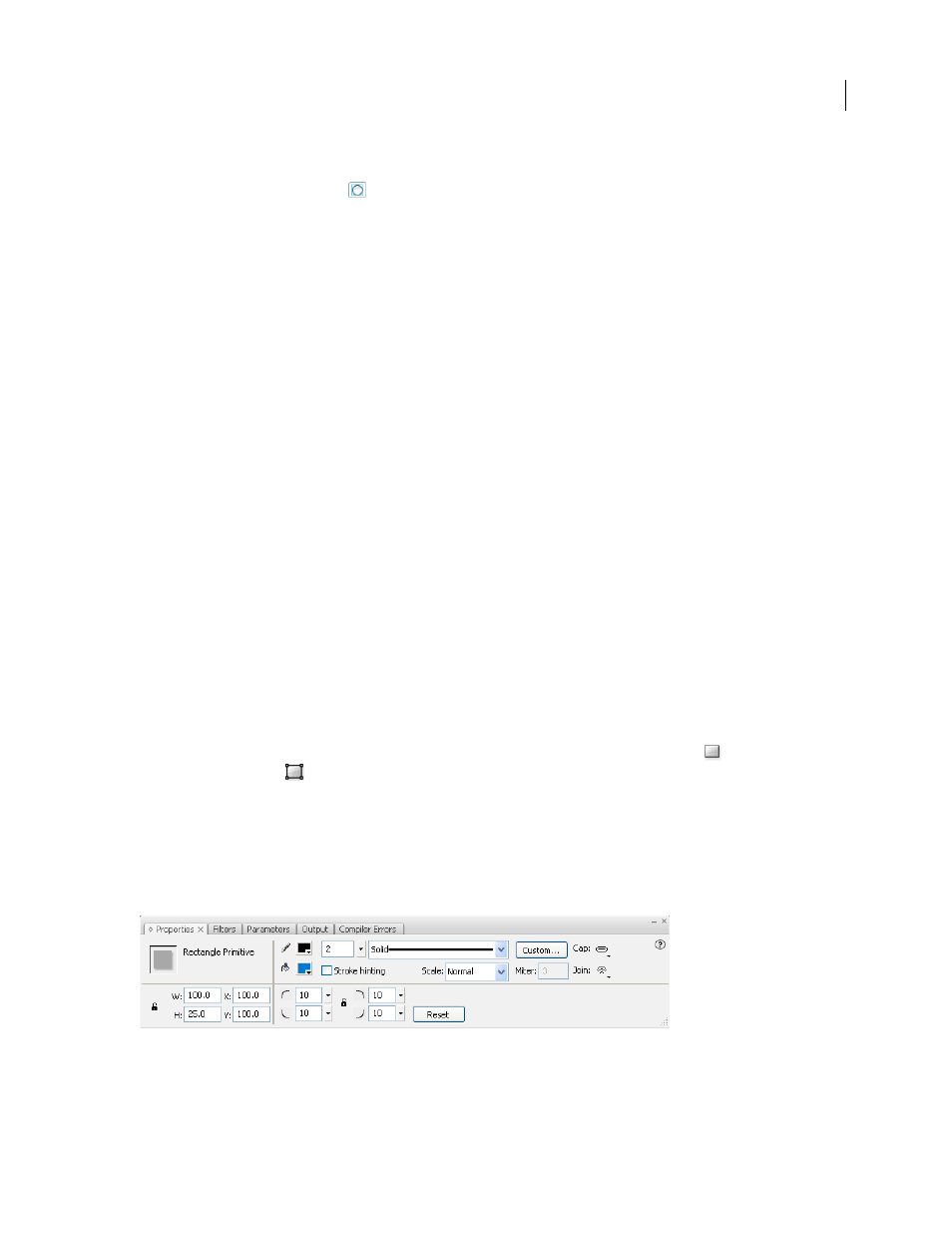
FLASH CS3
User Guide
167
Note: You cannot set fill attributes for the Line tool.
3
Click the Object Drawing button
in the Options section of the Tools panel, to select either the Merge or Object
drawing model. When the Object Drawing button is depressed, the Line tool is in Object drawing mode.
4
Position the pointer where the line is to begin, and drag to where the line is to end. To constrain the angle of the
line to multiples of 45 degrees, Shift-drag.
See also
“Use the Stroke Color and Fill Color controls in the Property inspector” on page 187
“About the Flash drawing models” on page 161
Draw rectangles and ovals
The Oval and Rectangle tools let you create these basic geometric shapes, and apply strokes, fills, and specify
rounded corners. In addition to the Merge and Object drawing model, the Oval and Rectangle tools also provide the
Primitive Object drawing mode.
When you create rectangles or ovals using the Primitive Rectangle or Primitive Oval tools, Flash draws the shapes as
separate objects not unlike the shapes created when you use object drawing mode. The Primitive shape tools let you
specify the corner radius of rectangles, and the start and end angle and the inner radius of ovals using controls in the
Property inspector. After you create a primitive shape, alter the radiuses and dimensions by selecting the shape on
the Stage, and adjusting the controls in the Property inspector.
Note: When either of the Primitive Object drawing tools is selected, the Property inspector retains the values of the last
primitive object that you edited. For example, if you modify a rectangle, and then draw a second rectangle.
See also
“Use the Stroke Color and Fill Color controls in the Property inspector” on page 187
Draw primitive rectangles
1
To select the Rectangle Primitive tool, click and hold the mouse button on the Rectangle tool
, and select the
Rectangle Primitive tool
from the pop-up menu.
2
To create a primitive rectangle, drag the Rectangle Primitive tool on the Stage.
Note: To change the corner radius while dragging with the Primitive Rectangle tool, press the Up Arrow key or Down
Arrow key. When the corners achieve the desired roundness, release the key.
3
With the primitive rectangle selected on the Stage, you can use the controls found in the Property inspector to
further modify the shape, or specify fill and stroke colors.
Properties for a rectangle primitive
The Property inspector controls specific to the Rectangle Primitive tool are: