File statuses – Adobe Flash Professional CS3 User Manual
Page 108
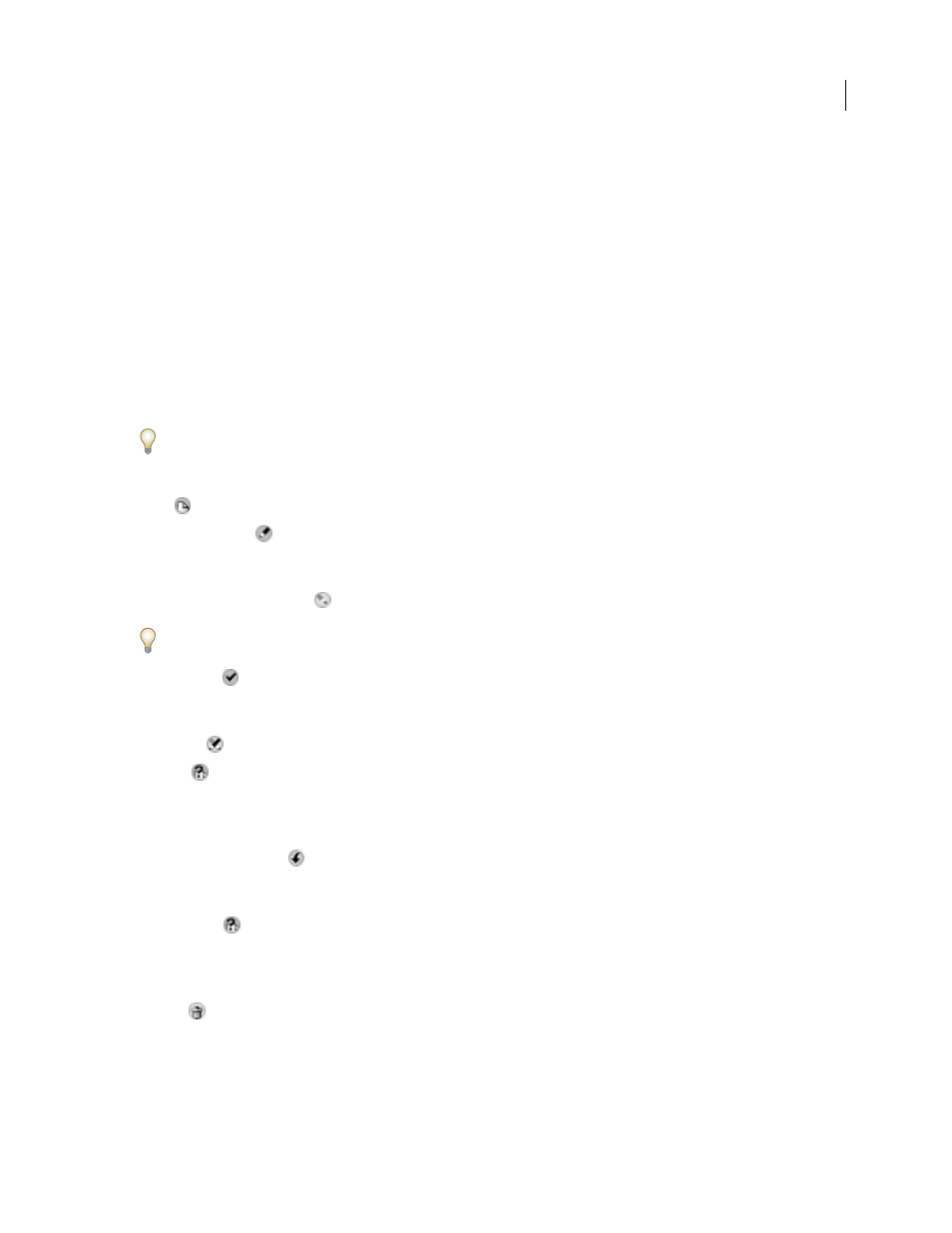
FLASH CS3
User Guide
102
See also
“Accessing Version Cue features” on page 86
“About Version Cue projects” on page 95
“Synchronize files” on page 113
File statuses
Files that are managed by Version Cue are marked with a status icon that describes the state of the file on the
Version Cue Server. You can view a file’s status while browsing the files in a Version Cue project, in Bridge, and also
in the document window’s status area after opening a file in a Version Cue-enabled Creative Suite component (in
Acrobat, the status is displayed in the lower-left corner of the navigation pane).
If you don’t see the Version Cue status in the document window’s status area, click the status bar and choose Show >
Version Cue Status.
A file can have more than one status at the same time.
Open
The file is open on your computer. The Open status is indicated only for files on your computer.
Checked Out By Me
You are editing the file. Version Cue assigns this status when you make an edit that changes
the file’s content. You can mark a file as checked out before you edit it to alert other users that you intend to make
changes to the content.
Checked Out By <user name>
Another user is editing the file and has not yet saved a new version.
To quickly view all files checked out in a particular project, open the project and click Checked Out Files beneath the
Version Cue entry in the Favorites panel of the Adobe dialog box.
Synchronized
The latest known version of the file is available for editing and you have a local copy of it on your
computer. Version Cue assigns this status when you check in a version of the file you’re editing, or when you
synchronize a project.
Conflicting
There is a version conflict, or both you and another user are editing the file.
New File
The file in the local project folder is the only copy known to Version Cue and has not been synchro-
nized with the Version Cue Server. This status may be applied, for instance, if a file is saved in an existing project for
the first time while the Version Cue Server is offline. You can edit the file, but it’s important to check in or
synchronize the file after you save your changes.
Newer Version On Server
A A local project file exists, but there is a newer version of the file on the Version Cue
Server. This status indicates that it will take a few moments to download an up-to-date local project file before you
can edit the file.
Server Offline
There is a local project file, but the Version Cue Server is offline, or you are offline and not able
to access the server. There is no way of checking whether the local project file is synchronized with the latest version
on the Version Cue Server. You can edit an offline copy and save these changes; however, you must check in a version
or synchronize the file when the Version Cue Server comes back online.
Deleted
The file or folder has been deleted from the project, but not yet permanently erased. (You can restore a
deleted file or folder.)