About the web services panel, Accessibility in the flash workspace, About accessibility support – Adobe Flash Professional CS3 User Manual
Page 50
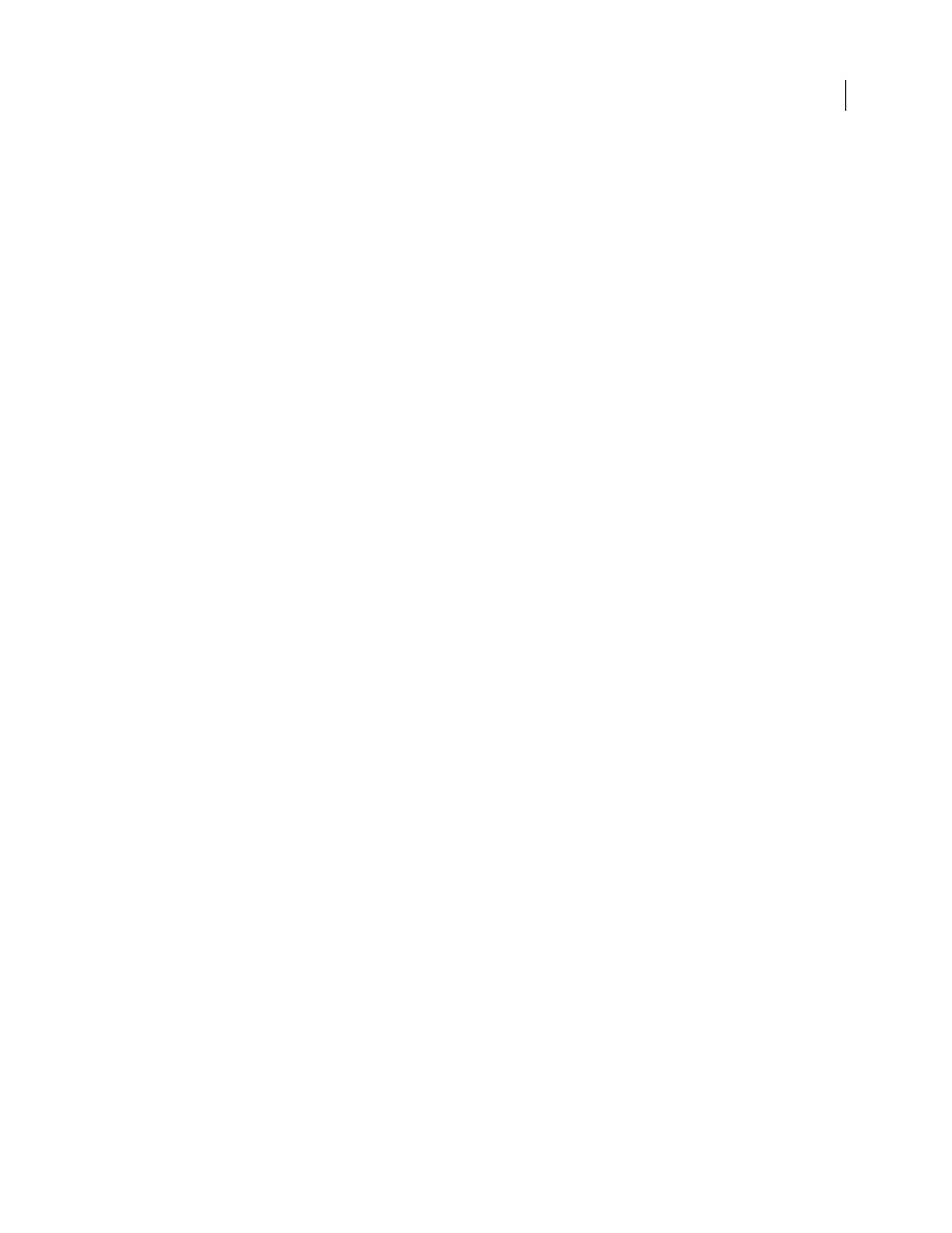
FLASH CS3
User Guide
44
Show Symbol Definitions
Shows all the elements associated with a symbol.
Copy All Text To Clipboard
Copies selected text to the clipboard. For spell checking or other editing, paste the text
into an external text editor.
Cut, Copy, Paste, And Clear
Performs these common functions on a selected element. Modifying an item in the
display list modifies the corresponding item in the document.
Expand Branch
Expands the navigation tree at the selected element.
Collapse Branch
Collapses the navigation tree at the selected element.
Collapse Others
Collapses the branches in the navigation tree that do not contain the selected element.
Prints the hierarchical display list that appears in the Movie Explorer.
About the Web Services panel
You can view a list of web services, refresh web services, and add or remove web services in the Web Services panel
(Window > Other Panels > Web Services). When you add a web service to the Web Services panel, the web service
is then available to any application you create.
You can use the Web Services panel to refresh all your web services at once by clicking the Refresh Web Services
button. If you are not using the Stage but instead are writing ActionScript code for the connectivity layer of your
application, you can use the Web Services panel to manage your web services.
For detailed information about using the web services panel, see
Accessibility in the Flash workspace
About accessibility support
Accessibility support in the authoring environment provides keyboard shortcuts for navigating and using interface
controls, including panels, the Property inspector, dialog boxes, the Stage, and objects on the Stage, so that you can
work with these interface elements without using the mouse.
Note: Certain keyboard controls and authoring environment accessibility features are available only in Windows.
To customize the keyboard shortcuts for accessibility in the authoring environment, use the Workspace Accessibility
Commands section of the Keyboard Shortcuts dialog box.
See also
“Customize keyboard shortcuts” on page 31
About Flash authoring accessibility on the Macintosh
Accessibility for the authoring environment on the Macintosh has the following limitations:
•
The Panel Focus keyboard shortcut (Command+Option+Tab) is not supported for the Property inspector.
•
The Panel Control Focus keyboard shortcut (Tab) is supported only for the Timeline, not for other panels or the
Property inspector.