Editing and synchronizing offline files, About offline files, Edit offline files – Adobe Flash Professional CS3 User Manual
Page 118
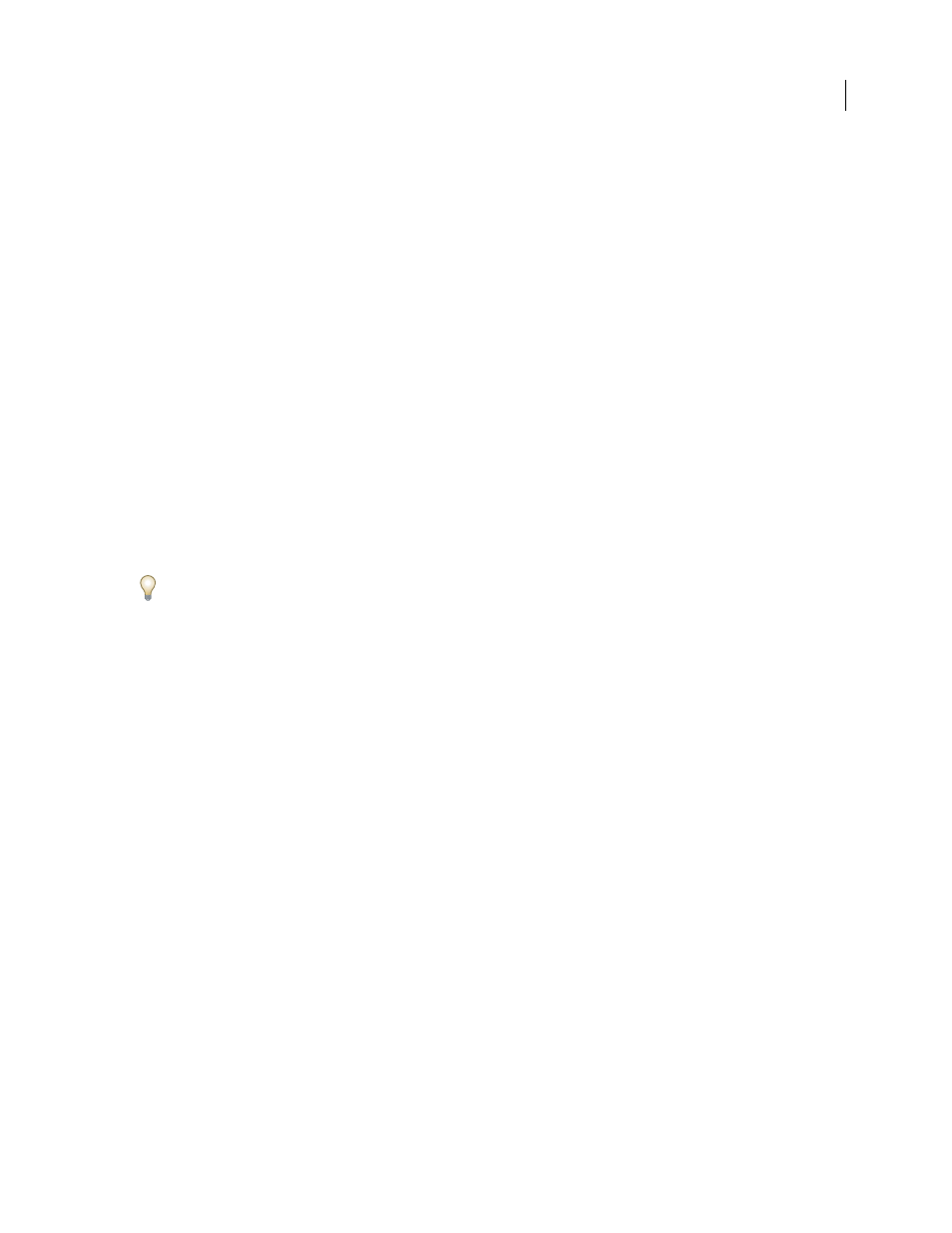
FLASH CS3
User Guide
112
Version Cue opens the previous version in its native application. The version number appears in the file’s title bar to
remind you that it is not the current version. The file status is Never Saved, because the previous version is only a
snapshot of a previous stage of the file.
Promote a version
Promoting a previous version saves a copy of the previous version as the current version. This process keeps the
previous version intact, should you decide to return to it again in the future. Any changes made between its creation
and promotion don’t appear in the new current version.
1
Do one of the following:
•
In the Versions dialog box, select the version you want to promote, and click Promote To Current Version.
•
In Bridge, select the version you want to promote, and click Promote.
2
Type a version comment in the Check In dialog box and click Continue.
Delete a version
❖
Do one of the following:
•
In the Versions dialog box, select the version you want to delete and click Delete.
•
In Bridge, select the version you want to delete, and click Delete This Version.
Note that the remaining versions are not renumbered.
Using Version Cue Server Administration, you can delete multiple previous versions of all files in a project simulta-
neously. By using this method, you can retain past versions by date or by number of versions to keep. See “Advanced
Version Cue Server Administration tasks” on page 123.
Editing and synchronizing offline files
About offline files
When you need to work on files from a Version Cue project while the Version Cue Server is unavailable, you can edit
local project files on your computer. When the Version Cue Server is available again, you must synchronize your files
with the Version Cue Server to save your latest version to the Version Cue Server. You can synchronize an entire
project, or just a folder or a file in the project.
To prepare to work with offline files, it’s best to first synchronize the entire Version Cue project while the server is
still online to ensure that you have local project files. You can then edit the offline files and synchronize them once
the server is back online.
Edit offline files
Note: You can perform this task only if you have access to the full Version Cue feature set. See “Accessing Version Cue
features” on page 86.
You can edit offline files from an unavailable Version Cue Server by opening offline copies. If you know that you’ll
be working with an offline file, you should first check the file out before going offline (see “Manually check out a file,”
below).