Adobe labs, User communities, What’s new – Adobe Flash Professional CS3 User Manual
Page 18: New features
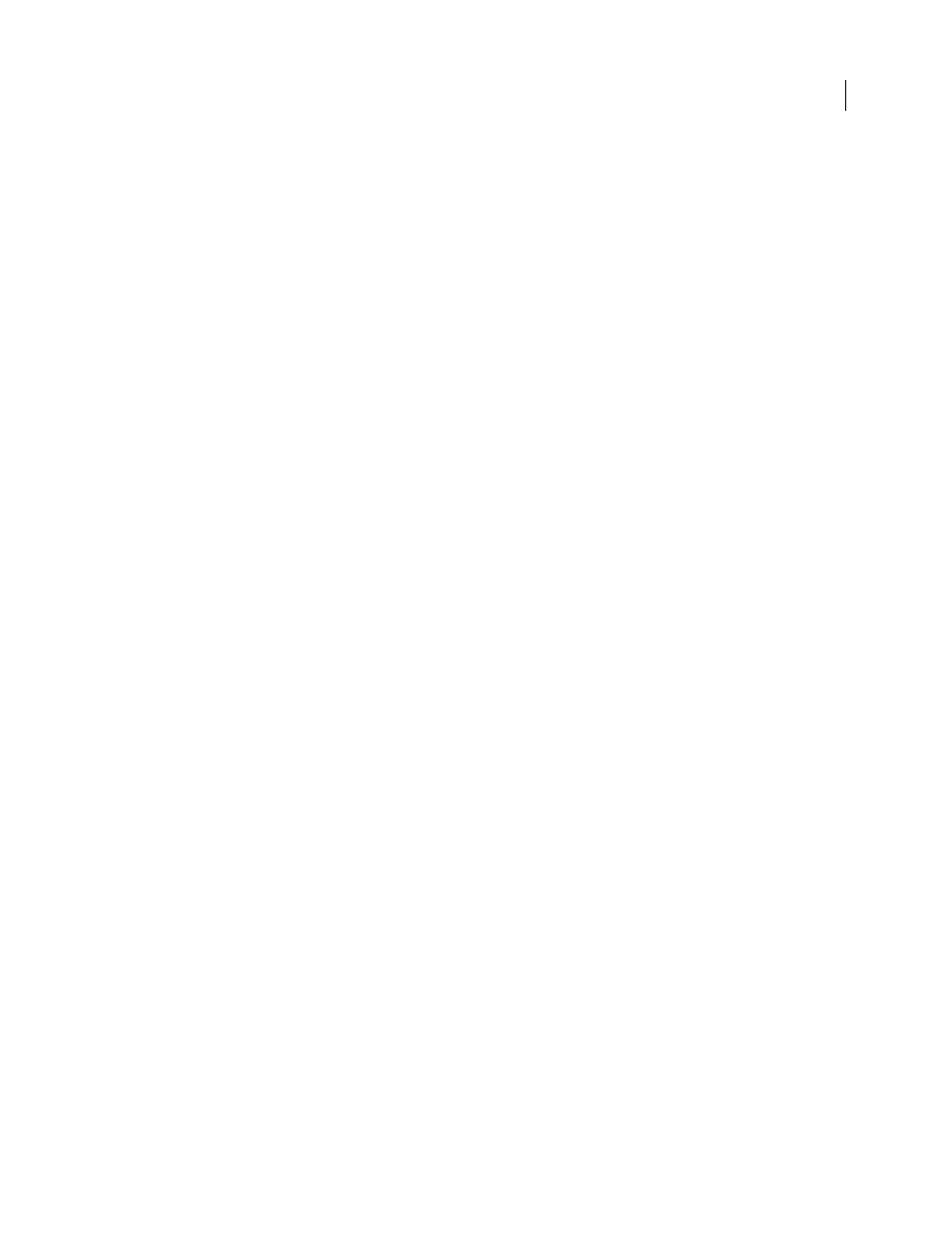
FLASH CS3
User Guide
12
Adobe Labs
Adobe Labs gives you the opportunity to experience and evaluate new and emerging technologies and products from
Adobe.
At Adobe Labs, you have access to resources such as these:
•
Prerelease software and technologies
•
Code samples and best practices to accelerate your learning
•
Early versions of product and technical documentation
•
Forums, wiki-based content, and other collaborative resources to help you interact with like-minded developers
Adobe Labs fosters a collaborative software development process. In this environment, customers quickly become
productive with new products and technologies. Adobe Labs is also a forum for early feedback, which the Adobe
development teams use to create software that meets the needs and expectations of the community.
Visit Adobe Labs at
User communities
User communities feature forums, blogs, and other avenues for users to share technologies, tools, and information.
Users can ask questions and find out how others are getting the most out of their software. User-to-user forums are
available in English, French, German, and Japanese; blogs are posted in a wide range of languages.
To participate in forums or blogs, visit
.
What’s new
New features
The following features are new to Adobe® Flash® CS3 Professional.
CS3 Interface
The Flash user interface is updated to share a common interface with other Adobe Creative Suite CS3 components.
A consistent appearance across all Adobe software helps users work more easily with multiple applications. See
“Workspace” on page 15.
Adobe Bridge and Version Cue
Organize and browse Flash and other creative assets using Adobe Bridge, an independent file-management system
that you can launch from within Flash. Through Adobe Bridge, you can automate workflows across Adobe Creative
Suite components, apply consistent color settings across Adobe software, and access version control features and
online stock photo purchase services. A Welcome screen provides centralized control of settings, as well as ongoing
access to tips and tutorials in Adobe Design Center. See “Adobe Version Cue” on page 83.
Bitmap Symbol Library Item dialog box
The Bitmap Symbol Library Item dialog box has been enlarged to provide a larger preview of the bitmap. See “Using
symbols, instances, and library assets” on page 208.