Adobe Flash Professional CS3 User Manual
Page 273
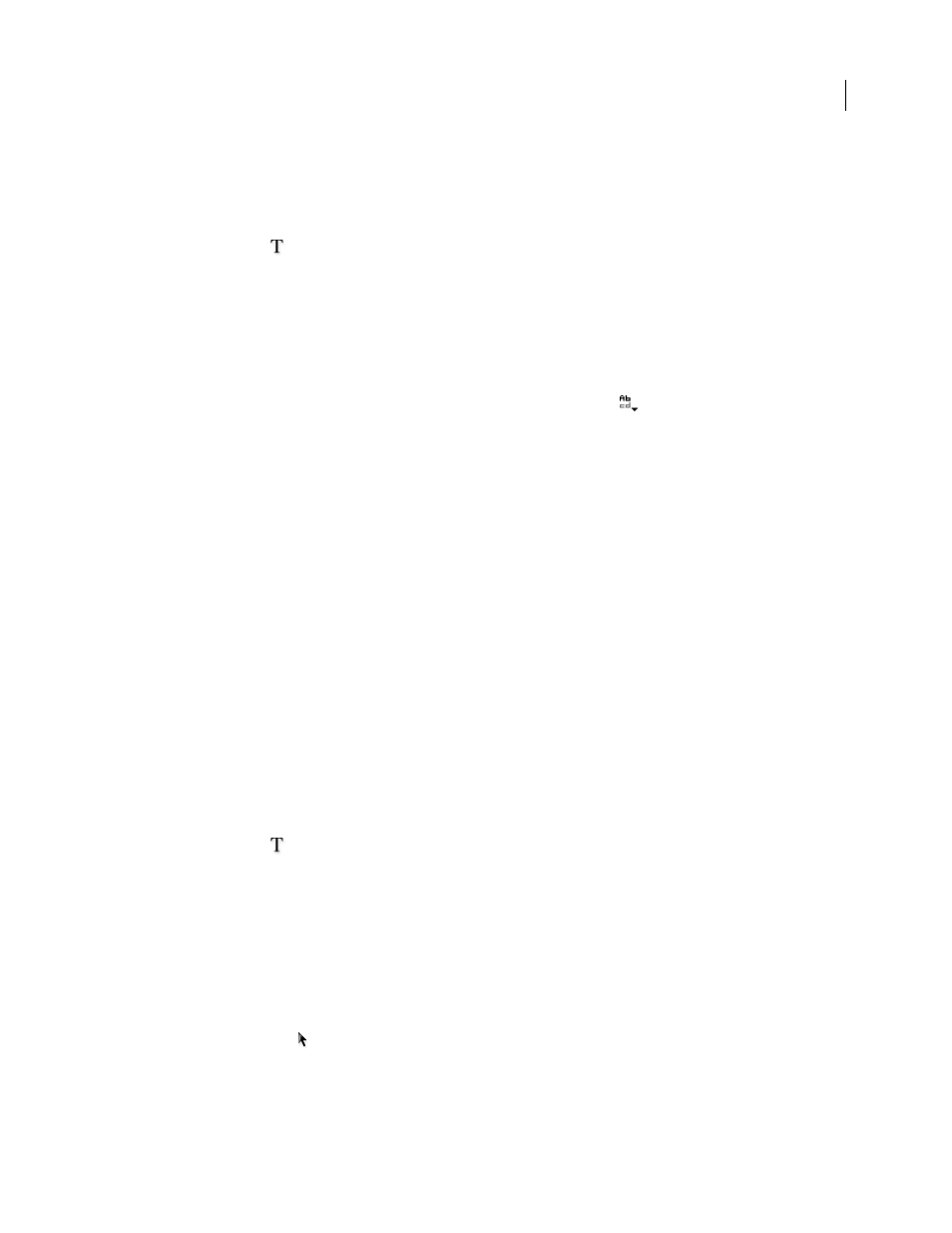
FLASH CS3
User Guide
267
See also
“Setting text attributes” on page 272
Add text to the Stage
1
Select the Text tool
.
2
In the Property inspector (Window > Properties > Properties), select a text type from the pop-up menu to specify
the type of text field:
Dynamic Text
Creates a field that displays dynamically updating text.
Input Text
Creates a field in which users can enter text.
Static Text
Creates a field that cannot update dynamically.
3
For static text only: In the Property inspector, click Change Orientation Of Text
and select a direction for text
orientation and flow. (Horizontal is the default setting.)
4
On the Stage, do one of the following:
•
To create a text field that displays text in a single line, click where you want the text to start.
•
To create a text field with a fixed width (for horizontal text) or fixed height (for vertical text), position the pointer
where you want the text to start and drag to the desired width or height.
Note: If you create a text field that extends past the edge of the Stage as you type, the text isn’t lost. To make the handle
accessible again, add line breaks, move the text field, or select View > Pasteboard.
5
Select text attributes in the Property inspector.
Change the size of a text field
❖
Drag the text field’s resize handle.
When text is selected, a blue bounding box lets you resize the text field by dragging one of its handles. Static text
fields have four handles that let you resize the text field horizontally. Dynamic text fields have eight handles that let
you resize the text field vertically, horizontally, or diagonally.
Switch a text field between fixed-width (or fixed-height) and extending
❖
Double-click a resize handle.
Select characters in a text field
1
Select the Text tool
.
2
Do one of the following:
•
Drag to select characters.
•
Double-click to select a word.
•
Click to specify the beginning of the selection, and Shift-click to specify the end of the selection.
•
Press Control+A (Windows) or Command+A (Macintosh) to select all the text in the field.
Select text fields
❖
Using the Selection tool
, click a text field. Shift-click to select multiple text fields.