Optimizing flash lite frames for mobile devices – Adobe Flash Professional CS3 User Manual
Page 503
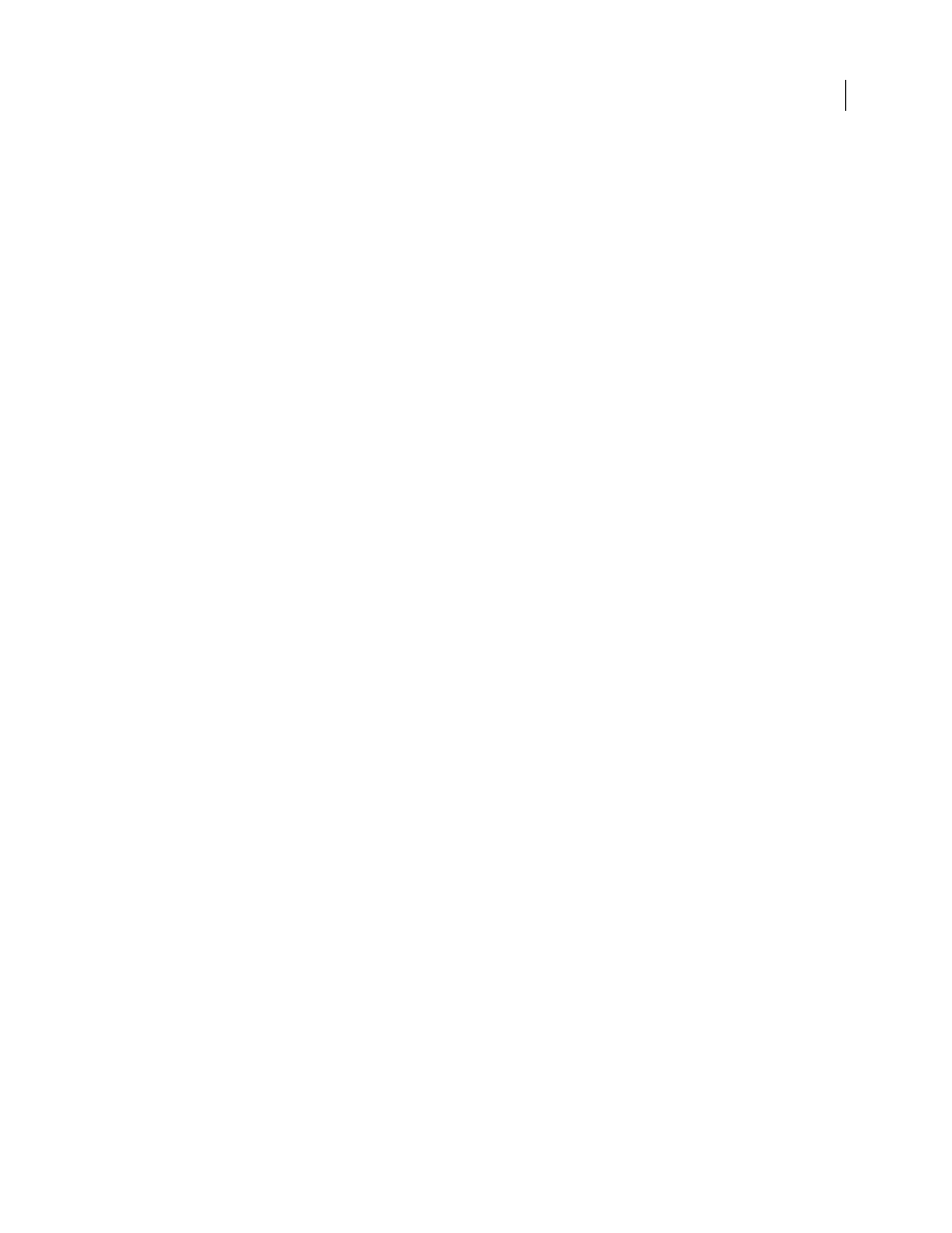
FLASH CS3
User Guide
497
Set compression of Flash Lite bitmaps for mobile devices
When using bitmaps, you can set image-compression options (on a per-image basis or globally for all bitmap images)
that reduce SWF file size.
For more tips and tricks about using Adobe Device Central with other Adobe products, see
.
Set compression options for an individual bitmap file
1
Start Flash and create a document.
2
Select a bitmap in the Library window.
3
Right-click (Windows) or Control-click (Macintosh) the bitmap icon in the Library window, and select Properties
from the context menu to open the Bitmap Properties dialog box.
4
In the Compression pop-up menu, select one of the following options:
•
Select the Photo (JPEG) option for images with complex color or tonal variations, such as photographs or images
with gradient fills. This option produces a JPEG file. Select the Use Imported JPEG Data check box to use the
default compression quality specified for the imported image. To specify a new quality compression setting,
deselect Use Imported JPEG Data and enter a value between 1 and 100 in the Quality text box. A higher setting
produces an image of higher image, but also a larger file, so adjust the value accordingly.
•
Select the Lossless (PNG/GIF) option for images with simple shapes and a few colors. This option compresses the
image using lossless compression, which discards no data.
5
Click Test to determine the results of the file compression.
Compare the original file size to the compressed file size to decide whether the selected compression setting is
acceptable.
Set compression for all bitmap images
1
Select File > Publish Settings, and then click the Flash tab to display compression options.
2
Adjust the JPEG quality slider, or enter a value. A higher JPEG quality value produces an image of higher image
quality but a larger SWF file. A lower image quality produces a smaller SWF file. Try different settings to determine
the best trade-off between size and quality.
Optimizing Flash Lite frames for mobile devices
•
Most devices that support Flash Lite play back content at about 15 to 20 frames per second (fps). The frame rate
can be as low as 6 fps. During development, set the document frame rate to approximate the playback speed of the
target device. This shows how the content will run on a device with limited performance. Before publishing a final
SWF file, set the document frame rate to at least 20 fps or higher to avoid limiting performance in case the device
supports a higher frame rate.
•
When using
gotoAndPlay
, remember that every frame between the current frame and the requested frame needs
to be initialized before Flash plays the requested frame. If many of these frames contain different content, it could
be more efficient to use different movie clips rather than using the Timeline.
•
Although preloading all content by putting it at the beginning of the file makes sense on the desktop, preloading
on a mobile device can delay file startup. Space content throughout the file so that movie clips are initialized as
they are used.
For more tips and techniques for creating content for mobile phones and devices, see
.