Move an entire animation, Copy and paste a motion tween, Paste motion tween properties – Adobe Flash Professional CS3 User Manual
Page 239
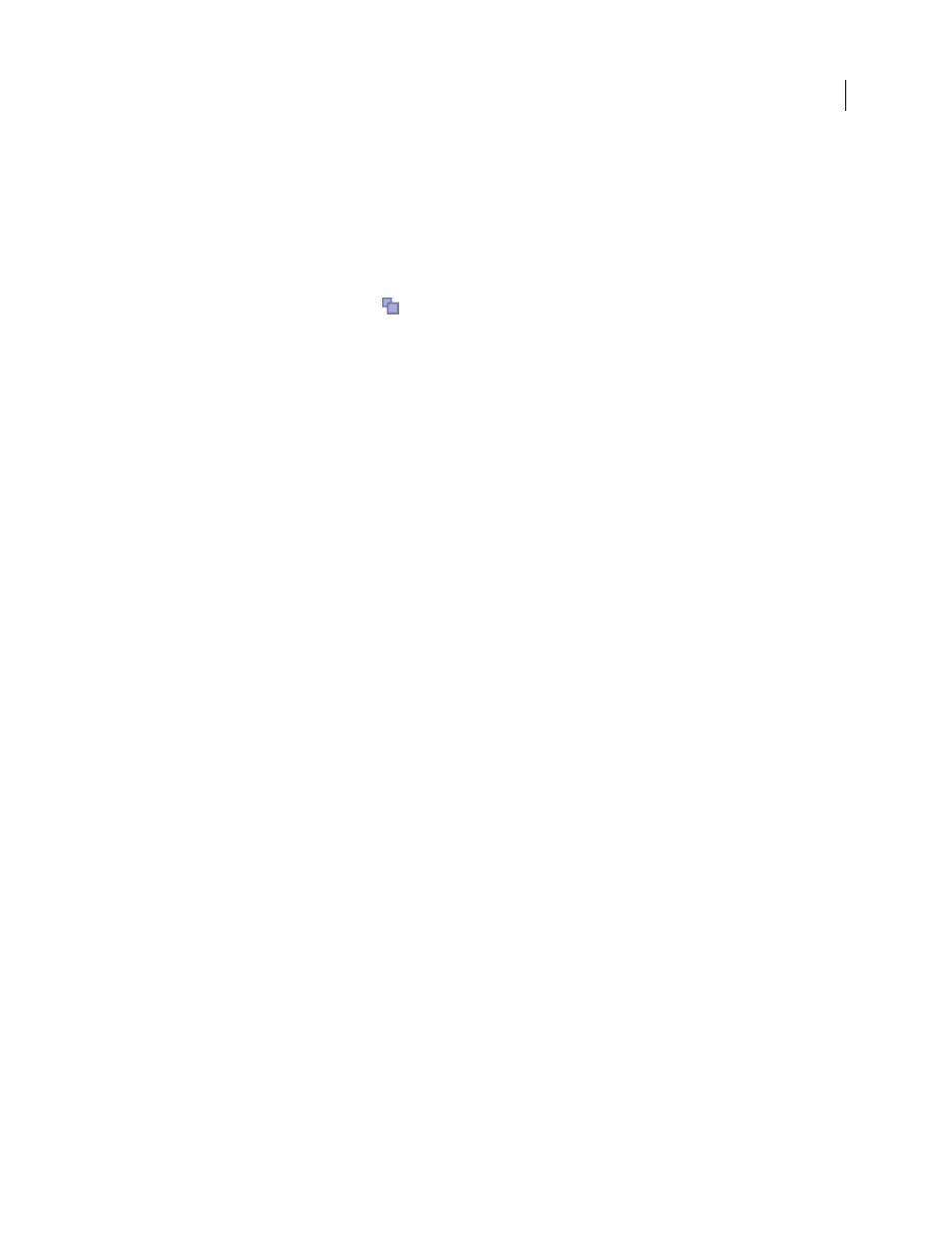
FLASH CS3
User Guide
233
Onion All
Displays all frames on either side of the current frame.
Move an entire animation
Move the graphics in all frames and layers at once to avoid realigning everything.
1
Unlock all layers. To move everything on one or more layers but nothing on other layers, lock or hide all the layers
you don’t want to move.
2
Click the Edit Multiple Frames button
.
3
Drag the onion skin markers so that they enclose all the frames to select, or click Modify Onion Markers and select
Onion All.
4
Select Edit > Select All.
5
Drag the entire animation to the new location on the Stage.
Copy and paste a motion tween
Copy and paste motion lets you copy a motion tween, and paste (or apply) the frames, tween, and symbol infor-
mation to another object.
1
Select the frames in the Timeline that contain the motion tween to copy. The frames you select must be on the
same layer, however, they do not have to span a single motion tween. The selection can span a tween, empty frames,
or two or more tweens.
2
Select Edit > Timeline > Copy Motion.
3
Select the symbol instance to receive the copied motion tween.
4
Select Edit > Timeline > Paste Motion.
The necessary frames, tween, and symbol information are inserted to match the original, copied tween.
To copy a symbol’s motion tween to the Actions panel or use it in another project as ActionScript™, use the Copy
Motion As ActionScript command.
Paste motion tween properties
Paste motion tween properties lets you copy a motion tween, and paste only specific properties to apply to another
object.
1
Select the frames in the Timeline that contain the motion tween to copy. The frames you select must be on the
same layer, however, they do not have to span a single motion tween. The selection can span a tween, empty frames,
or two or more tweens.
2
Select Edit > Timeline > Copy Motion.
3
Select the symbol instance to receive the copied motion tween.
4
Select Edit > Timeline > Paste Motion Special. Select the specific motion tween properties to paste to the symbol
instance. The tween properties are:
X Position
How far an object moves in the x direction.
Y Position
How far an object moves in the y direction.
Horizontal Scale
The ratio between the object's current size and its natural size in the horizontal direction (X).
Vertical Scale
Specifies the ratio between the object's current size and its natural size in the vertical direction (Y).