Adobe Flash Professional CS3 User Manual
Page 133
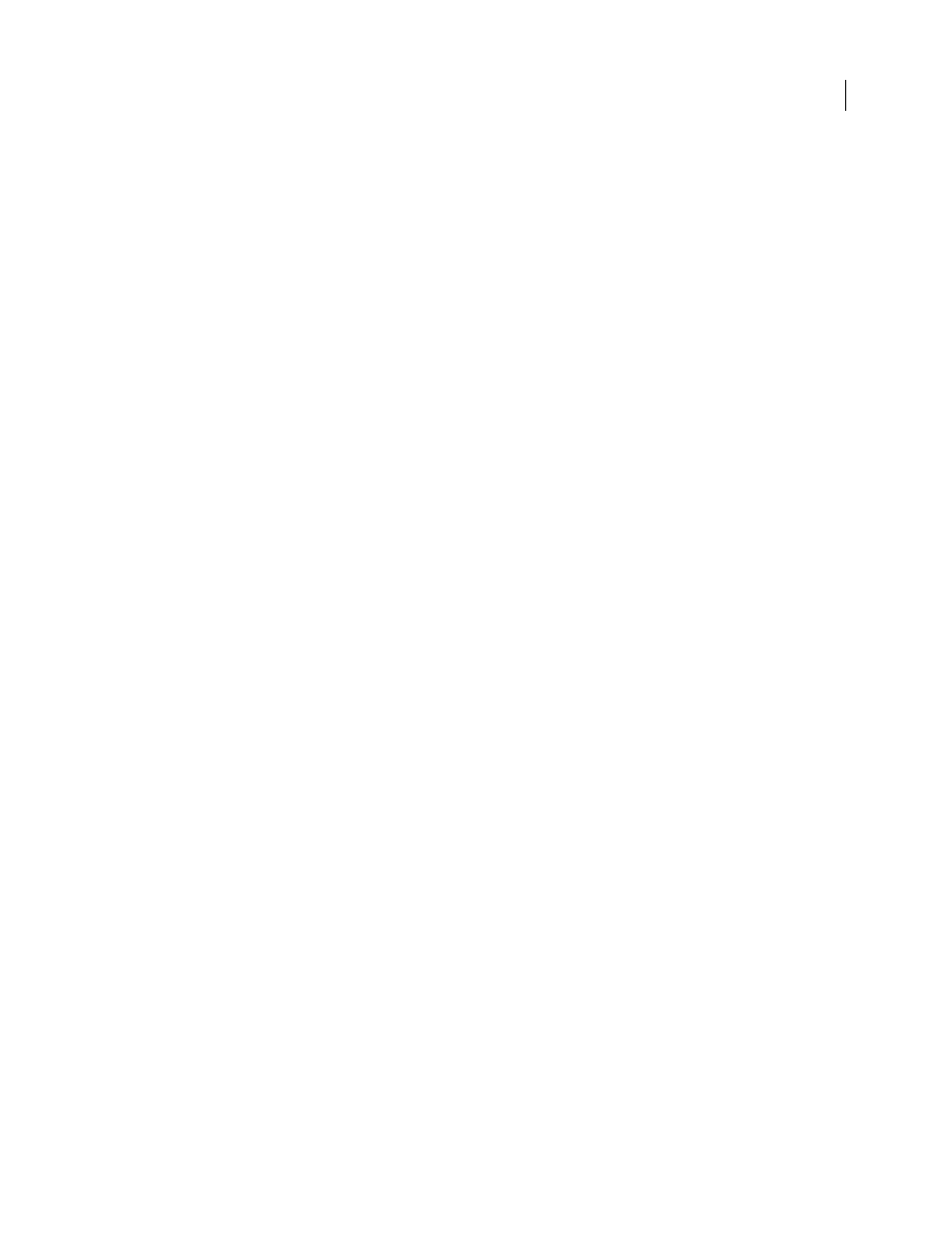
FLASH CS3
User Guide
127
Locate PDF reviews
1
log in to Version Cue Server Administration. (For instructions, see “Log in to Version Cue Server Administration”
2
Click the Version Cue CS3 PDF Review link at the top of the page.
3
Do one of the following:
•
If you don’t know the name of the PDF document under review, or want to view all active reviews, click Active
Reviews in the Home tab.
•
If you don’t know the name of the PDF document for which a review has been completed, or want to view all
completed reviews, click Finished Reviews in the Home tab.
•
If you want to search for a PDF document that is under review or for which a review has been completed, click
Search Documents in the Home tab, and choose search criteria from the Project Name, Review Status, and List
Entries menus. To find a PDF document by its name, enter the name or part of it in the Document Name field.
Click Search.
Open an active or completed PDF review
1
Locate the review.
2
Click the PDF document name in the Document List, and then select any of the versions in the Document History list.
Stop a PDF review
1
Locate the review.
2
Click the PDF document name in the Document List.
3
In the Document History list, select the active review and click Stop Review.
To restart a completed review, click Start Review in the Document History list.
Note: After you click Start Review, you see a series of screens that refer to starting, rather than restarting, a review.
However, this procedure does restart the review of the existing document.
Delete a PDF review
When you delete a review, Version Cue permanently removes the review comments. However, review comments for
a PDF file are also deleted if you permanently delete the file itself from the Version Cue Server. Note that if you delete
only a version of a PDF file from the server, the review comments for that version are deleted.
1
Locate the review.
2
Click the PDF document name in the Document List.
3
In the Document History list, select a version and click Delete Review.
4
When Version Cue prompts you to delete the review, click Delete.
Edit review settings
1
Locate the review.
2
Click the PDF document name in the Document List.
3
Select one of the versions in the Document History list, and click Edit Review Settings.
•
To set or change an end date for the review, select Deadline, and then choose the end date from the Year, Month,
and Day menus.