Text effects, Break text apart, Link horizontal text to a url – Adobe Flash Professional CS3 User Manual
Page 277
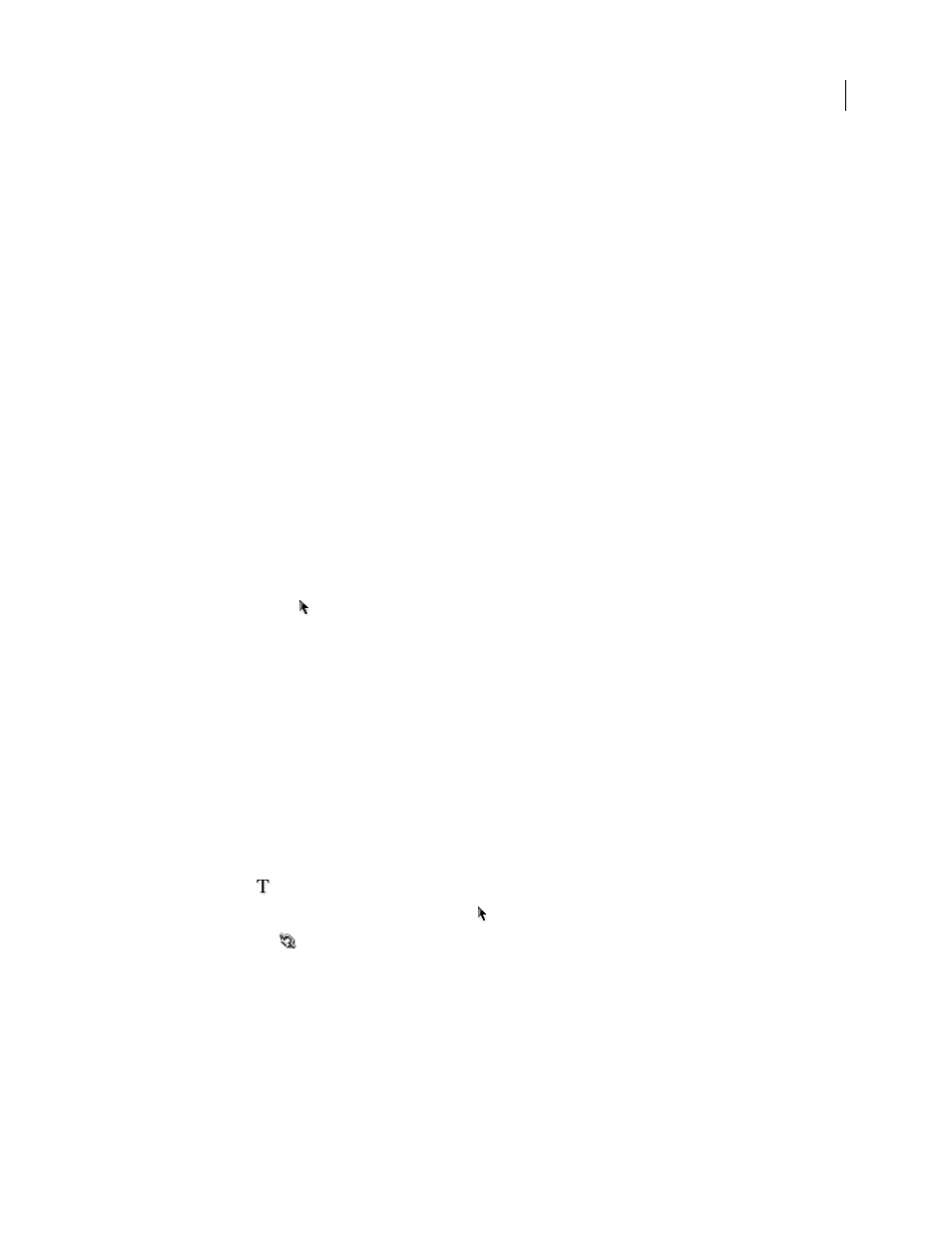
FLASH CS3
User Guide
271
Text effects
You can create text effects by transforming text fields. For example, you can rotate, skew, flip, and scale text fields.
(When you scale a text field as an object, the Property inspector does not reflect increases or decreases in point size.)
The text in a transformed text field can still be edited, although severe transformations may make it difficult to read.
You can also animate text by using Timeline effects. For example, you can make text bounce, fade in or out, or
explode.
See also
“Using Timeline effects” on page 237
Break text apart
You can break apart text to place each character in a separate text field. Then you can quickly distribute the text fields
to separate layers and animate each field. (You cannot break apart text in scrollable text fields.)
You can also convert the text to its component lines and fills to reshape, erase, and otherwise manipulate it. As with
any other shape, you can individually group these converted characters, or change them to symbols and animate
them. After you convert text to lines and fills, you can no longer edit the text.
Note: The Break Apart command applies only to outline fonts such as TrueType fonts. Bitmap fonts disappear from the
screen when you break them apart. PostScript fonts can be broken apart only on Macintosh systems.
1
Using the Selection tool
, click a text field.
2
Select Modify > Break Apart.
Each character in the selected text is placed in a separate text field. The text remains in the same position on the Stage.
3
Select Modify > Break Apart again to convert the characters to shapes on the Stage.
See also
“Distributing objects to layers for tweened animation” on page 241
“Creating animation” on page 229
Link horizontal text to a URL
1
Select text or a text field:
•
Use the Text tool
to select text in a text field.
•
To link all the text in a text field, use the Selection tool
to select a text field.
2
In the Link text field
of the Property inspector (Window > Properties > Properties), enter the URL to which
you want to link the text field.
Note: To create a link to an e-mail address, use the mailto: URL. For example, enter
mailto:[email protected]
.